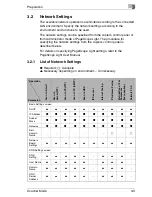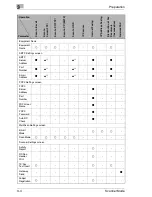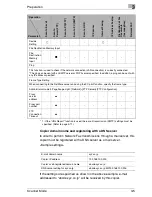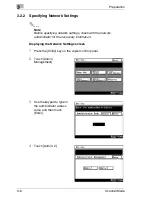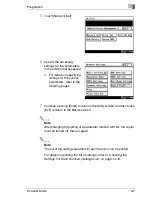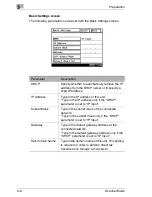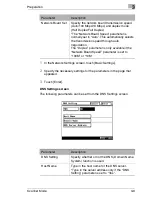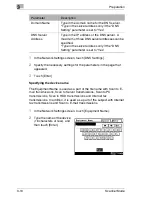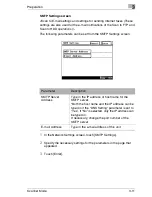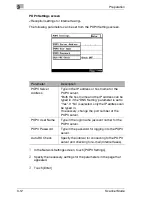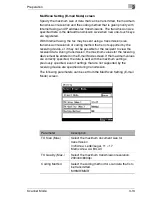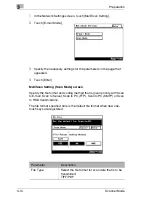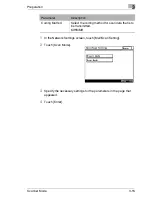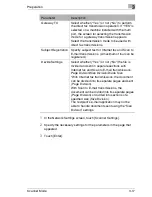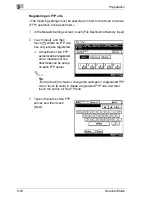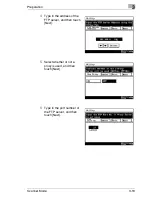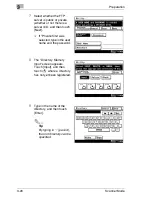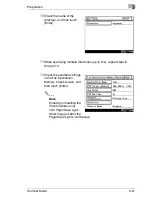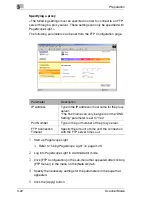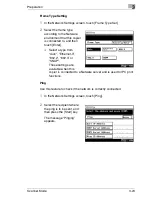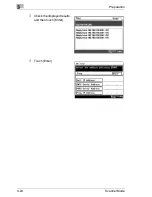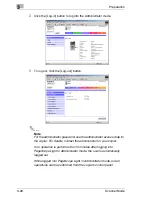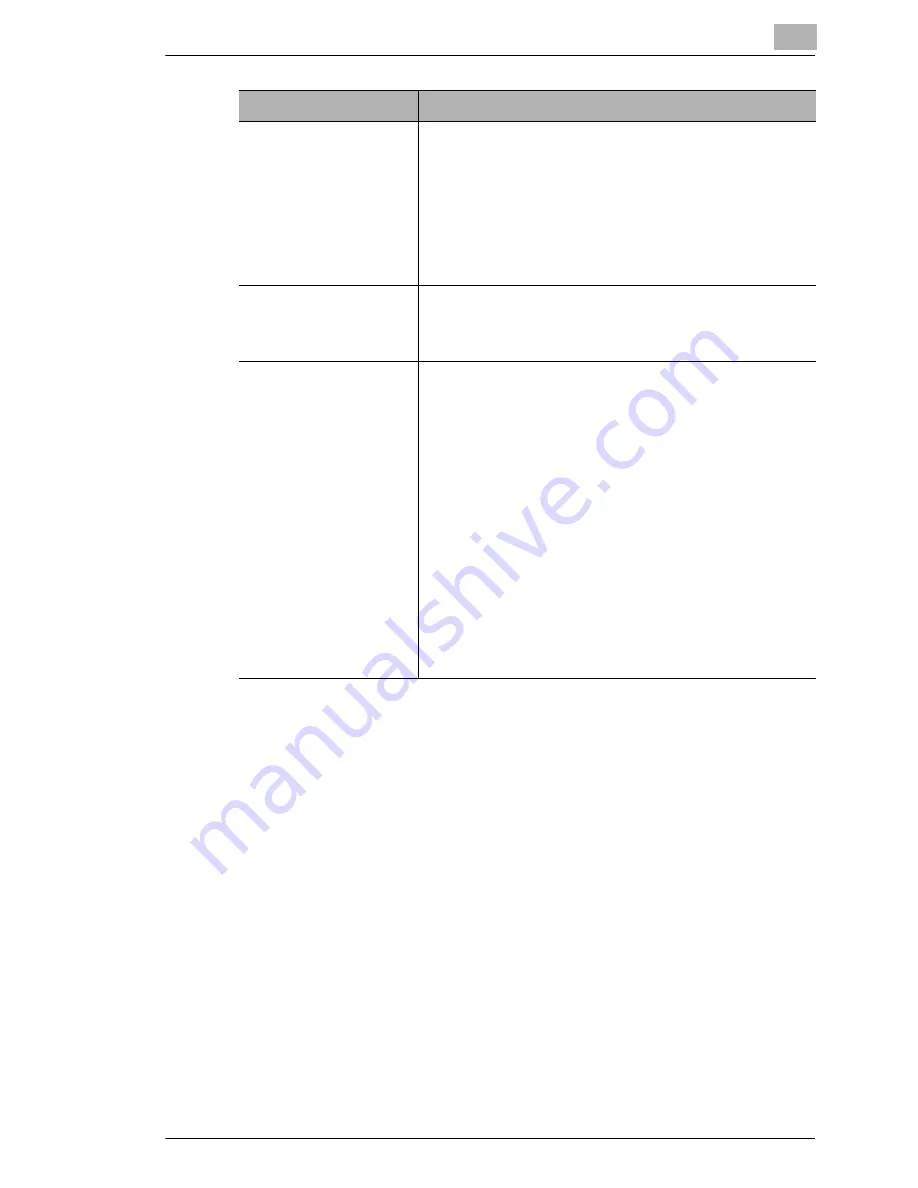
Preparation
3
Scanner Mode
3-17
1
In the Network Settings screen, touch [Scanner Settings].
2
Specify the necessary settings for the parameters in the page that
appeared.
3
Touch [Enter].
Gateway TX
Select whether (“Yes”) or not (“No”) to perform
the direct fax transmission operation. If “YES” is
selected on a machine installed with the multi
port, the screen for selecting the transmission
mode for a gateway transmission appears.
Select the transmission mode to be used with
direct fax transmissions.
Subject Registration
Specify subject text for Internet fax and Scan to
E-mail transmissions. (A maximum of four can be
registered.)
Devide Settings
Select whether (“Yes”) or not (“No”) the file is
divided and sent in separate sections with
Internet fax and Scan to E-mail transmissions.
Page Division/Size Division/Divide Size
*With Internet fax transmissions, the document
can be divided into its separate pages and sent
(Page Division).
With Scan to E-mail transmissions, the
document can be divided into its separate pages
(Page Division) or divided into sections of a
specified size (Size Division).
The recipient’s e-mail application may not be
able to handle documents sent using the “Size
Division” settings.
Parameter
Description
Summary of Contents for Scanner Mode
Page 1: ...User Manual 4514 7706 01 Scanner Mode ...
Page 19: ...1 Introduction 1 8 Scanner Mode ...
Page 33: ...2 Overview 2 14 Scanner Mode ...
Page 103: ...5 Performing a Scan to Server FTP Operation 5 12 Scanner Mode ...
Page 113: ...6 Performing a Scan to PC FTP Operation 6 10 Scanner Mode ...
Page 127: ...7 Performing a Scan to HDD Operation 7 14 Scanner Mode ...
Page 183: ...9 Performing a Scan to PC SMTP Operation 9 8 Scanner Mode Scan Area Select the scanning size ...
Page 185: ...9 Performing a Scan to PC SMTP Operation 9 10 Scanner Mode ...
Page 211: ...10 Using IP Scanner 10 26 Scanner Mode ...
Page 217: ...11 Distribution of Fax Documents 11 6 Scanner Mode ...
Page 219: ...12 Network Fax Transmission 12 2 Scanner Mode ...