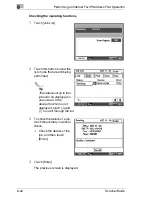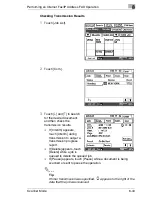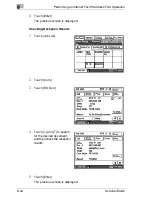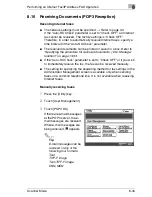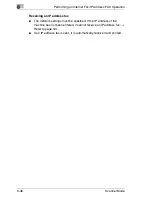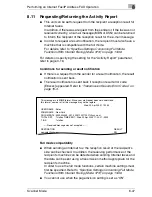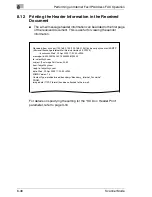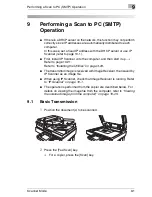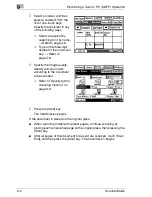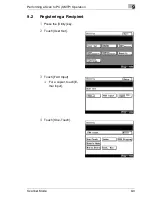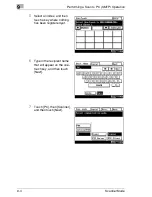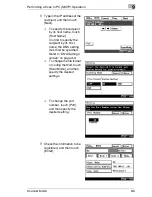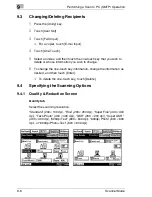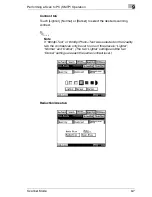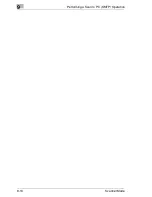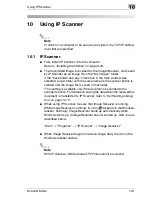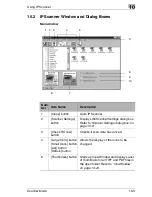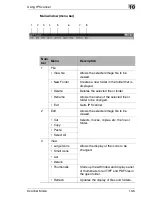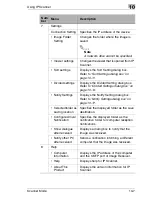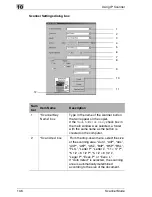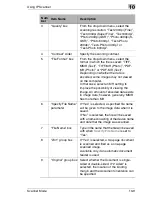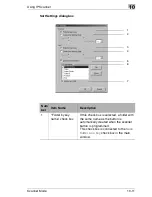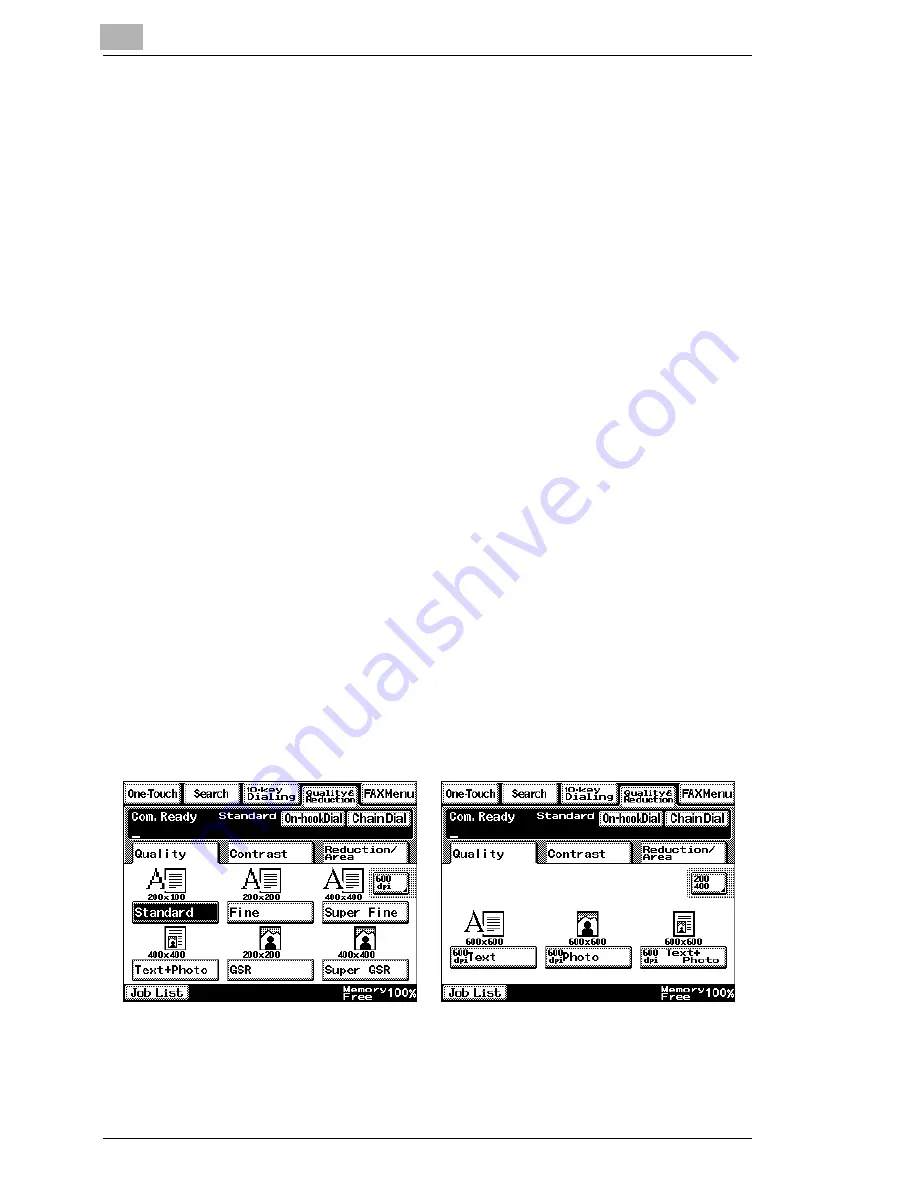
9
Performing a Scan to PC (SMTP) Operation
9-6
Scanner Mode
9.3
Changing/Deleting Recipients
1
Press the [Utility] key.
2
Touch [User Set].
3
Touch [FAX Input].
❍
For a copier, touch [E-mai Input].
4
Touch [One-Touch].
5
Select an index, and then touch the one-touch key that you wish to
delete or whose information you wish to change.
6
To change the one-touch key information, change the information as
desired, and then touch [Enter].
❍
To delete the one-touch key, touch [Delete].
9.4
Specifying the Scanning Options
9.4.1
Quality & Reduction Screen
Quality tab
Select the scanning resolution.
“Standard” (200
×
100 dpi), “Fine” (200
×
200 dpi), “Super Fine” (400
×
400
dpi), “Text+Photo” (400
×
400 dpi), “GSR” (200
×
200 dpi), “Super GSR”
(400
×
400 dpi), “600dpi Text” (600
×
600 dpi), “600dpi Photo” (600
×
600
dpi), or “600dpi Photo+Text” (600
×
600 dpi)
Summary of Contents for Scanner Mode
Page 1: ...User Manual 4514 7706 01 Scanner Mode ...
Page 19: ...1 Introduction 1 8 Scanner Mode ...
Page 33: ...2 Overview 2 14 Scanner Mode ...
Page 103: ...5 Performing a Scan to Server FTP Operation 5 12 Scanner Mode ...
Page 113: ...6 Performing a Scan to PC FTP Operation 6 10 Scanner Mode ...
Page 127: ...7 Performing a Scan to HDD Operation 7 14 Scanner Mode ...
Page 183: ...9 Performing a Scan to PC SMTP Operation 9 8 Scanner Mode Scan Area Select the scanning size ...
Page 185: ...9 Performing a Scan to PC SMTP Operation 9 10 Scanner Mode ...
Page 211: ...10 Using IP Scanner 10 26 Scanner Mode ...
Page 217: ...11 Distribution of Fax Documents 11 6 Scanner Mode ...
Page 219: ...12 Network Fax Transmission 12 2 Scanner Mode ...