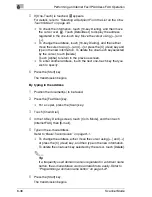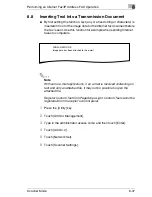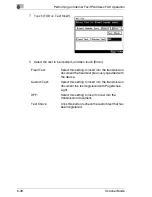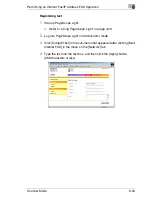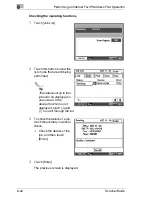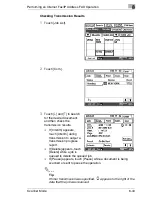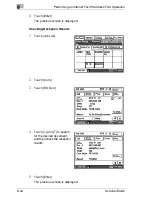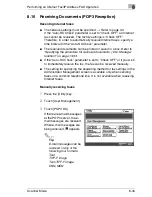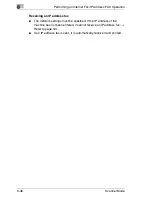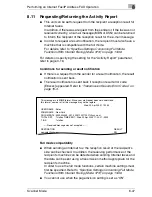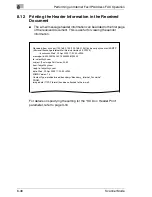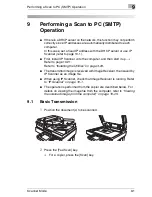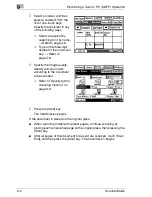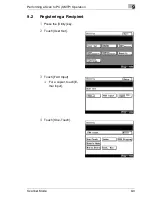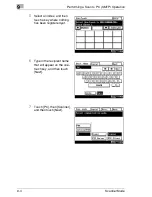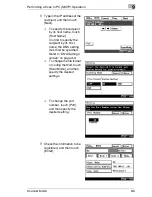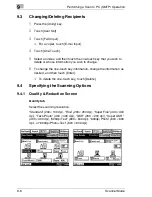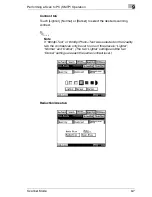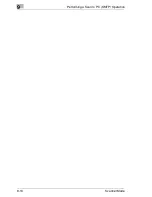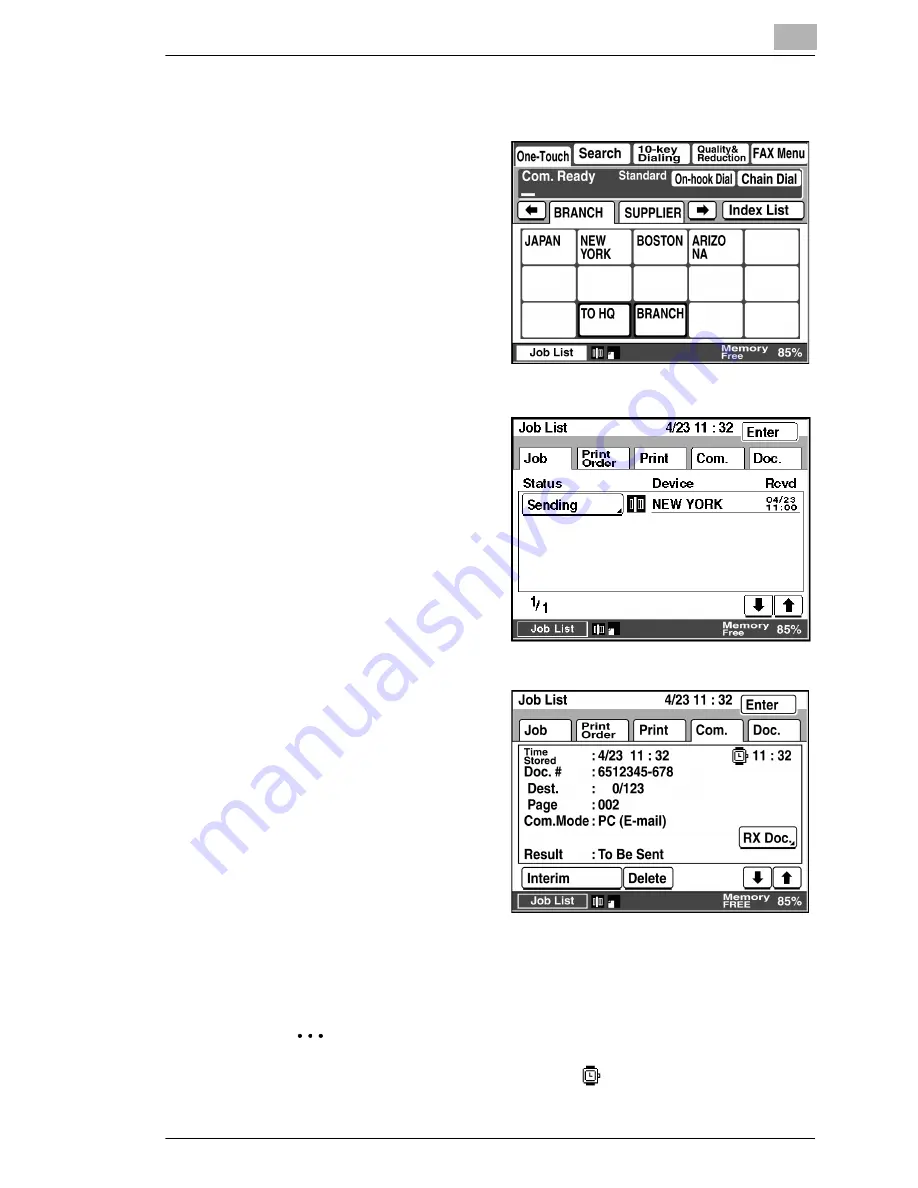
Performing an Internet Fax/IP Address FAX Operation
8
Scanner Mode
8-43
Checking Transmission Results
1
Touch [Job List].
2
Touch [Com.].
3
Touch [
↓
] and [
↑
] to search
for the desired document,
and then check the
transmission results.
❍
If [Interim] appears,
touch [Interim] during
transmission to output a
transmission progress
report.
❍
If [Delete] appears, touch
[Delete] while a job is
queued to delete the queued job.
❍
If [Pause] appears, touch [Pause] while a document is being
scanned or sent to pause the operation.
✎
Tip
If timer transmission was specified,
appears to the right of the
date that the job was received.
Summary of Contents for Scanner Mode
Page 1: ...User Manual 4514 7706 01 Scanner Mode ...
Page 19: ...1 Introduction 1 8 Scanner Mode ...
Page 33: ...2 Overview 2 14 Scanner Mode ...
Page 103: ...5 Performing a Scan to Server FTP Operation 5 12 Scanner Mode ...
Page 113: ...6 Performing a Scan to PC FTP Operation 6 10 Scanner Mode ...
Page 127: ...7 Performing a Scan to HDD Operation 7 14 Scanner Mode ...
Page 183: ...9 Performing a Scan to PC SMTP Operation 9 8 Scanner Mode Scan Area Select the scanning size ...
Page 185: ...9 Performing a Scan to PC SMTP Operation 9 10 Scanner Mode ...
Page 211: ...10 Using IP Scanner 10 26 Scanner Mode ...
Page 217: ...11 Distribution of Fax Documents 11 6 Scanner Mode ...
Page 219: ...12 Network Fax Transmission 12 2 Scanner Mode ...