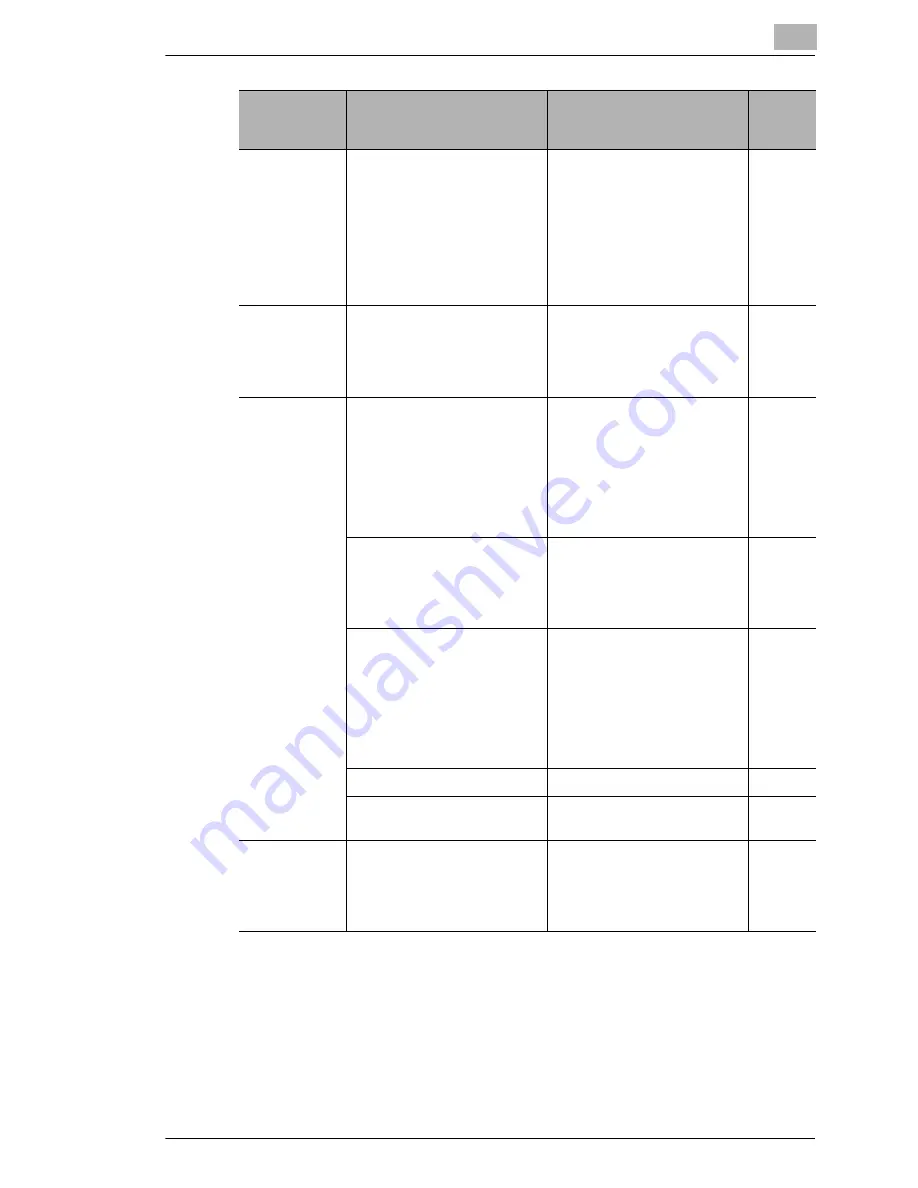
Troubleshooting
15
Scanner Mode
15-15
The message
“ImageReceiver
detected conflict
of xxx” appears.
Other software is using this
port.
The mail server and IP
Scanner cannot be used
together. Do not start up the
mail server. In addition, if
other software is the cause,
close that software that
causing the problem. Follow
the instructions to change the
port.
-
The message
“Connection
Failure with
ImageReceiver”
appears.
IP Scanner or Image Receiver
is not operating correctly.
Restart the computer. If the
problem is still not resolved,
uninstall IP Scanner, and then
install it again.
p. 3-29
The message
“Failed to
create image
files” appears.
The received data is
unusable.
Close Image Receiver, and
then, after starting it up again,
perform the scan transmission
again.
When Image Receiver is
closed, received data that has
not yet been processed with
IP Scanner will be deleted.
-
A high load was temporarily
placed on the computer.
While receiving the scan
transmission image,
complicated processes
cannot be performed by the
computer.
-
The file size of the received
data is large.
The received data may have
exceeded the amount that can
be used by that computer.
Decrease the resolution
before scanning and sending
again, or decrease the
number of pages before
scanning and sending again.
-
There is no storage directory.
Create a directory.
-
The directory is read-only.
Allow the directory to be
written.
-
The message
“Selected
Scanner key
not found”
appears.
The button has already been
erased from the copier.
Check if the button has
already been erased from the
copier, and then reprogram a
scanner button.
-
Problem
Cause
Remedy
Page
referen
ce
Summary of Contents for Scanner Mode
Page 1: ...User Manual 4514 7706 01 Scanner Mode ...
Page 19: ...1 Introduction 1 8 Scanner Mode ...
Page 33: ...2 Overview 2 14 Scanner Mode ...
Page 103: ...5 Performing a Scan to Server FTP Operation 5 12 Scanner Mode ...
Page 113: ...6 Performing a Scan to PC FTP Operation 6 10 Scanner Mode ...
Page 127: ...7 Performing a Scan to HDD Operation 7 14 Scanner Mode ...
Page 183: ...9 Performing a Scan to PC SMTP Operation 9 8 Scanner Mode Scan Area Select the scanning size ...
Page 185: ...9 Performing a Scan to PC SMTP Operation 9 10 Scanner Mode ...
Page 211: ...10 Using IP Scanner 10 26 Scanner Mode ...
Page 217: ...11 Distribution of Fax Documents 11 6 Scanner Mode ...
Page 219: ...12 Network Fax Transmission 12 2 Scanner Mode ...





















