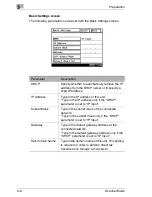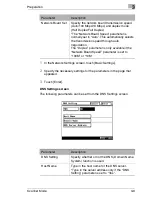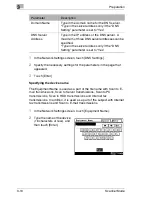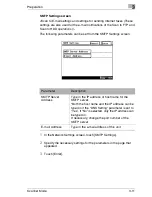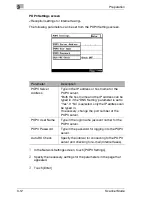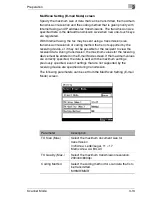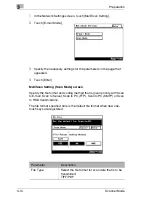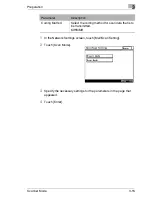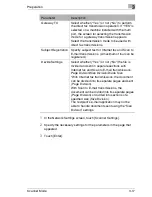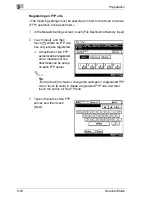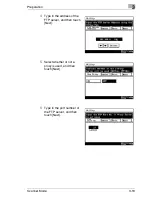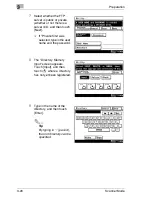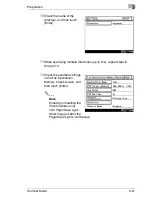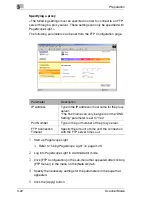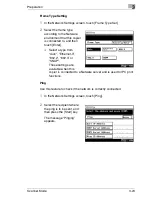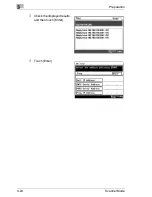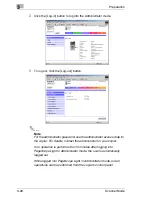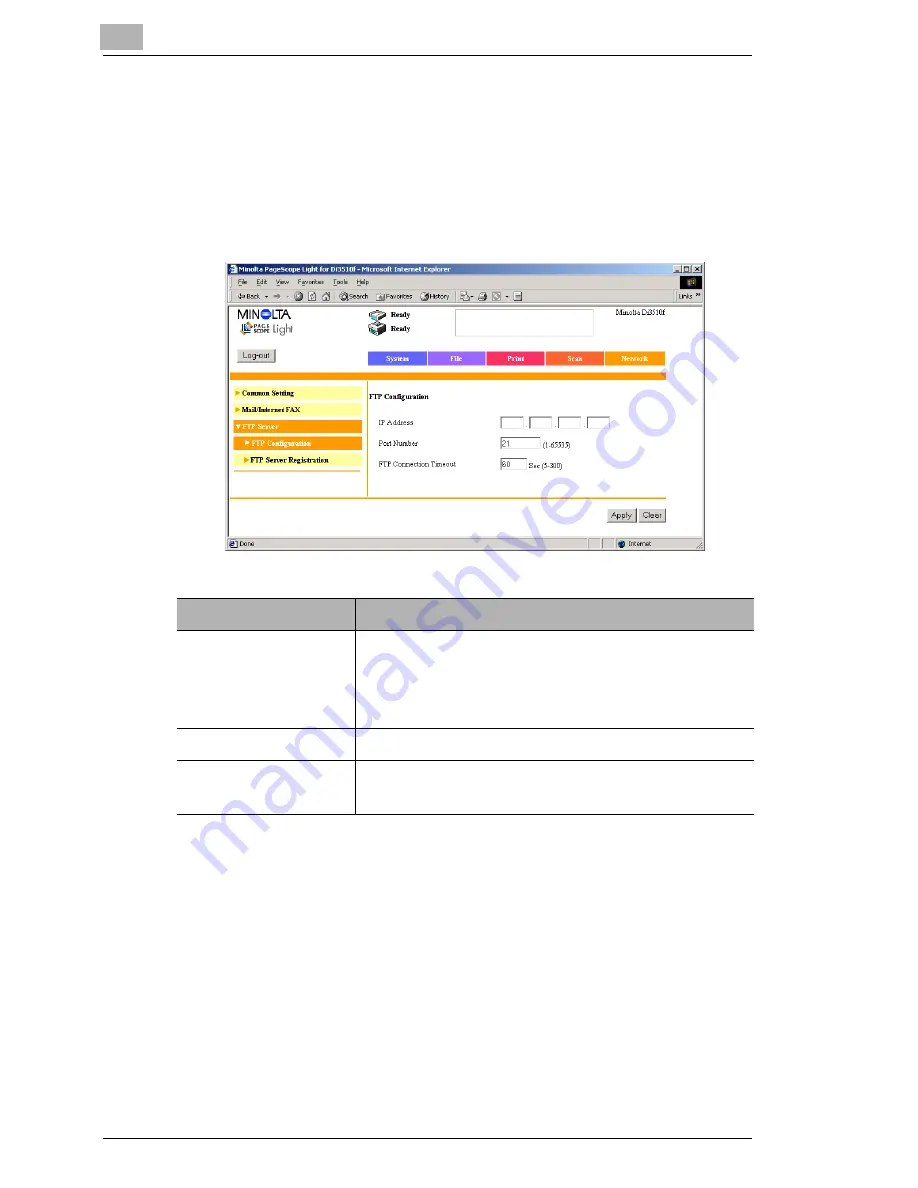
3
Preparation
3-22
Scanner Mode
Specifying a proxy
<The following settings must be specified in order to connect to an FTP
server through a proxy server. These settings can only be specified with
PageScope Light.>
The following parameters can be set from the FTP Configuration page.
1
Start up PageScope Light.
❍
Refer to
“Using PageScope Light” on page 3-25
.
2
Log into PageScope Light in Administrator mode.
3
Click [FTP Configuration] in the sub-menu that appeared after clicking
[FTP Server] in the menu on the [Network] tab.
4
Specify the necessary settings for the parameters in the page that
appeared.
5
Click the [Apply] button.
Parameter
Description
IP Address
Type in the IP address or host name for the proxy
server.
*The host name can only be typed in if the “DNS
Setting” parameter is set to “Yes”.
Port Number
Type in the port number of the proxy server.
FTP Connection
Timeout
Specify the amount of time until the connection
with the FTP server times out.
Summary of Contents for Scanner Mode
Page 1: ...User Manual 4514 7706 01 Scanner Mode ...
Page 19: ...1 Introduction 1 8 Scanner Mode ...
Page 33: ...2 Overview 2 14 Scanner Mode ...
Page 103: ...5 Performing a Scan to Server FTP Operation 5 12 Scanner Mode ...
Page 113: ...6 Performing a Scan to PC FTP Operation 6 10 Scanner Mode ...
Page 127: ...7 Performing a Scan to HDD Operation 7 14 Scanner Mode ...
Page 183: ...9 Performing a Scan to PC SMTP Operation 9 8 Scanner Mode Scan Area Select the scanning size ...
Page 185: ...9 Performing a Scan to PC SMTP Operation 9 10 Scanner Mode ...
Page 211: ...10 Using IP Scanner 10 26 Scanner Mode ...
Page 217: ...11 Distribution of Fax Documents 11 6 Scanner Mode ...
Page 219: ...12 Network Fax Transmission 12 2 Scanner Mode ...