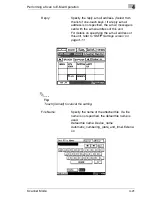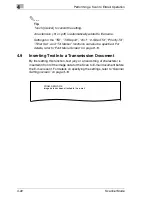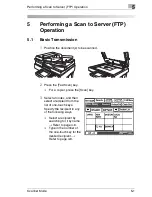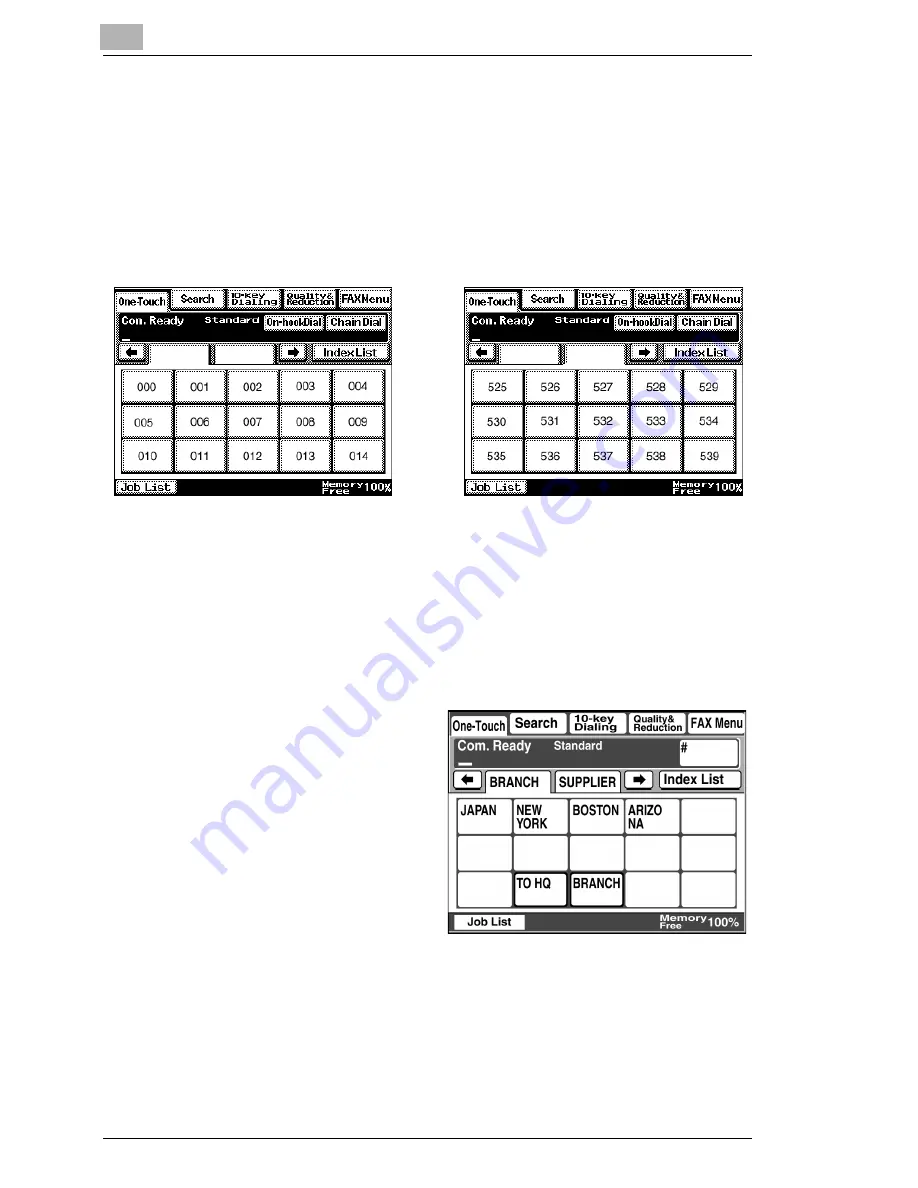
4
Performing a Scan to E-Mail Operation
4-8
Scanner Mode
4.4
Typing In the Number of the One-Touch Key for the
Recipient
A number is specified for each one-touch key, as shown below. Instead of
selecting a one-touch key, the number (between 000 an 539) of the one-
touch key can be entered in order to specify the recipient.
1
Position the document(s) to be scanned.
2
Press the [Fax/Scan] key.
❍
For a copier, press the [Scan] key.
3
Press the [#] key.
4
Type in the three-digit number of the one-touch key for the desired
recipient.
The one-touch key of the entered number is highlighted.
5
Press the [Start] key.
~
Index 1
Index 36
Summary of Contents for Scanner Mode
Page 1: ...User Manual 4514 7706 01 Scanner Mode ...
Page 19: ...1 Introduction 1 8 Scanner Mode ...
Page 33: ...2 Overview 2 14 Scanner Mode ...
Page 103: ...5 Performing a Scan to Server FTP Operation 5 12 Scanner Mode ...
Page 113: ...6 Performing a Scan to PC FTP Operation 6 10 Scanner Mode ...
Page 127: ...7 Performing a Scan to HDD Operation 7 14 Scanner Mode ...
Page 183: ...9 Performing a Scan to PC SMTP Operation 9 8 Scanner Mode Scan Area Select the scanning size ...
Page 185: ...9 Performing a Scan to PC SMTP Operation 9 10 Scanner Mode ...
Page 211: ...10 Using IP Scanner 10 26 Scanner Mode ...
Page 217: ...11 Distribution of Fax Documents 11 6 Scanner Mode ...
Page 219: ...12 Network Fax Transmission 12 2 Scanner Mode ...