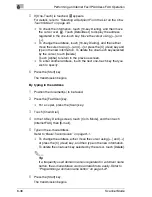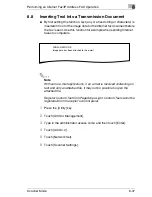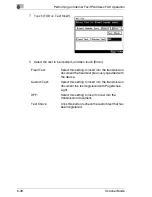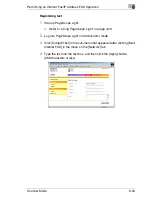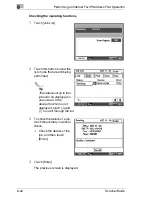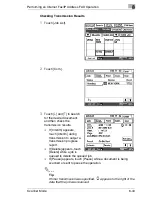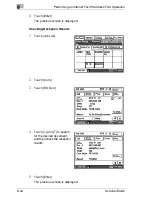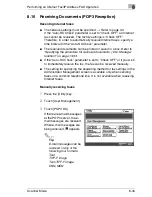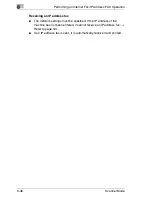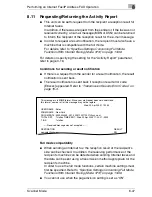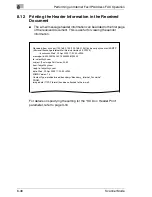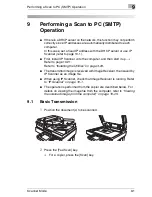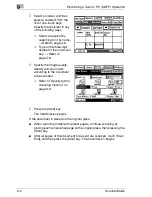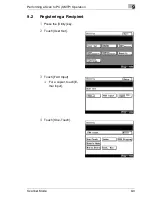8
Performing an Internet Fax/IP Address FAX Operation
8-36
Scanner Mode
5
If [One-Touch] is touched,
appears.
For details, refer to
“Selecting a Recipient From the List on the One-
Touch Screen” on page 4-5
.
❍
To check the information, touch [10-key Dialing], and then move
the cursor over
. Touch [DetailDest.] to display the address
registered in the one-touch key. Move the cursor using [
←
] and
[
→
].
❍
To change the address, touch [10-key Dialing], and then either
move the cursor using [
←
] and [
→
] or press the [C] (clear) key and
type in the new information. To delete the one-touch key selected
by the cursor, touch [Delete].
Touch [Alpha] to return to the previous screen.
❍
To enter another address, touch the next one-touch key that you
wish to specify.
6
Press the [Start] key.
The transmission begins.
By typing in the address
1
Position the document(s) to be faxed.
2
Press the [Fax/Scan] key.
❍
For a copier, press the [Scan] key.
3
Touch [Chain Dial].
4
In the 10-Key Dialing screen, touch [Com. Mode], and then touch
[InternetFAX], then [E-mail].
5
Type in the e-mail address.
Refer to
“Basic Transmission” on page 8-1
.
❍
To change the address, either move the cursor using [
←
] and [
→
]
or press the [C] (clear) key, and then type in the new information.
To delete the one-touch key selected by the cursor, touch [Delete].
✎
Tip
If a frequently used domain name is registered in a domain name
button, the e-mail address can be entered more easily. Refer to
“Programming a domain name button” on page 3-27.
6
Press the [Start] key.
The transmission begins.
Summary of Contents for Scanner Mode
Page 1: ...User Manual 4514 7706 01 Scanner Mode ...
Page 19: ...1 Introduction 1 8 Scanner Mode ...
Page 33: ...2 Overview 2 14 Scanner Mode ...
Page 103: ...5 Performing a Scan to Server FTP Operation 5 12 Scanner Mode ...
Page 113: ...6 Performing a Scan to PC FTP Operation 6 10 Scanner Mode ...
Page 127: ...7 Performing a Scan to HDD Operation 7 14 Scanner Mode ...
Page 183: ...9 Performing a Scan to PC SMTP Operation 9 8 Scanner Mode Scan Area Select the scanning size ...
Page 185: ...9 Performing a Scan to PC SMTP Operation 9 10 Scanner Mode ...
Page 211: ...10 Using IP Scanner 10 26 Scanner Mode ...
Page 217: ...11 Distribution of Fax Documents 11 6 Scanner Mode ...
Page 219: ...12 Network Fax Transmission 12 2 Scanner Mode ...