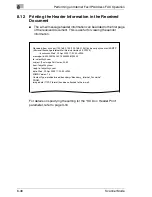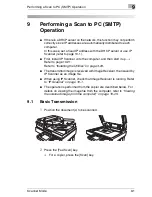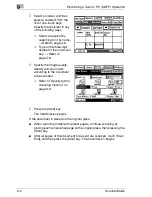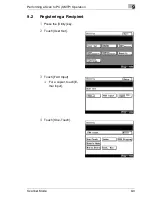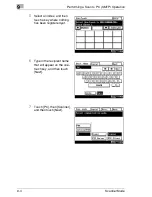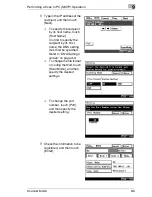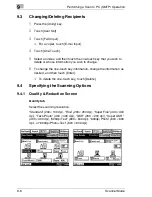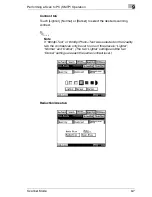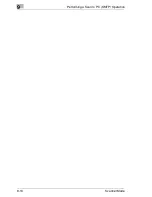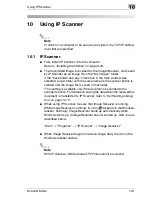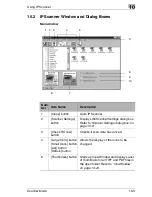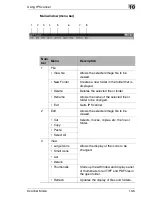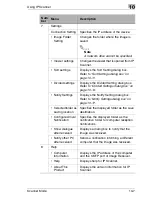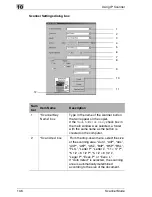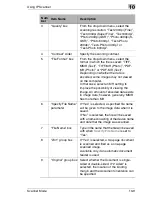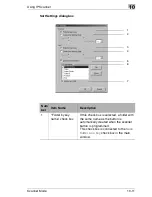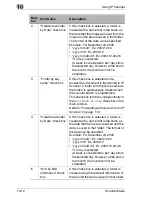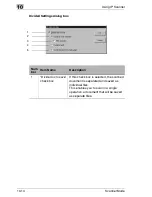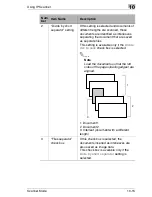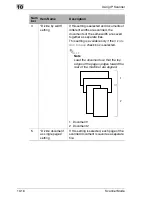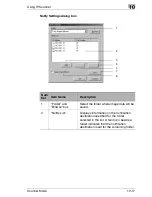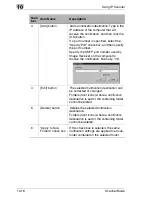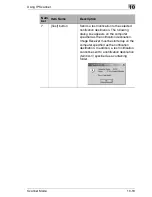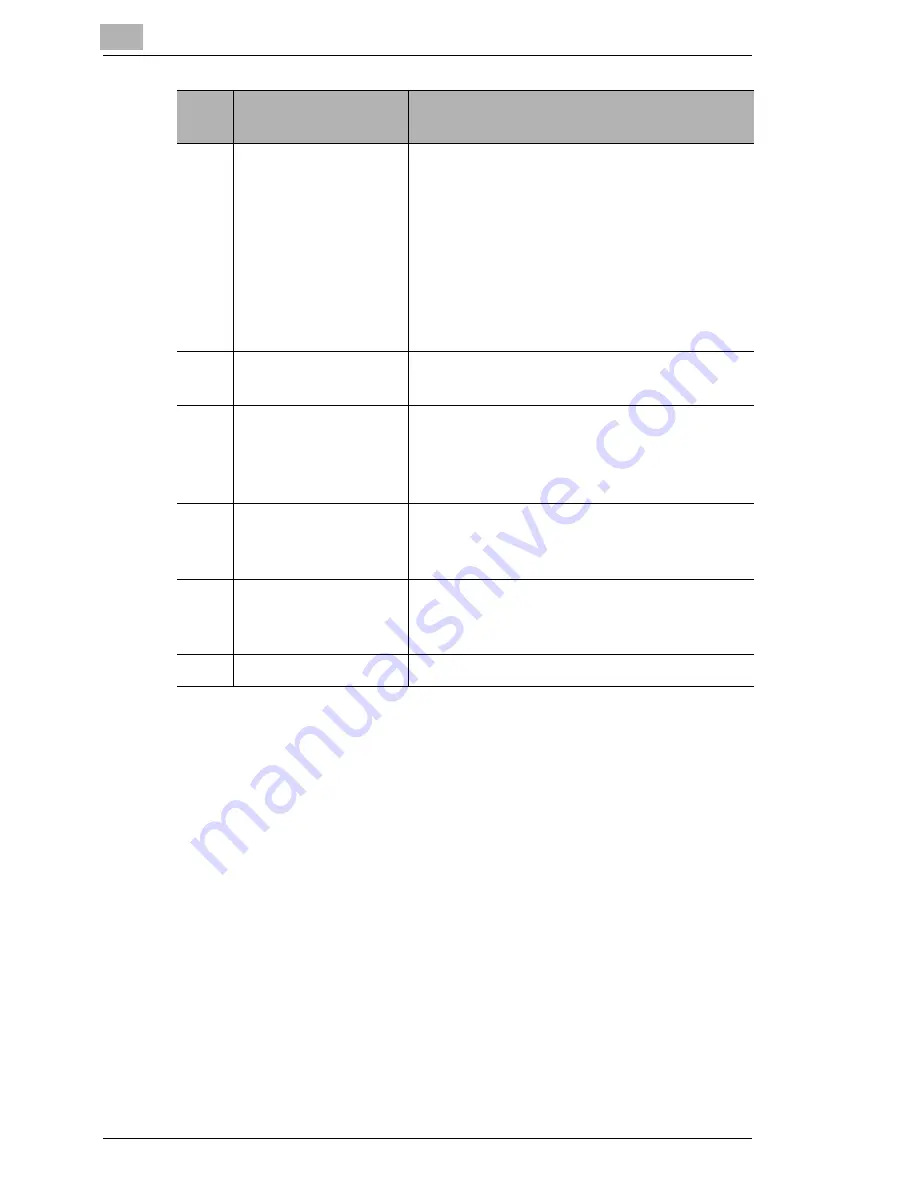
10
Using IP Scanner
10-4
Scanner Mode
6
[Scanner Key
Registration] button
Programs a button on the copier for
specifying the computer where scan data
is sent.
Click this button to display the Scanner
Settings dialog box.
If the
Same as Previous
check box is
selected, the button can be programmed
with the same settings as when it was
previously programmed.
7
[Delete Scanner
key] button
The programmed scanner button on the
copier is erased.
8
“Save folder as a
key” check box
If this check box is selected, a folder with
the same name as the button is
automatically created when the scanner
button is programmed.
9
“Delete the key after
save” check box
If this check box is selected, the scanner
button is automatically erased as soon as
the scanned image is saved in a folder.
10
“Delete the key on
exit” check box
If this check box is selected, the scanner
button is automatically erased when IP
Scanner is closed.
11
Menu bar
Allows various settings to be specified.
Num
ber
Item Name
Description
Summary of Contents for Scanner Mode
Page 1: ...User Manual 4514 7706 01 Scanner Mode ...
Page 19: ...1 Introduction 1 8 Scanner Mode ...
Page 33: ...2 Overview 2 14 Scanner Mode ...
Page 103: ...5 Performing a Scan to Server FTP Operation 5 12 Scanner Mode ...
Page 113: ...6 Performing a Scan to PC FTP Operation 6 10 Scanner Mode ...
Page 127: ...7 Performing a Scan to HDD Operation 7 14 Scanner Mode ...
Page 183: ...9 Performing a Scan to PC SMTP Operation 9 8 Scanner Mode Scan Area Select the scanning size ...
Page 185: ...9 Performing a Scan to PC SMTP Operation 9 10 Scanner Mode ...
Page 211: ...10 Using IP Scanner 10 26 Scanner Mode ...
Page 217: ...11 Distribution of Fax Documents 11 6 Scanner Mode ...
Page 219: ...12 Network Fax Transmission 12 2 Scanner Mode ...