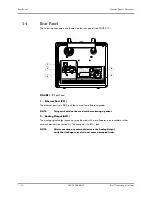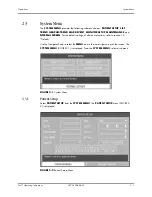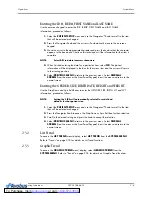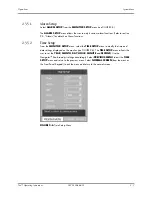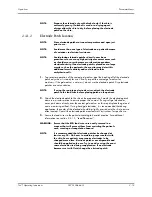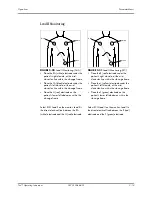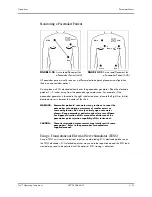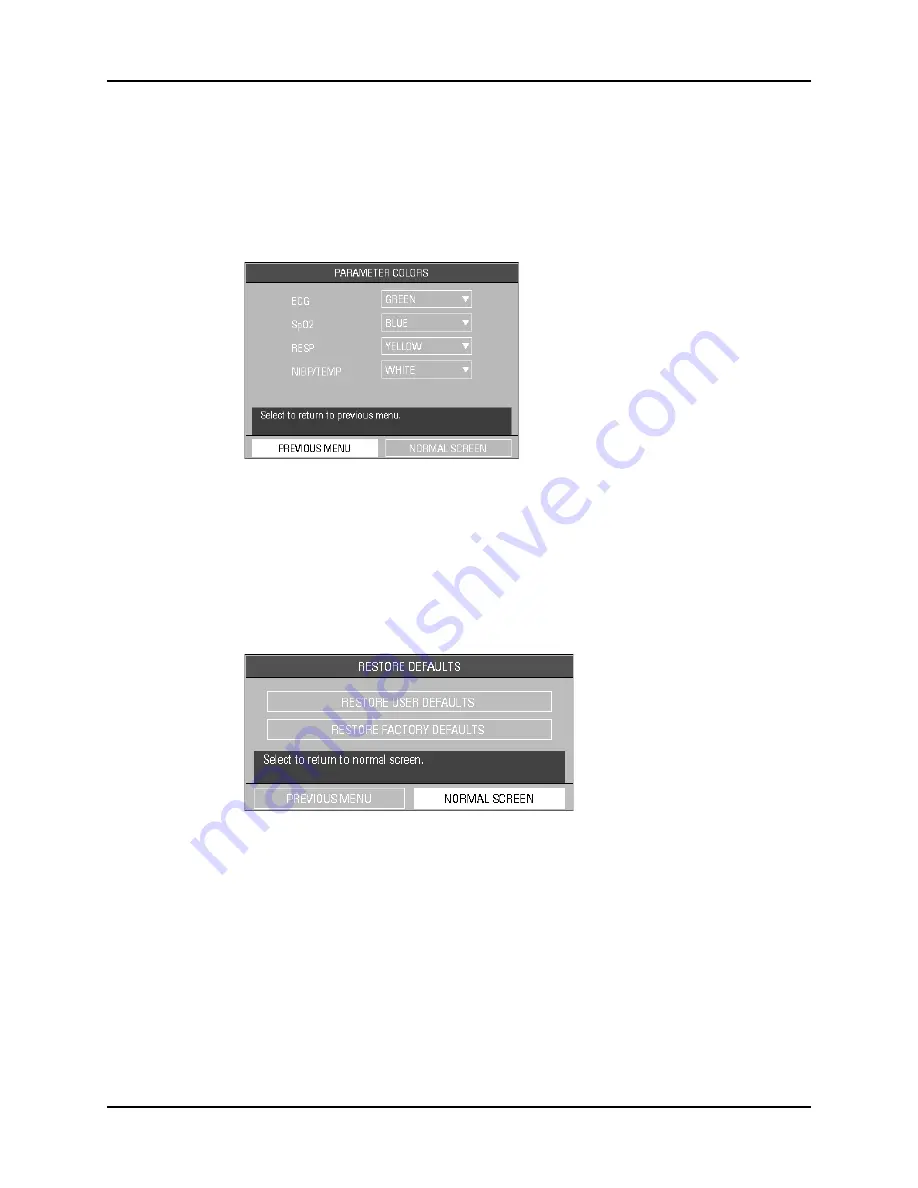
System Menu
Operations
2 - 12
0070-10-0666-01
Trio™ Operating Instructions
2.3.5.7
Parameter Colors
1.
Select
PARAMETER COLORS
from the
MONITOR SETUP
menu. The
PARAMETER
COLORS
menu (FIGURE 2-11) is displayed. From this menu, the colors for displayed
parameters can be selected. The numeric and waveform data for each parameter
displays in the same color, as selected by the user. The color choices are:
GREEN
,
RED
,
YELLOW
,
BLUE
, and
WHITE
.
FIGURE 2-11
Parameter Colors Menu
2.
Select
PREVIOUS MENU
to return to the previous menu. Select
NORMAL SCREEN
(from the menu or the Front Panel Keypad) to exit the menu and return to the normal
screen.
2.3.5.8
Restore Defaults
1.
Select
RESTORE DEFAULTS
from the
MONITOR SETUP
menu. The
RESTORE
DEFAULTS
menu (FIGURE 2-12) is displayed.
FIGURE 2-12
Restore Defaults Menu
The
RESTORE DEFAULTS
menu allows the user to perform the following two (2) functions:
• The
RESTORE USER DEFAULTS
function allows the user to revert back to a previously
saved group of monitor settings for the selected patient size.
• The
RESTORE FACTORY DEFAULTS
function allows the user to revert back to the group
of monitor settings initially set by the manufacturer. Factory alarm defaults for each
parameter are indicated in the parameter sections to follow. (See section 3.0 “Defaults”
for a complete list of Factory Default Settings.)
2.
Select
PREVIOUS MENU
to return to the previous menu. Select
NORMAL SCREEN
(from the menu or the Front Panel Keypad) to exit the menu and return to the normal
screen.