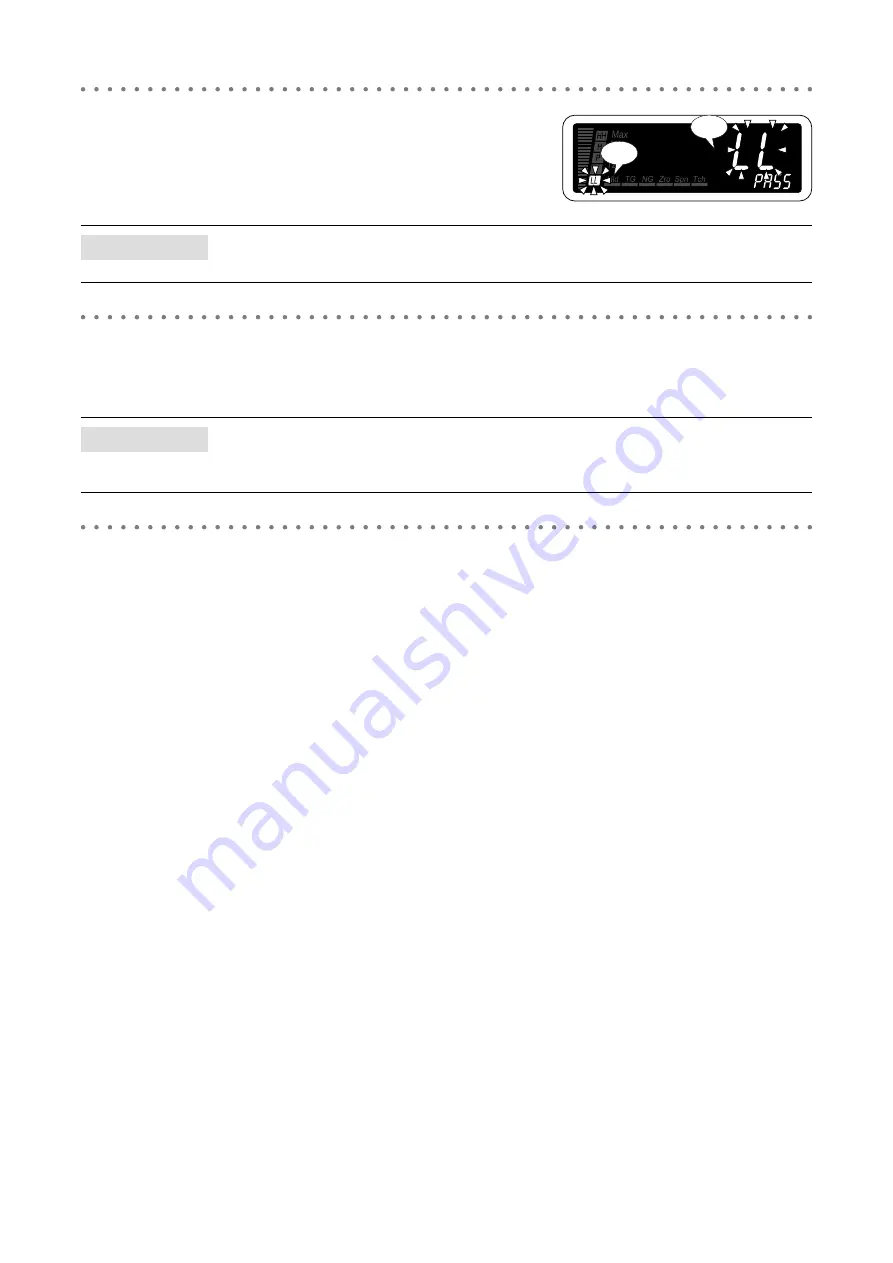
125
47DAC OPERATING MANUAL EM-9518-B Rev.4
3
Press Shift and Up buttons to select the P output.
• Select one among ‘OFF’, ‘LL’, ‘L’, ‘H’ and ‘HH’.
NOTE
An alarm indicator blinks corresponding to the setting.
4
Press Alarm/
↓
or Scale/
↑
button to apply the new setting.
• And the next parameter setting is indicated.
NOTE
• Press Alarm/
↓
button, and the latching alarm will be indicated (‘OUT-STP’ on the SD).
• Press Scale/
↑
button, and the manual sub display reset will be indicated (‘S-DISP’ on the SD).
5
Hold down Alarm/
↓
or Scale/
↑
button for 1 second or more to return to Measuring Mode.
Blinking
Blinking
















































