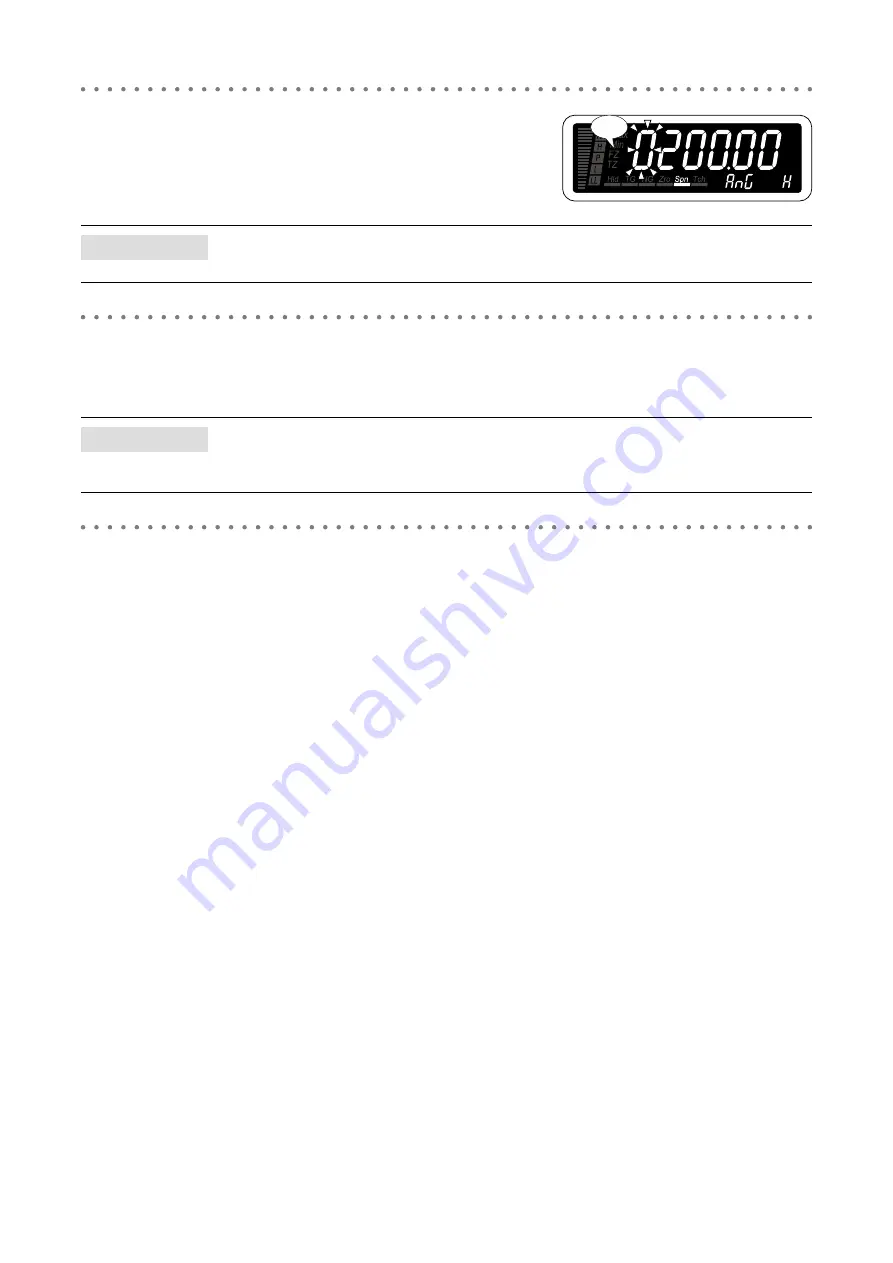
91
47DAC OPERATING MANUAL EM-9518-B Rev.4
5
Press Shift button to shift the display into the setting standby
mode. Then press Shift and Up buttons to set the analog out-
put 100%.
• The sixth digit starts blinking, to which you can apply changes.
• Set within the range of -20000 to 100000.
NOTE
Set the analog output 100% with the decimal point position set in the decimal point position setting.
6
Press Alarm/
↓
or Scale/
↑
button to apply the new value.
• The analog output 100% is registered and the next parameter setting is indicated.
NOTE
• Press Alarm/
↓
button, and the analog output 0% adjustment will be indicated (‘AADJ L’ on the SD).
• Press Scale/
↑
button, and the analog output 0% will be indicated (‘ANG L’ on the SD).
7
Hold down Alarm/
↓
or Scale/
↑
button for 1 second or more to return to Measuring Mode.
Blinking
















































