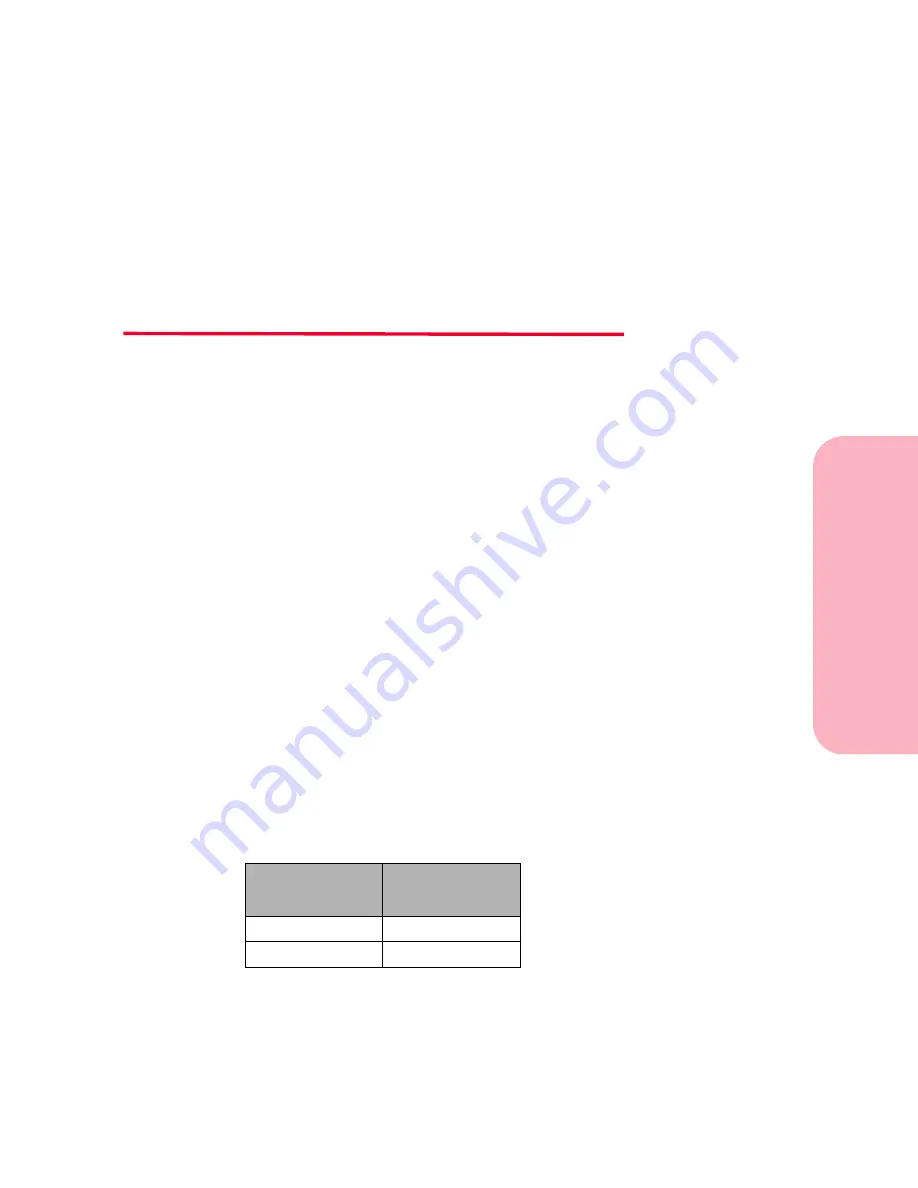
Maintaining
Y
our
P
rinter
Chapter
Maintaining Your Printer
247
Caring for Your Printer
Maintaining
Your Printer
10
Even though your printer is easy to maintain, you may want to
designate a key operator to do the setup and maintenance of your
printer. All users sharing the printer should refer printing
problems and maintenance tasks to this key operator.
From time to time, you’ll need to replace the print cartridge and
fuser cleaner, clean the printer, and replace the charge roll.
Replacement of routine maintenance items (fuser assembly,
transfer roller, charge roll and paper feed rollers) should be done
at regular intervals to maintain top performance and avoid print
quality problems and paper feed problems resulting from worn
parts. Optra S 2455 displays an
80 Scheduled Maintenance
message, after you have printed 250,000 pages, to let you know
that these items should be replaced.
For your convenience, Lexmark offers a maintenance kit that
contains the routine maintenance parts needed for the Optra S
2455. To purchase a maintenance kit, contact Lexmark or the place
where you bought your printer. We recommend that the
maintenance kit items be installed by a trained servicer. If you
purchase your maintenance kit directly from Lexmark, labor to
install these items is included during the product warranty period.
The Lexmark maintenance kit part numbers are:
Description
Volts/Watts
Optra S 2455
115V, 750W
99A0500
220V, 750W
99A0503
Summary of Contents for Optra S 1250
Page 1: ...www lexmark com User s Guide February 1998 Optra S...
Page 10: ...Table of Contents x Table of Contents...
Page 15: ...Getting Started...
Page 16: ......
Page 65: ...Using Your Printer...
Page 66: ......
Page 138: ...Using the Operator Panel and Menus 122 Using the Operator Panel and Menus Using Your Printer...
Page 172: ...Using Print Materials 156 Using Print Materials Using Your Printer...
Page 190: ...Receive only Fax 174 Receive only Fax Using Your Printer...
Page 191: ...Caring for Your Printer...
Page 192: ......
Page 262: ...Clearing Jams 246 Clearing Jams Caring for Your Printer...
Page 267: ...Installing Options...
Page 268: ......
Page 336: ...Memory and Option Cards 320 Memory and Option Cards Installing Options...
Page 340: ...Infrared Adapter 324 Infrared Adapter Installing Options...
Page 343: ...Appendixes...
Page 344: ......
Page 356: ...Understanding Fonts 340 Understanding Fonts Appendixes...
Page 364: ...Enhancing Print Quality 348 Enhancing Print Quality Appendixes...
Page 366: ...Printer Specifications 350 Printer Specifications Appendixes...
Page 367: ...Reference...
Page 368: ......
Page 379: ...363 Notices Notices Reference Japanese Laser Notice Chinese Laser Notice...
Page 380: ...Notices 364 Notices Reference Korean Laser Notice...
Page 388: ...Safety 372 Safety Reference...
Page 389: ...373 Safety Safety Reference...
Page 390: ...Safety 374 Safety Reference...
Page 391: ...375 Safety Safety Reference...
Page 392: ...Safety 376 Safety Reference...
Page 393: ...377 Safety Safety Reference...
Page 394: ...Safety 378 Safety Reference...
Page 398: ...Warranty 382 Warranty Reference...
Page 410: ...Glossary 394 Glossary Reference...
















































