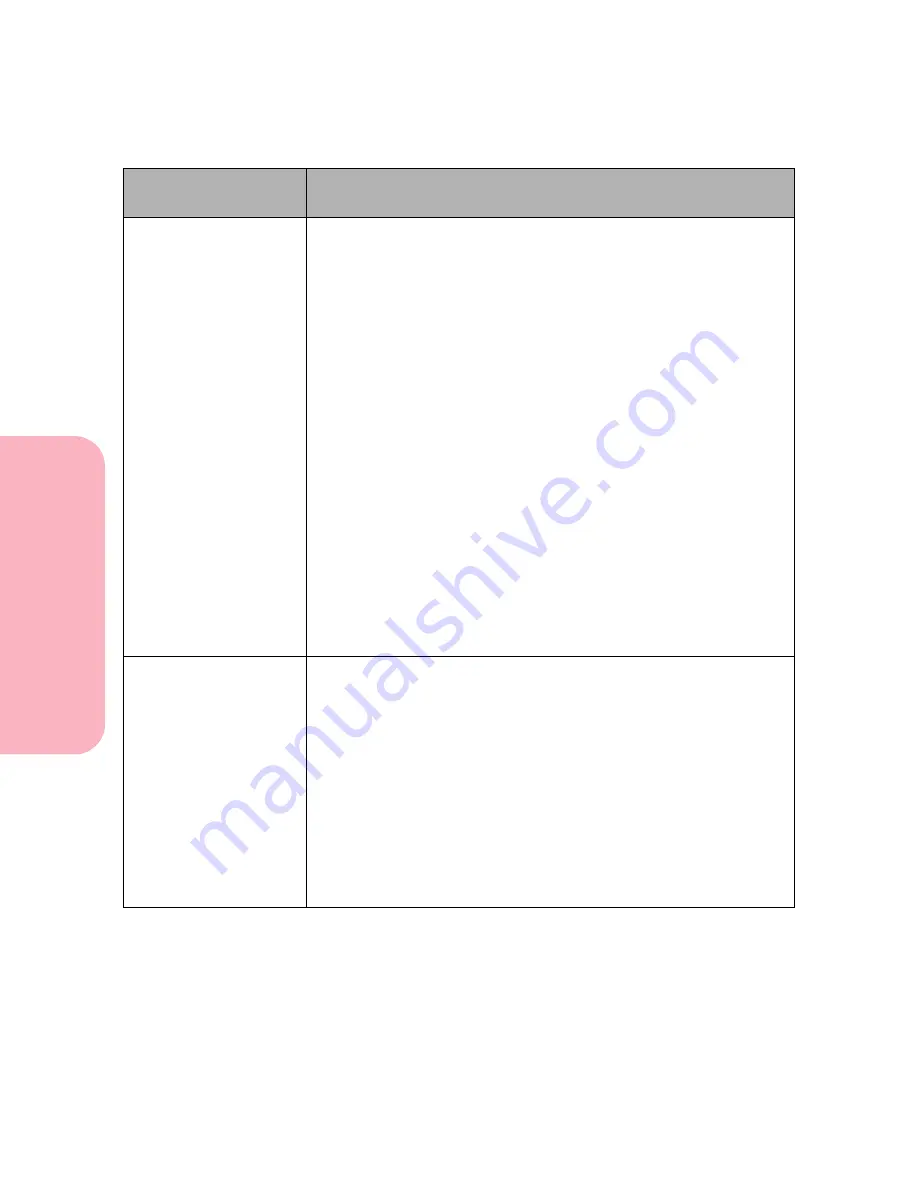
Understanding Printer Messages
188
Understanding
P
rinter
Messages
Caring for Your Printer
54 Standard
Serial Error
54 Serial
Option x Error
54 Std Par ENA
Connection Lost
54 Par x ENA
Connection Lost
A serial interface error is detected (framing or parity) on the standard
serial port. This error usually indicates the serial link has not been set
up correctly.
A serial interface error is detected (framing or parity). x represents an
optional serial port 1 through 3. This error usually indicates the serial
link has not been set up correctly. When the serial error is displayed,
the reporting of other serial errors is suppressed until interface
parameters are changed or the printer is turned off.
A protocol error is detected on the parallel host interface. When the
parallel error is displayed, the reporting of other interface errors is
suppressed until interface parameters are changed or the printer is
turned off.
Check the interface:
• Verify that the correct cable is used.
• Make sure the parallel or serial interface parameters (protocol,
baud, parity, data bits) are correct.
The following button actions are possible:
• Press
Go
to clear the message and continue printing the job. The
print job may not print correctly.
• To reset the printer, press
Menu>
or
<Menu
. The
Job Menu
is
displayed. Press
Menu>
or
<Menu
until
Reset Printer
is on the
second line. Press
Select
.
56 Standard
Serial Disabled
56 Serial Port x
Disabled
Data is sent to the printer across the serial port, but the serial port is
disabled. When the serial error is displayed, the reporting of other
serial errors is suppressed until the menus are entered or the printer is
reset.
Note: This error is not detected for optional serial ports contained on
an optional Tri-Port interface card.
• Make sure the
Serial Buffer
menu item in the
SERIAL MENU
is
not set to
Disabled
.
• Press
Go
to clear the message. The printer discards any data
received on the serial port.
• To reset the printer, press
Menu>
or
<Menu
. The
Job Menu
is
displayed. Press
Menu>
or
<Menu
until
Reset Printer
is on the
second line. Press
Select
.
Attendance
Message
Meaning and Required Action
Summary of Contents for Optra S 1250
Page 1: ...www lexmark com User s Guide February 1998 Optra S...
Page 10: ...Table of Contents x Table of Contents...
Page 15: ...Getting Started...
Page 16: ......
Page 65: ...Using Your Printer...
Page 66: ......
Page 138: ...Using the Operator Panel and Menus 122 Using the Operator Panel and Menus Using Your Printer...
Page 172: ...Using Print Materials 156 Using Print Materials Using Your Printer...
Page 190: ...Receive only Fax 174 Receive only Fax Using Your Printer...
Page 191: ...Caring for Your Printer...
Page 192: ......
Page 262: ...Clearing Jams 246 Clearing Jams Caring for Your Printer...
Page 267: ...Installing Options...
Page 268: ......
Page 336: ...Memory and Option Cards 320 Memory and Option Cards Installing Options...
Page 340: ...Infrared Adapter 324 Infrared Adapter Installing Options...
Page 343: ...Appendixes...
Page 344: ......
Page 356: ...Understanding Fonts 340 Understanding Fonts Appendixes...
Page 364: ...Enhancing Print Quality 348 Enhancing Print Quality Appendixes...
Page 366: ...Printer Specifications 350 Printer Specifications Appendixes...
Page 367: ...Reference...
Page 368: ......
Page 379: ...363 Notices Notices Reference Japanese Laser Notice Chinese Laser Notice...
Page 380: ...Notices 364 Notices Reference Korean Laser Notice...
Page 388: ...Safety 372 Safety Reference...
Page 389: ...373 Safety Safety Reference...
Page 390: ...Safety 374 Safety Reference...
Page 391: ...375 Safety Safety Reference...
Page 392: ...Safety 376 Safety Reference...
Page 393: ...377 Safety Safety Reference...
Page 394: ...Safety 378 Safety Reference...
Page 398: ...Warranty 382 Warranty Reference...
Page 410: ...Glossary 394 Glossary Reference...






























