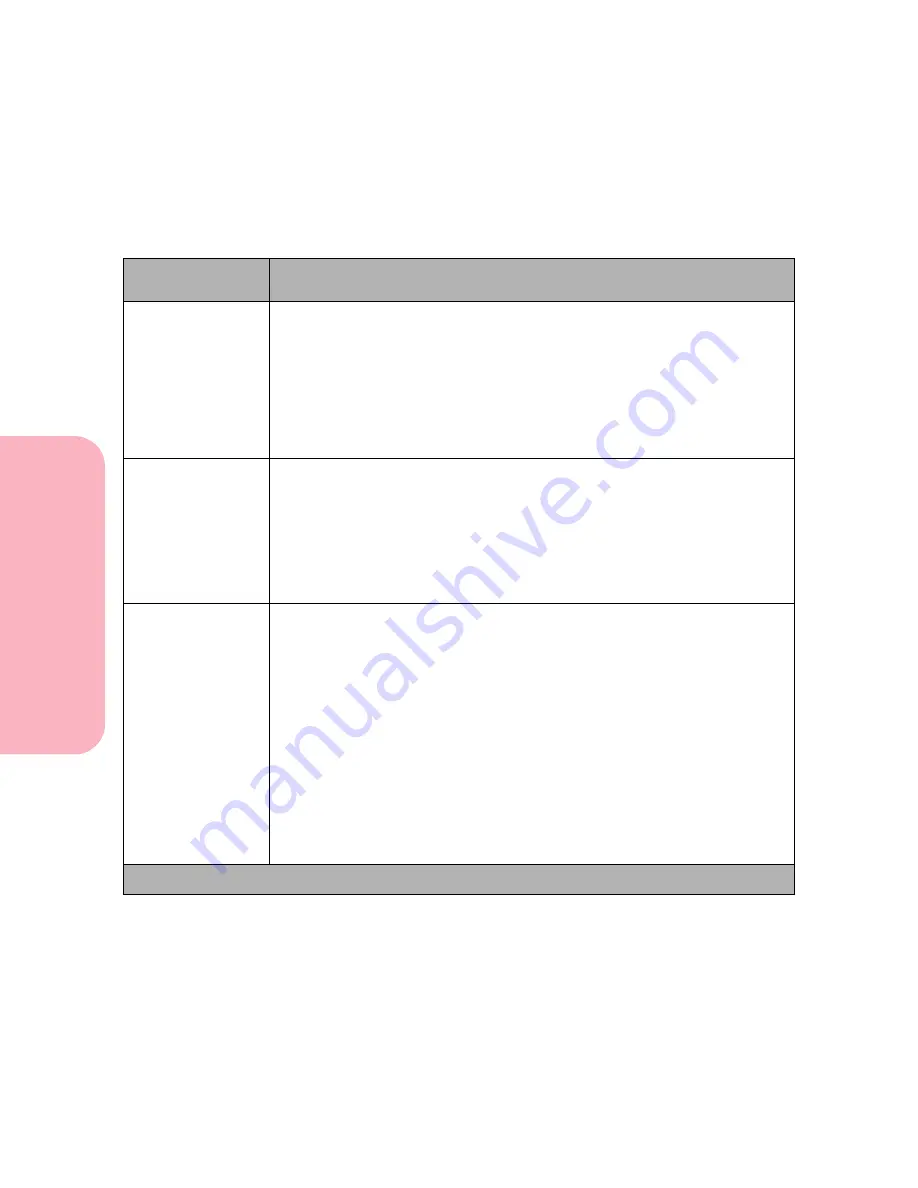
Using the Operator Panel and Menus
100
Using
the
Operator
Panel
a
nd
Menus
Using Your Printer
PostScript Menu
PostScript Menu Selections
Menu Item
Values and Functions of the Menu Items
PictureGrade
Off
On*
Use the
PictureGrade
™ menu item to improve the quality of gray-scale
printing at 300 and 600 dpi resolution in PostScript Level 2 emulation. If
you select
Off
, the printer uses the standard screening parameters. If you
select
On
, different default screening parameters are used to improve the
print quality of graphics. See “PictureGrade” on page 347 for more infor-
mation.
Print PS Error
Off*
On
Set
Print PS Error On
to print PostScript Level 2 emulation errors. If an
error occurs, the job stops processing, the error message prints, and the
printer flushes the job.
If
Print PS Error
is set
Off
and an error occurs, the job flushes without an
indication of the error.
Font Priority
Resident*
Flash/Disk
The
Font Priority
menu item is only displayed when at least one of the
following is installed:
• a formatted, non-defective, non-Read/Write or Write protected hard
disk option and
Job Buffer Size
is not set to 100%.
• a formatted, non-defective, non-Read/Write or Write protected flash
option.
The
Font Priority
menu item lets you modify the device order used by the
PostScript interpreter for locating fonts. Select
Resident
to have the inter-
preter search the printer internal ROM storage device before any external
devices. Select
Flash/Disk
to have the interpreter search Flash Memory,
then Disk, and finally the printer internal ROM storage device.
* Factory Default
Summary of Contents for Optra S 1250
Page 1: ...www lexmark com User s Guide February 1998 Optra S...
Page 10: ...Table of Contents x Table of Contents...
Page 15: ...Getting Started...
Page 16: ......
Page 65: ...Using Your Printer...
Page 66: ......
Page 138: ...Using the Operator Panel and Menus 122 Using the Operator Panel and Menus Using Your Printer...
Page 172: ...Using Print Materials 156 Using Print Materials Using Your Printer...
Page 190: ...Receive only Fax 174 Receive only Fax Using Your Printer...
Page 191: ...Caring for Your Printer...
Page 192: ......
Page 262: ...Clearing Jams 246 Clearing Jams Caring for Your Printer...
Page 267: ...Installing Options...
Page 268: ......
Page 336: ...Memory and Option Cards 320 Memory and Option Cards Installing Options...
Page 340: ...Infrared Adapter 324 Infrared Adapter Installing Options...
Page 343: ...Appendixes...
Page 344: ......
Page 356: ...Understanding Fonts 340 Understanding Fonts Appendixes...
Page 364: ...Enhancing Print Quality 348 Enhancing Print Quality Appendixes...
Page 366: ...Printer Specifications 350 Printer Specifications Appendixes...
Page 367: ...Reference...
Page 368: ......
Page 379: ...363 Notices Notices Reference Japanese Laser Notice Chinese Laser Notice...
Page 380: ...Notices 364 Notices Reference Korean Laser Notice...
Page 388: ...Safety 372 Safety Reference...
Page 389: ...373 Safety Safety Reference...
Page 390: ...Safety 374 Safety Reference...
Page 391: ...375 Safety Safety Reference...
Page 392: ...Safety 376 Safety Reference...
Page 393: ...377 Safety Safety Reference...
Page 394: ...Safety 378 Safety Reference...
Page 398: ...Warranty 382 Warranty Reference...
Page 410: ...Glossary 394 Glossary Reference...
















































