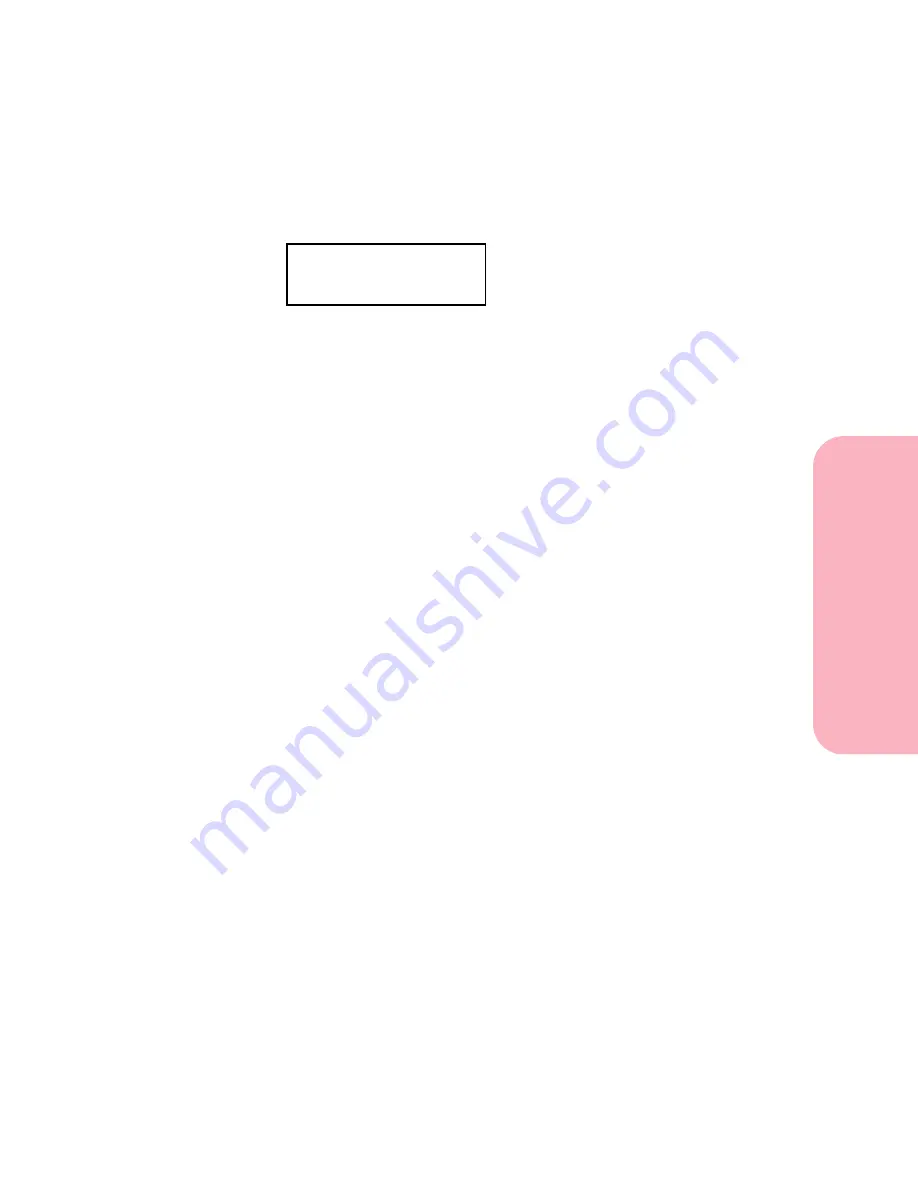
55
Using the Operator Panel and Menus
Using
the
Operator
Panel
a
nd
Menus
Using Your Printer
The attendance messages help you solve printer problems. For
example, if you left the upper front door open, the message
Close
Door or Insert Cartridge
appears on the display:
The service messages notify you of printer failures that may
require a call for service.
See “Understanding Printer Messages” on page 177 for a complete
listing of all the printer messages.
Using the Operator Panel to Change
Printer Settings
From the operator panel, you can select menu items and associated
values to run your print jobs successfully. You can also use the
panel to alter the setup and operating environment of the printer.
See “Operator Panel Menus” on page 58 for an explanation of all
the menu items.
You can modify printer settings by:
•
Selecting a setting from a list of values
•
Changing an On/Off setting
•
Changing a numerical setting
To select a new value as a setting:
1
From a Ready status message, press
Menu>
or
<Menu.
The menu names appear.
2
Continue to press and release
Menu>
or
<Menu
until you
reach the menu you need.
See “Operator Panel Menus” on
page 58 for more information on specific menu items and
values.
Close Door or
Insert Cartridge
Summary of Contents for Optra S 1250
Page 1: ...www lexmark com User s Guide February 1998 Optra S...
Page 10: ...Table of Contents x Table of Contents...
Page 15: ...Getting Started...
Page 16: ......
Page 65: ...Using Your Printer...
Page 66: ......
Page 138: ...Using the Operator Panel and Menus 122 Using the Operator Panel and Menus Using Your Printer...
Page 172: ...Using Print Materials 156 Using Print Materials Using Your Printer...
Page 190: ...Receive only Fax 174 Receive only Fax Using Your Printer...
Page 191: ...Caring for Your Printer...
Page 192: ......
Page 262: ...Clearing Jams 246 Clearing Jams Caring for Your Printer...
Page 267: ...Installing Options...
Page 268: ......
Page 336: ...Memory and Option Cards 320 Memory and Option Cards Installing Options...
Page 340: ...Infrared Adapter 324 Infrared Adapter Installing Options...
Page 343: ...Appendixes...
Page 344: ......
Page 356: ...Understanding Fonts 340 Understanding Fonts Appendixes...
Page 364: ...Enhancing Print Quality 348 Enhancing Print Quality Appendixes...
Page 366: ...Printer Specifications 350 Printer Specifications Appendixes...
Page 367: ...Reference...
Page 368: ......
Page 379: ...363 Notices Notices Reference Japanese Laser Notice Chinese Laser Notice...
Page 380: ...Notices 364 Notices Reference Korean Laser Notice...
Page 388: ...Safety 372 Safety Reference...
Page 389: ...373 Safety Safety Reference...
Page 390: ...Safety 374 Safety Reference...
Page 391: ...375 Safety Safety Reference...
Page 392: ...Safety 376 Safety Reference...
Page 393: ...377 Safety Safety Reference...
Page 394: ...Safety 378 Safety Reference...
Page 398: ...Warranty 382 Warranty Reference...
Page 410: ...Glossary 394 Glossary Reference...






























