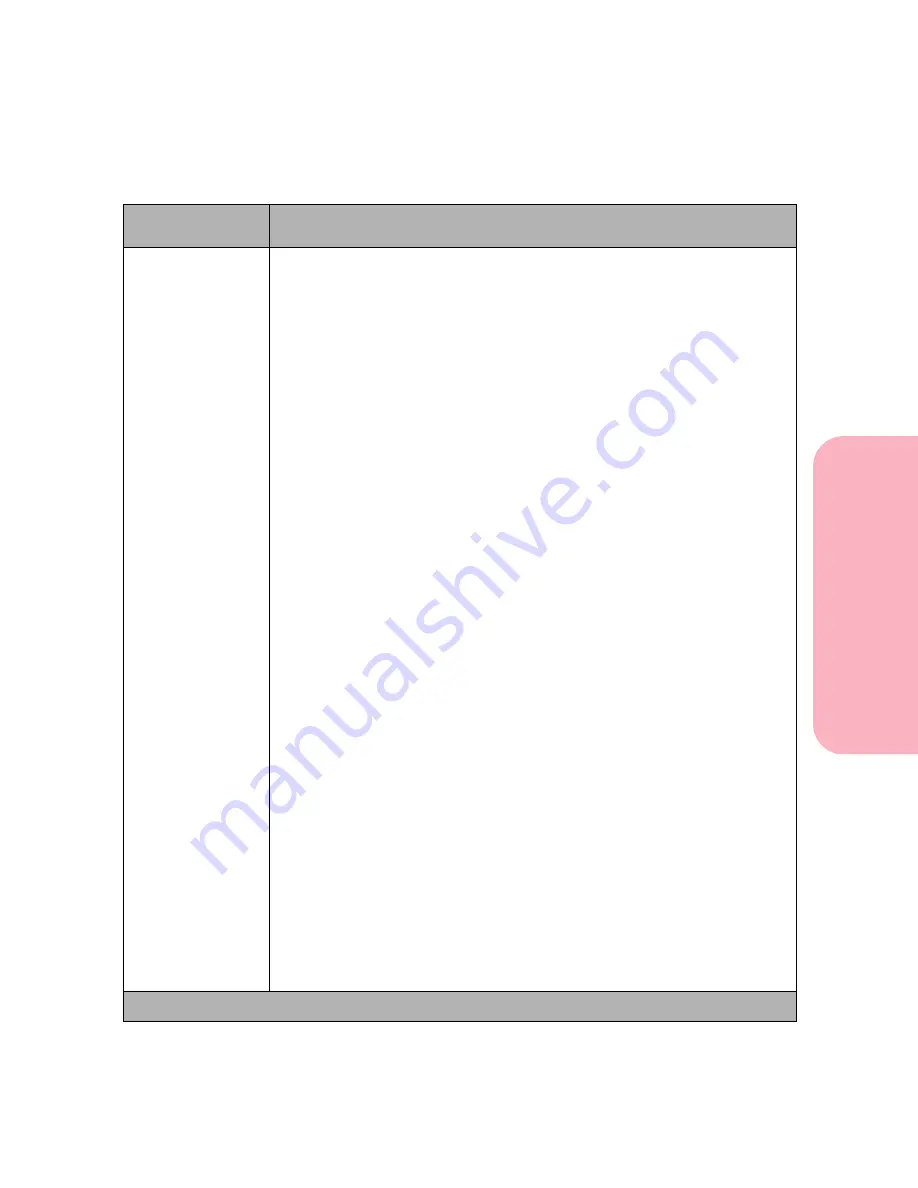
83
Using the Operator Panel and Menus
Using
the
Operator
Panel
a
nd
Menus
Using Your Printer
Reset Active Bin
The
Reset Active Bin
menu item is displayed if the following conditions
exist:
• The
Configure Bins
menu item in the
Paper Menu
is set to either
Mailbox, Link
or
Link Optional
mode. See page 67 or page 291 for more
information on configuring bins.
Note: If set to
Mailbox
, two or more bins must be grouped by assigning
them the same bin name.
• The printer displays the
Busy
or
Waiting
status message.
•
Menu>
is pressed to display the
Job Menu
.
When bins are linked together the printer puts paper into them in a certain
sequence until all the bins are full. If paper is removed from the linked bins
between print jobs, the printer sends subsequent jobs to the bin that last
received paper (active bin).
Reset Active Bin
instructs the printer to send
subsequent print jobs to the first bin in the sequence of linked bins instead
of resuming with the bin that was current when paper was removed. This is
useful, for instance, if you want to send a large print job to a set of linked
bins and want to make sure it holds the entire job.
Note: The
Reset Active Bin
operation has no effect if the selected bins are
either full or nearly full.
Depending on the value selected in the
Configure Bins
menu item, the
Reset Active Bin
menu item will perform one of the following operations:
Configure Bins
set to
Mailbox
:
The value list consists of names assigned to groups of linked bins. To reset
the active bin, press
Menu>
until the grouped bin name you want is
displayed. Press
Select
to reset the active bin for that group.
Configure Bins
set to
Link
:
No value list is displayed. When the
Reset Active Bin
menu item is
displayed, press
Select
to reset the active bin.
Configure Bins
set to
Link optional
:
No value list is displayed. When the
Reset Active Bin
menu item is
displayed, press
Select
to reset the active bin. The
Reset Active Bin
operation has no effect on the Standard bin.
Job Menu Selections (Continued)
Menu Item
Values and Functions of the Menu Items
* Factory default
Summary of Contents for Optra S 1250
Page 1: ...www lexmark com User s Guide February 1998 Optra S...
Page 10: ...Table of Contents x Table of Contents...
Page 15: ...Getting Started...
Page 16: ......
Page 65: ...Using Your Printer...
Page 66: ......
Page 138: ...Using the Operator Panel and Menus 122 Using the Operator Panel and Menus Using Your Printer...
Page 172: ...Using Print Materials 156 Using Print Materials Using Your Printer...
Page 190: ...Receive only Fax 174 Receive only Fax Using Your Printer...
Page 191: ...Caring for Your Printer...
Page 192: ......
Page 262: ...Clearing Jams 246 Clearing Jams Caring for Your Printer...
Page 267: ...Installing Options...
Page 268: ......
Page 336: ...Memory and Option Cards 320 Memory and Option Cards Installing Options...
Page 340: ...Infrared Adapter 324 Infrared Adapter Installing Options...
Page 343: ...Appendixes...
Page 344: ......
Page 356: ...Understanding Fonts 340 Understanding Fonts Appendixes...
Page 364: ...Enhancing Print Quality 348 Enhancing Print Quality Appendixes...
Page 366: ...Printer Specifications 350 Printer Specifications Appendixes...
Page 367: ...Reference...
Page 368: ......
Page 379: ...363 Notices Notices Reference Japanese Laser Notice Chinese Laser Notice...
Page 380: ...Notices 364 Notices Reference Korean Laser Notice...
Page 388: ...Safety 372 Safety Reference...
Page 389: ...373 Safety Safety Reference...
Page 390: ...Safety 374 Safety Reference...
Page 391: ...375 Safety Safety Reference...
Page 392: ...Safety 376 Safety Reference...
Page 393: ...377 Safety Safety Reference...
Page 394: ...Safety 378 Safety Reference...
Page 398: ...Warranty 382 Warranty Reference...
Page 410: ...Glossary 394 Glossary Reference...






























