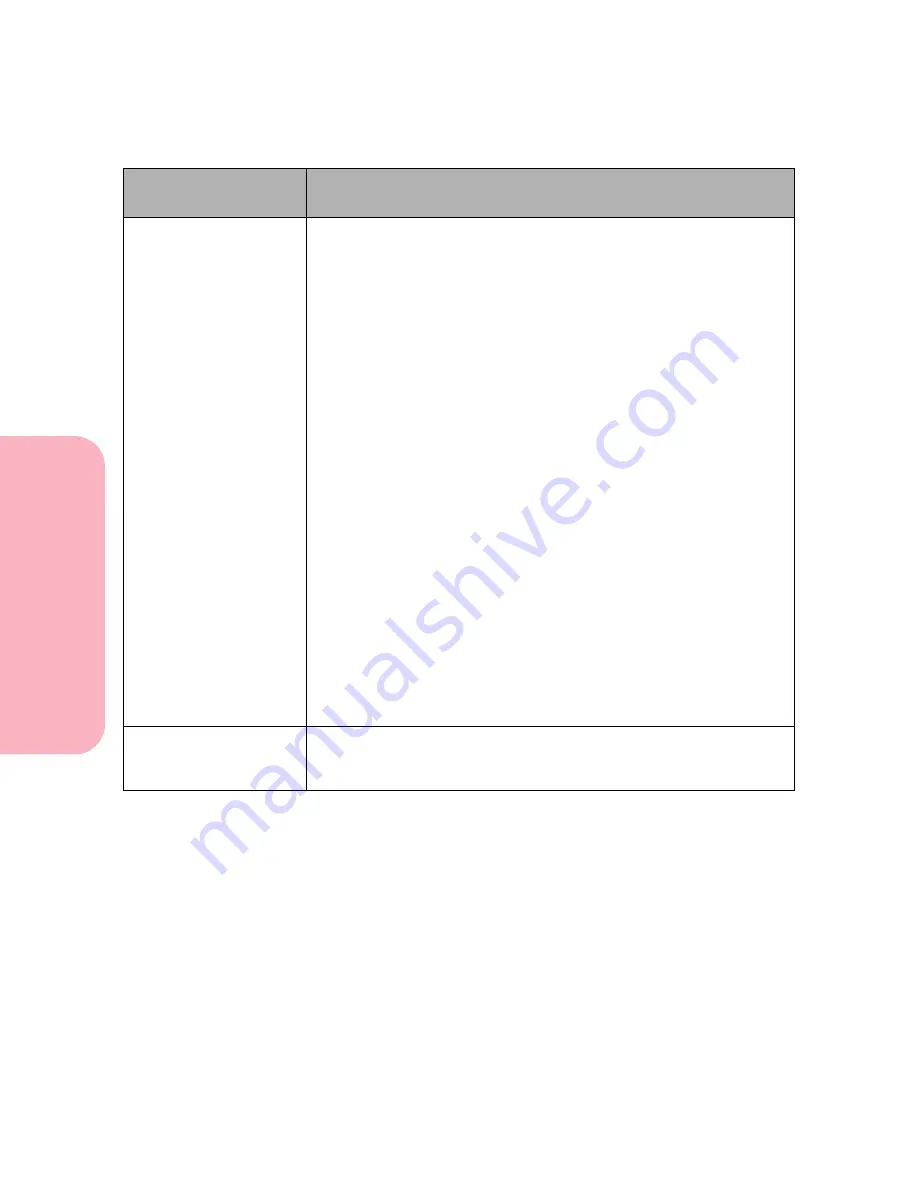
Understanding Printer Messages
196
Understanding
P
rinter
Messages
Caring for Your Printer
Load Manual
<Custom Type Name>
<size>
<type><size>
The printer is requesting paper, envelopes, or other print material to
be manually fed from the multipurpose feeder. One of the following
items displays on line 2:
<Custom Type Name>
: A user-defined name, created using the
MarkVision utility, for custom type 1 through 6. The name is
truncated to 16 characters.
<size>
: If the requested type matches the type currently in the tray
and the custom type name has not been defined by you, only the
paper or envelope size displays. The name is truncated to 16
characters.
<type><size>
: The requested type
<type>
is a type other than a
custom type. The type name is truncated to 9 characters. The
requested size
<size>
of paper or envelope is displayed. The size
name is truncated to 6 characters.
• Load the requested size and type in the source. The printer
automatically clears the message and continues processing the job.
• If the correct size and type is already loaded in the multipurpose
feeder, press
Go
.
• To ignore the request and print on the size installed in the tray,
press
Select
.
• To cancel the current job, press
Menu>
or
<Menu
. The
Job Menu
is
displayed. Press
Menu>
or
<Menu
until
Cancel Job
is on the
second line. Press
Select
.
• To reset the printer, press
Menu>
or
<Menu
. The
Job Menu
is
displayed. Press
Menu>
or
<Menu
until
Reset Printer
is on the
second line. Press
Select
.
Insert Duplex
Front Cover
The duplex front access cover is open.
Close the duplex front access cover. The printer clears the message
and continues.
Attendance
Message
Meaning and Required Action
Summary of Contents for Optra S 1250
Page 1: ...www lexmark com User s Guide February 1998 Optra S...
Page 10: ...Table of Contents x Table of Contents...
Page 15: ...Getting Started...
Page 16: ......
Page 65: ...Using Your Printer...
Page 66: ......
Page 138: ...Using the Operator Panel and Menus 122 Using the Operator Panel and Menus Using Your Printer...
Page 172: ...Using Print Materials 156 Using Print Materials Using Your Printer...
Page 190: ...Receive only Fax 174 Receive only Fax Using Your Printer...
Page 191: ...Caring for Your Printer...
Page 192: ......
Page 262: ...Clearing Jams 246 Clearing Jams Caring for Your Printer...
Page 267: ...Installing Options...
Page 268: ......
Page 336: ...Memory and Option Cards 320 Memory and Option Cards Installing Options...
Page 340: ...Infrared Adapter 324 Infrared Adapter Installing Options...
Page 343: ...Appendixes...
Page 344: ......
Page 356: ...Understanding Fonts 340 Understanding Fonts Appendixes...
Page 364: ...Enhancing Print Quality 348 Enhancing Print Quality Appendixes...
Page 366: ...Printer Specifications 350 Printer Specifications Appendixes...
Page 367: ...Reference...
Page 368: ......
Page 379: ...363 Notices Notices Reference Japanese Laser Notice Chinese Laser Notice...
Page 380: ...Notices 364 Notices Reference Korean Laser Notice...
Page 388: ...Safety 372 Safety Reference...
Page 389: ...373 Safety Safety Reference...
Page 390: ...Safety 374 Safety Reference...
Page 391: ...375 Safety Safety Reference...
Page 392: ...Safety 376 Safety Reference...
Page 393: ...377 Safety Safety Reference...
Page 394: ...Safety 378 Safety Reference...
Page 398: ...Warranty 382 Warranty Reference...
Page 410: ...Glossary 394 Glossary Reference...






























