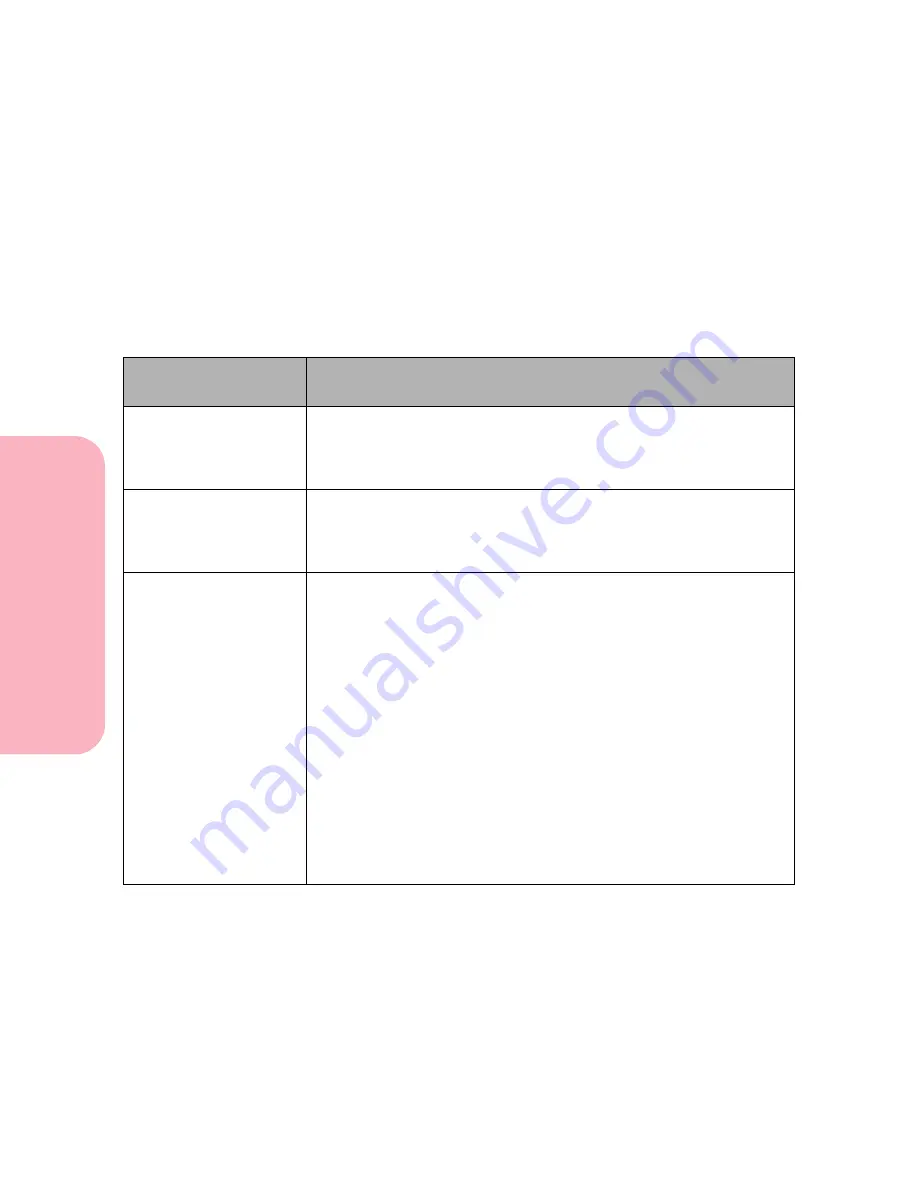
Understanding Printer Messages
184
Understanding
P
rinter
Messages
Caring for Your Printer
Attendance Messages
Attendance messages indicate printer errors that you must resolve.
The messages are listed in numerical order.
Note:
For paper jam errors, the entire paper path must be cleared
of paper. See “Clearing Jams” on page 209 for more
information.
Attendance
Message
Meaning and Required Action
31 Defective
Print Cartridge
The upper front door is closed and a defective print cartridge is
installed.
Open the upper front door and remove the defective print cartridge.
Install another print cartridge.
32 Unsupported
Print Cartridge
The upper front door is closed and an unsupported print cartridge is
installed.
Open the upper front door and remove the cartridge. Install an appro-
priate print cartridge.
34 Short Paper
The printer determines the paper length is too short to print the
formatted data. This occurs when the printer does not know the
actual paper size loaded in tray. For auto-size sensing trays, this error
occurs if the paper stop is in the incorrect position. This message
displays also if you selected Universal Size and the print material
used is too short for the page format.
Make sure the Paper Size setting in the Paper Menu is correct for the
size paper you are using or if you select Universal Size, make sure
your print material is large enough.
• To cancel the current job, press
Menu>
or
<Menu
. The
Job Menu
is
displayed. Press
Menu>
or
<Menu
until
Cancel Job
is on the
second line. Press
Select
.
• To reset the printer, press
Menu>
or
<Menu
. The
Job Menu
is
displayed. Press
Menu>
or
<Menu
until
Reset Printer
is on the
second line. Press
Select
.
• Press
Go
to clear the error and continue printing.
Summary of Contents for Optra S 1250
Page 1: ...www lexmark com User s Guide February 1998 Optra S...
Page 10: ...Table of Contents x Table of Contents...
Page 15: ...Getting Started...
Page 16: ......
Page 65: ...Using Your Printer...
Page 66: ......
Page 138: ...Using the Operator Panel and Menus 122 Using the Operator Panel and Menus Using Your Printer...
Page 172: ...Using Print Materials 156 Using Print Materials Using Your Printer...
Page 190: ...Receive only Fax 174 Receive only Fax Using Your Printer...
Page 191: ...Caring for Your Printer...
Page 192: ......
Page 262: ...Clearing Jams 246 Clearing Jams Caring for Your Printer...
Page 267: ...Installing Options...
Page 268: ......
Page 336: ...Memory and Option Cards 320 Memory and Option Cards Installing Options...
Page 340: ...Infrared Adapter 324 Infrared Adapter Installing Options...
Page 343: ...Appendixes...
Page 344: ......
Page 356: ...Understanding Fonts 340 Understanding Fonts Appendixes...
Page 364: ...Enhancing Print Quality 348 Enhancing Print Quality Appendixes...
Page 366: ...Printer Specifications 350 Printer Specifications Appendixes...
Page 367: ...Reference...
Page 368: ......
Page 379: ...363 Notices Notices Reference Japanese Laser Notice Chinese Laser Notice...
Page 380: ...Notices 364 Notices Reference Korean Laser Notice...
Page 388: ...Safety 372 Safety Reference...
Page 389: ...373 Safety Safety Reference...
Page 390: ...Safety 374 Safety Reference...
Page 391: ...375 Safety Safety Reference...
Page 392: ...Safety 376 Safety Reference...
Page 393: ...377 Safety Safety Reference...
Page 394: ...Safety 378 Safety Reference...
Page 398: ...Warranty 382 Warranty Reference...
Page 410: ...Glossary 394 Glossary Reference...






























