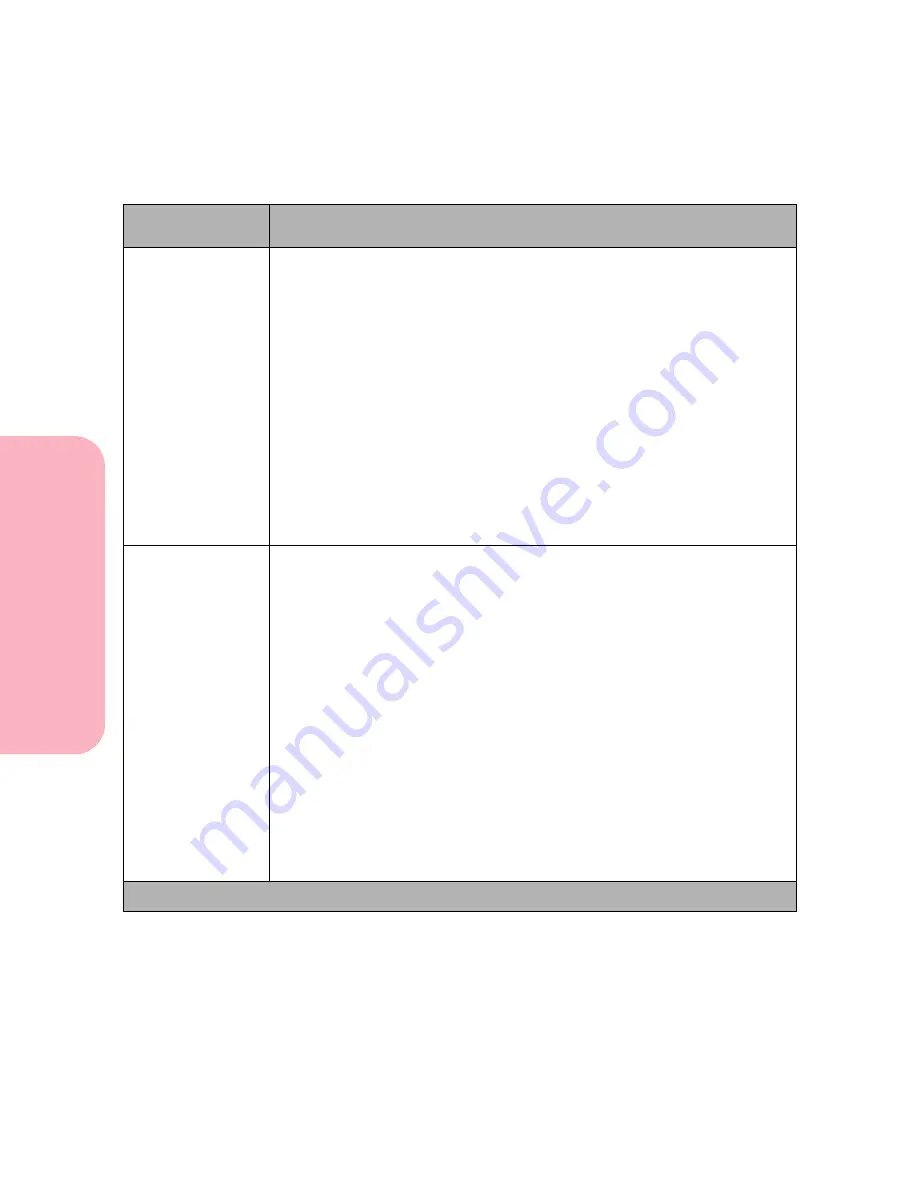
Using the Operator Panel and Menus
94
Using
the
Operator
Panel
a
nd
Menus
Using Your Printer
Job Accounting
Off*
On
If you have an optional disk installed in your printer, set Job Accounting
On to use the disk to store statistical information about your most recent
print jobs. The statistics include whether the job printed with or without
errors, the time required to print the job, the size (in bytes) of the job, the
requested paper size and paper type, the total number of printed pages and
the number of copies requested.
The
Job Accounting
menu item does not display if the hard disk option is
defective, Read/Write or Write protected or if
Job Buffer Size
is set to
100%.
61 Defective Disk
displays during printer power on. See
61
Defective Disk
on page 189 for more information.
If your printer has a hard disk installed, it is capable of compiling print job
statistics and storing them to disk. You may print these statistics. See
Job
Acct Stat
on page 81 for more information
.
Job Acct Limit
Disabled
10...1000 (1000*)
The
Job Acct Limit
menu item does not display if the hard disk option is
defective, Read/Write or Write protected or
Job Buffer Size
is set to 100%.
61 Defective Disk
displays during printer power on. See
61 Defective
Disk
on page 189 for more information.
The
Job Acct Limit
menu item specifies the number of print jobs for which
statistics are maintained on your printer hard disk. For example, if you set
the limit to 10, the statistics from the 10 most recent print jobs are stored to
disk. When the limit is reached, the oldest print job statistics are discarded
and replaced with the statistics from the print job currently being printed.
The number of jobs contained in the statistics data never exceeds the Job
Accounting Limit.
Note: When
Job Acct Limit
is set to
Disabled,
print job statistics are stored
for each print job until the hard disk is full.
Note: When the Job Accounting Limit is modified, all print job statistics
currently stored on the hard disk are cleared.
Setup Menu Selections (Continued)
Menu Item
Values and Functions of the Menu Items
* Factory Default
Summary of Contents for Optra S 1250
Page 1: ...www lexmark com User s Guide February 1998 Optra S...
Page 10: ...Table of Contents x Table of Contents...
Page 15: ...Getting Started...
Page 16: ......
Page 65: ...Using Your Printer...
Page 66: ......
Page 138: ...Using the Operator Panel and Menus 122 Using the Operator Panel and Menus Using Your Printer...
Page 172: ...Using Print Materials 156 Using Print Materials Using Your Printer...
Page 190: ...Receive only Fax 174 Receive only Fax Using Your Printer...
Page 191: ...Caring for Your Printer...
Page 192: ......
Page 262: ...Clearing Jams 246 Clearing Jams Caring for Your Printer...
Page 267: ...Installing Options...
Page 268: ......
Page 336: ...Memory and Option Cards 320 Memory and Option Cards Installing Options...
Page 340: ...Infrared Adapter 324 Infrared Adapter Installing Options...
Page 343: ...Appendixes...
Page 344: ......
Page 356: ...Understanding Fonts 340 Understanding Fonts Appendixes...
Page 364: ...Enhancing Print Quality 348 Enhancing Print Quality Appendixes...
Page 366: ...Printer Specifications 350 Printer Specifications Appendixes...
Page 367: ...Reference...
Page 368: ......
Page 379: ...363 Notices Notices Reference Japanese Laser Notice Chinese Laser Notice...
Page 380: ...Notices 364 Notices Reference Korean Laser Notice...
Page 388: ...Safety 372 Safety Reference...
Page 389: ...373 Safety Safety Reference...
Page 390: ...Safety 374 Safety Reference...
Page 391: ...375 Safety Safety Reference...
Page 392: ...Safety 376 Safety Reference...
Page 393: ...377 Safety Safety Reference...
Page 394: ...Safety 378 Safety Reference...
Page 398: ...Warranty 382 Warranty Reference...
Page 410: ...Glossary 394 Glossary Reference...
















































