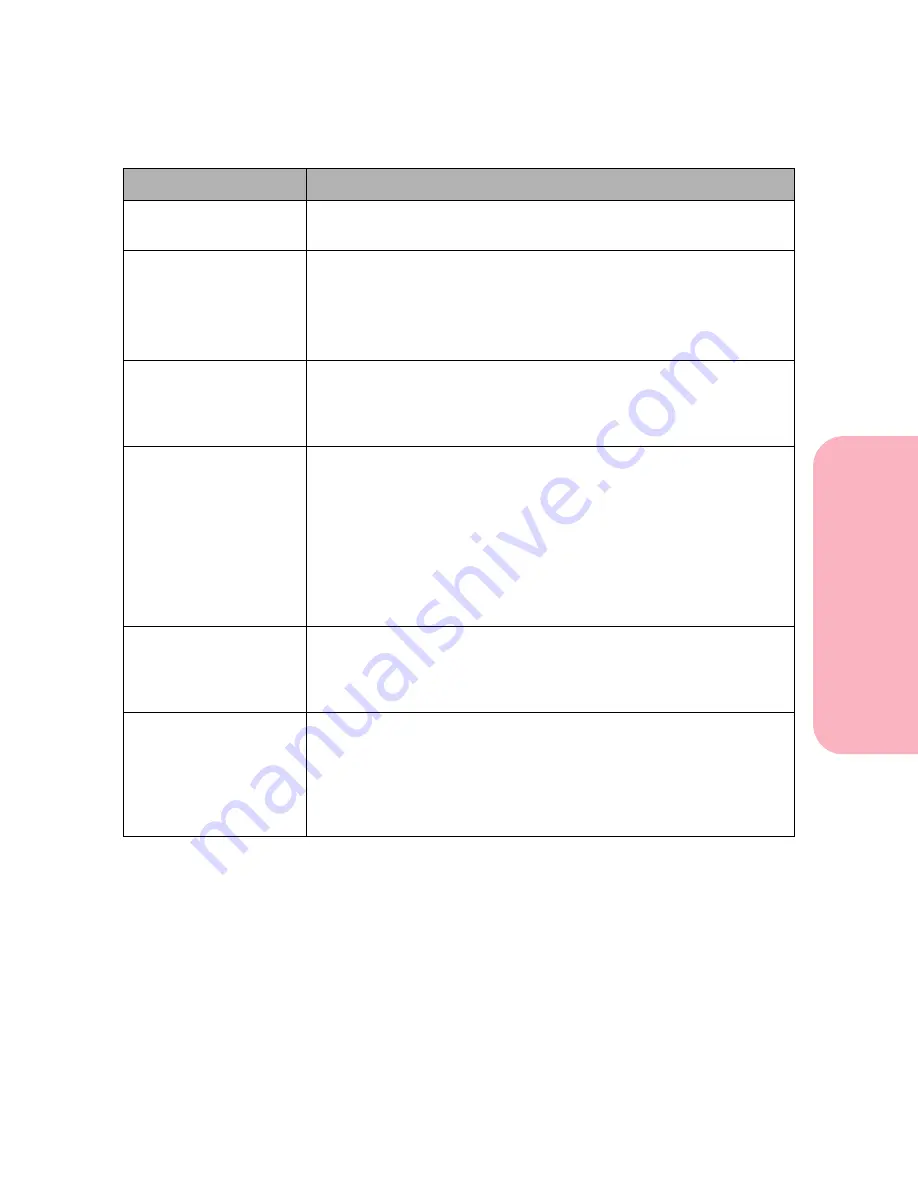
179
Understanding Printer Messages
Understanding
P
rinter
Messages
Caring for Your Printer
Formatting Disk
The hard disk is being formatted.
No button actions are possible while this message is displayed.
Menus Disabled
The printer menus have been disabled. This message is displayed
when
Menu>
or
<Menu
is pressed while the printer is
Ready
.
See “Disabling the Operator Panel Menus” on page 121 for more
information about Menu Disable.
No button actions are possible while this message is displayed.
Network Card
Busy
The printer tells you that you have tried to enter the Network x Setup
menu while the network card is processing a reset. (x represents the
slot where the network card is located.)
No button actions are possible while this message is displayed.
Not Ready
The printer is in the Not Ready state, which means it is not ready to
receive or process data.
• Press
Go
to take the printer out of the Not Ready state.
• To cancel the current job, press
Menu>
or
<Menu
. The
Job Menu
is
displayed. Press
Menu>
or
<Menu
until
Cancel Job
is on the
second line. Press
Select
.
• To reset the printer, press
Menu>
or
<Menu
. The
Job Menu
is
displayed. Press
Menu>
or
<Menu
until
Reset Printer
is on the
second line. Press
Select
.
Performing
Self Test
The printer is running the normal series of start-up tests after it is
powered On (|). When the tests are complete, the printer returns to
Ready
.
No button actions are possible while this message is displayed.
Power Saver
The printer is in Power Saver mode.
• Press
Go
to quick start the printer.
• Press
Menu>
or
<Menu
to enter all menus.
• Press
Stop
to take the printer offline. The
Not Ready
message is
displayed. No data is processed. Press
Go
to return the printer to
Power Saver
.
Status Message
Meaning and Actions Allowed While Message is Displayed
Summary of Contents for Optra S 1250
Page 1: ...www lexmark com User s Guide February 1998 Optra S...
Page 10: ...Table of Contents x Table of Contents...
Page 15: ...Getting Started...
Page 16: ......
Page 65: ...Using Your Printer...
Page 66: ......
Page 138: ...Using the Operator Panel and Menus 122 Using the Operator Panel and Menus Using Your Printer...
Page 172: ...Using Print Materials 156 Using Print Materials Using Your Printer...
Page 190: ...Receive only Fax 174 Receive only Fax Using Your Printer...
Page 191: ...Caring for Your Printer...
Page 192: ......
Page 262: ...Clearing Jams 246 Clearing Jams Caring for Your Printer...
Page 267: ...Installing Options...
Page 268: ......
Page 336: ...Memory and Option Cards 320 Memory and Option Cards Installing Options...
Page 340: ...Infrared Adapter 324 Infrared Adapter Installing Options...
Page 343: ...Appendixes...
Page 344: ......
Page 356: ...Understanding Fonts 340 Understanding Fonts Appendixes...
Page 364: ...Enhancing Print Quality 348 Enhancing Print Quality Appendixes...
Page 366: ...Printer Specifications 350 Printer Specifications Appendixes...
Page 367: ...Reference...
Page 368: ......
Page 379: ...363 Notices Notices Reference Japanese Laser Notice Chinese Laser Notice...
Page 380: ...Notices 364 Notices Reference Korean Laser Notice...
Page 388: ...Safety 372 Safety Reference...
Page 389: ...373 Safety Safety Reference...
Page 390: ...Safety 374 Safety Reference...
Page 391: ...375 Safety Safety Reference...
Page 392: ...Safety 376 Safety Reference...
Page 393: ...377 Safety Safety Reference...
Page 394: ...Safety 378 Safety Reference...
Page 398: ...Warranty 382 Warranty Reference...
Page 410: ...Glossary 394 Glossary Reference...






























