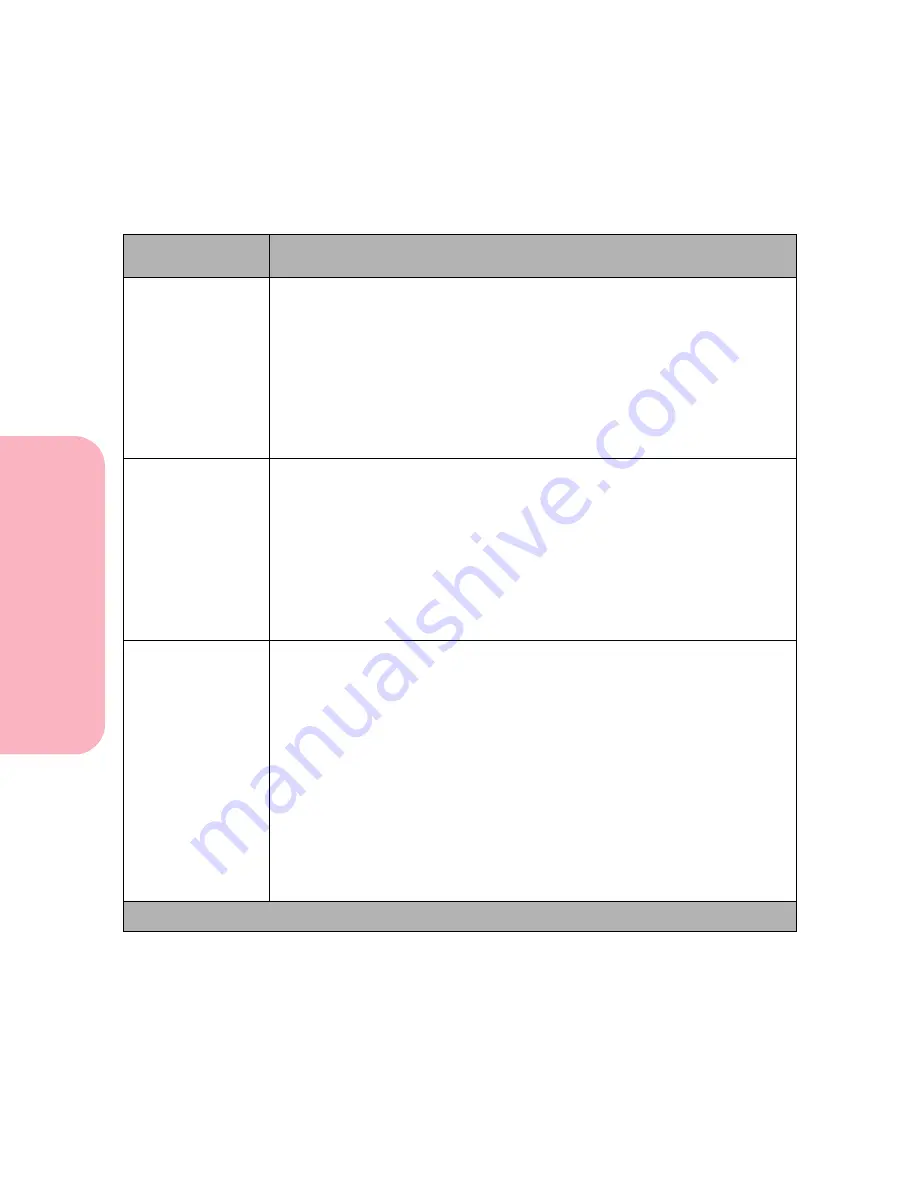
Using the Operator Panel and Menus
106
Using
the
Operator
Panel
a
nd
Menus
Using Your Printer
Serial Menu Selections
Menu Item
Values and Functions of the Menu Items
PCL SmartSwitch
Off
On*
Setting
PCL SmartSwitch On
lets the printer examine the data on the serial
interface connection and selects PCL emulation if the data indicates that is
the printer language.
If both
PCL SmartSwitch
and
PS SmartSwitch
are set
Off
, the printer
uses the language specified in the Printer Language menu as the default. If
only one SmartSwitch setting is set
Off
, the printer uses the language that
has its SmartSwitch setting
On
as the default.
PS SmartSwitch
Off
On*
Setting
PS SmartSwitch On
lets the printer examine the data on the serial
interface connection and selects PostScript Level 2 emulation if the data
indicates that is the printer language.
If both
PCL Smartswitch
and
PS Smartswitch
are set
Off
, the printer uses
the language specified in the Printer Language menu as the default. If only
one SmartSwitch setting is set
Off
, the printer uses the language that has its
SmartSwitch setting set
On
as the default.
NPA Mode
On
Off
Auto*
NPA is a mode of bidirectional communication that follows the Network
Printing Alliance Protocol, A Printer/Host Control Specification Developed by the
NPA. This mode requires the printer to perform special processing of the
data. The NPA Mode menu item under SERIAL MENU only applies to the
serial interface connection.
If
NPA Mode
is set
On
, the data received must be in NPA format. If not, it is
rejected as bad data. If
NPA Mode
is set
Off
, the printer does not perform
any NPA processing. If
NPA Mode
is set to
Auto
, the printer examines the
data to determine the format and then processes it in either format.
Changing the NPA Mode setting automatically resets the printer.
* Factory Default
Summary of Contents for Optra S 1250
Page 1: ...www lexmark com User s Guide February 1998 Optra S...
Page 10: ...Table of Contents x Table of Contents...
Page 15: ...Getting Started...
Page 16: ......
Page 65: ...Using Your Printer...
Page 66: ......
Page 138: ...Using the Operator Panel and Menus 122 Using the Operator Panel and Menus Using Your Printer...
Page 172: ...Using Print Materials 156 Using Print Materials Using Your Printer...
Page 190: ...Receive only Fax 174 Receive only Fax Using Your Printer...
Page 191: ...Caring for Your Printer...
Page 192: ......
Page 262: ...Clearing Jams 246 Clearing Jams Caring for Your Printer...
Page 267: ...Installing Options...
Page 268: ......
Page 336: ...Memory and Option Cards 320 Memory and Option Cards Installing Options...
Page 340: ...Infrared Adapter 324 Infrared Adapter Installing Options...
Page 343: ...Appendixes...
Page 344: ......
Page 356: ...Understanding Fonts 340 Understanding Fonts Appendixes...
Page 364: ...Enhancing Print Quality 348 Enhancing Print Quality Appendixes...
Page 366: ...Printer Specifications 350 Printer Specifications Appendixes...
Page 367: ...Reference...
Page 368: ......
Page 379: ...363 Notices Notices Reference Japanese Laser Notice Chinese Laser Notice...
Page 380: ...Notices 364 Notices Reference Korean Laser Notice...
Page 388: ...Safety 372 Safety Reference...
Page 389: ...373 Safety Safety Reference...
Page 390: ...Safety 374 Safety Reference...
Page 391: ...375 Safety Safety Reference...
Page 392: ...Safety 376 Safety Reference...
Page 393: ...377 Safety Safety Reference...
Page 394: ...Safety 378 Safety Reference...
Page 398: ...Warranty 382 Warranty Reference...
Page 410: ...Glossary 394 Glossary Reference...
















































