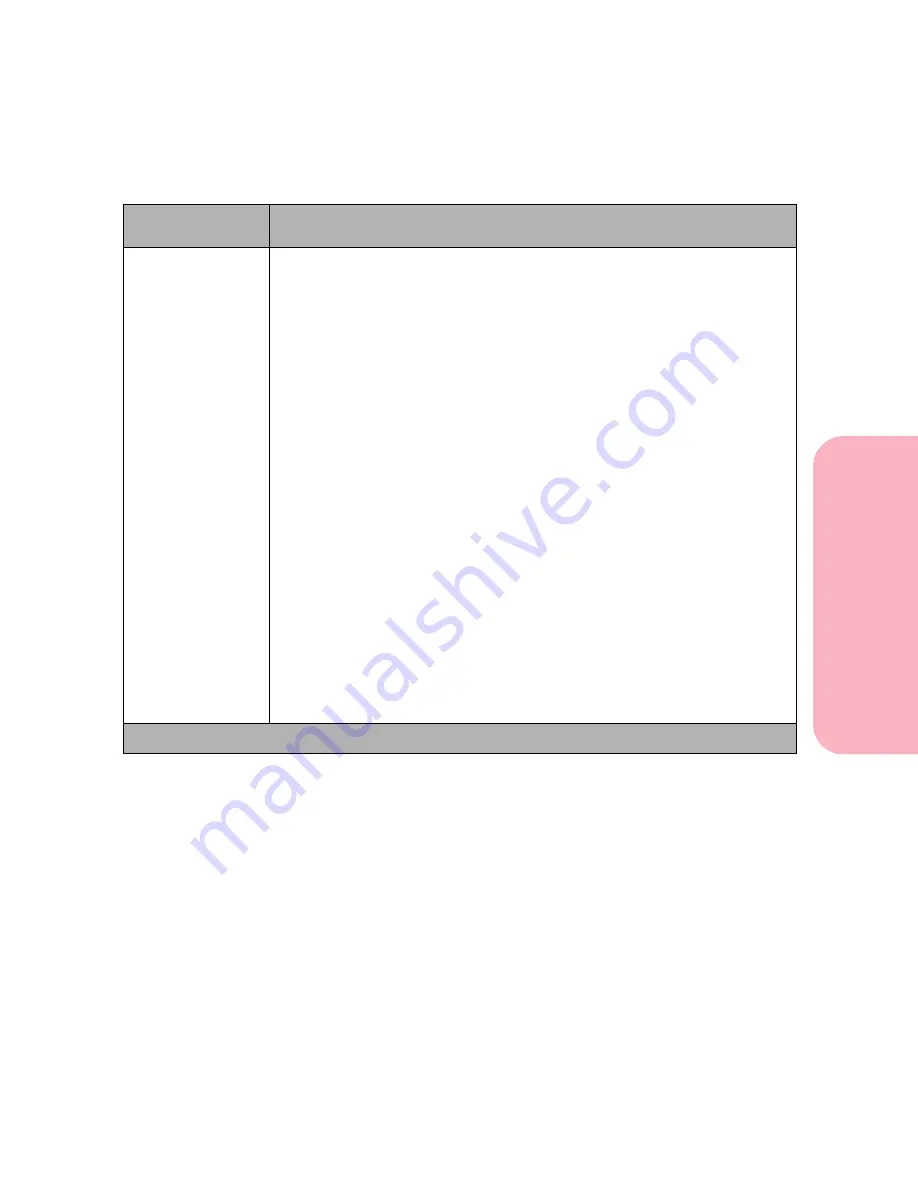
63
Using the Operator Panel and Menus
Using
the
Operator
Panel
a
nd
Menus
Using Your Printer
PAPER SIZE
The PAPER SIZE setting identifies the default formatting size for each
paper source.
It is important to select the correct paper size from the menu when using
paper sources. Some paper sources have size sensing. This means the
printer can automatically determine the size of print materials installed in
the source. The PAPER SIZE setting for size sensing sources cannot be
modified through the operator panel. You must install the size you want in
the source.
Note: For paper and envelope sources without size sensing, the factory
default is country specific. For sources with size sensing, the factory default
is the size that is installed in the source. To determine if a source has size
sensing, see “Paper Sources” on page 140.
If your printer model is configured with a multipurpose feeder, the
Manual
Pap Size
and
Manual Env Size
settings are available for selection. These
sizes are used when manually feeding envelopes or other print material.
MP Feeder Size
is also available and displayed on the operator panel
when the multipurpose feeder is present on the printer model and
Configure MP
is set to
Cassette
. To configure the multipurpose feeder as a
Cassette
, set the
Configure MP
menu item to
Cassette
. See Configure MP
on page 68 for more information.
See “Paper Size Specifications” on page 144 and “Envelope Size Specifi-
cations” on page 145 for more information.
Universal size refers to any size that is not considered a standard size.
Paper Menu Selections (Continued)
Menu Item
Values and Functions of the Menu Items
* Factory default
Summary of Contents for Optra S 1250
Page 1: ...www lexmark com User s Guide February 1998 Optra S...
Page 10: ...Table of Contents x Table of Contents...
Page 15: ...Getting Started...
Page 16: ......
Page 65: ...Using Your Printer...
Page 66: ......
Page 138: ...Using the Operator Panel and Menus 122 Using the Operator Panel and Menus Using Your Printer...
Page 172: ...Using Print Materials 156 Using Print Materials Using Your Printer...
Page 190: ...Receive only Fax 174 Receive only Fax Using Your Printer...
Page 191: ...Caring for Your Printer...
Page 192: ......
Page 262: ...Clearing Jams 246 Clearing Jams Caring for Your Printer...
Page 267: ...Installing Options...
Page 268: ......
Page 336: ...Memory and Option Cards 320 Memory and Option Cards Installing Options...
Page 340: ...Infrared Adapter 324 Infrared Adapter Installing Options...
Page 343: ...Appendixes...
Page 344: ......
Page 356: ...Understanding Fonts 340 Understanding Fonts Appendixes...
Page 364: ...Enhancing Print Quality 348 Enhancing Print Quality Appendixes...
Page 366: ...Printer Specifications 350 Printer Specifications Appendixes...
Page 367: ...Reference...
Page 368: ......
Page 379: ...363 Notices Notices Reference Japanese Laser Notice Chinese Laser Notice...
Page 380: ...Notices 364 Notices Reference Korean Laser Notice...
Page 388: ...Safety 372 Safety Reference...
Page 389: ...373 Safety Safety Reference...
Page 390: ...Safety 374 Safety Reference...
Page 391: ...375 Safety Safety Reference...
Page 392: ...Safety 376 Safety Reference...
Page 393: ...377 Safety Safety Reference...
Page 394: ...Safety 378 Safety Reference...
Page 398: ...Warranty 382 Warranty Reference...
Page 410: ...Glossary 394 Glossary Reference...
















































