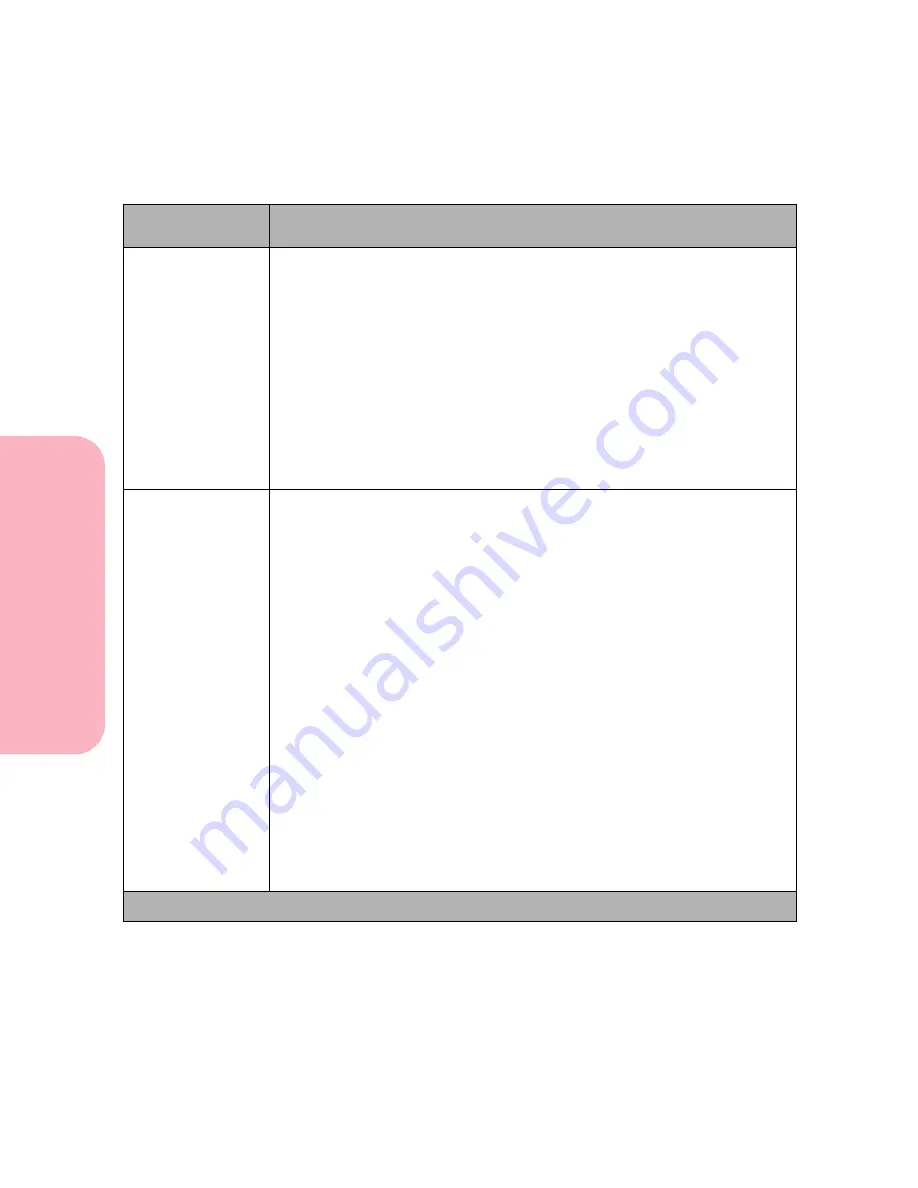
Using the Operator Panel and Menus
88
Using
the
Operator
Panel
a
nd
Menus
Using Your Printer
Resource Save
Off*
On
The Resource Save setting determines what the printer does with
downloaded resources, such as fonts and macros, if it receives a job that
requires more memory than is available.
If
Resource Save
is
On
, the printer retains all permanent downloaded
resources, such as fonts and macros, for all printer languages during
language changes and printer resets. If the printer runs out of memory,
38
Memory Full
appears on the display.
If
Resource Save
is
Off
, the printer retains permanent downloaded
resources only until memory is needed. Then it deletes those resources
stored for the inactive printer language.
Download Target
RAM*
Flash
Disk
The
Download Target
menu item does not display if the installed Flash
Memory Option or Hard Disk with Adapter Option are defective or Read/
Write or Write protected.
51 Defective Flash
or
61 Defective Disk
displays during printer power on. See
51 Defective Flash
on page 186 or
61 Defective Disk
on page 189 for more information.
Also,
Disk
is not displayed for
Download Target
if
Job Buffer Size
is set
to 100%.
If the options are not installed, the menu item is not displayed and all
downloaded resources, such as fonts and macros, are automatically stored
in printer memory (
RAM
).
The Download Target menu item specifies the storage location for
downloaded resources.
Storing downloaded resources in flash memory or hard disk is permanent
storage rather than the temporary storage that RAM provides. You can add
resources to flash memory or to the hard disk until the option is full. Use
your software application or the printer Toolkit to download resources to
the printer.
Setup Menu Selections (Continued)
Menu Item
Values and Functions of the Menu Items
* Factory Default
Summary of Contents for Optra S 1250
Page 1: ...www lexmark com User s Guide February 1998 Optra S...
Page 10: ...Table of Contents x Table of Contents...
Page 15: ...Getting Started...
Page 16: ......
Page 65: ...Using Your Printer...
Page 66: ......
Page 138: ...Using the Operator Panel and Menus 122 Using the Operator Panel and Menus Using Your Printer...
Page 172: ...Using Print Materials 156 Using Print Materials Using Your Printer...
Page 190: ...Receive only Fax 174 Receive only Fax Using Your Printer...
Page 191: ...Caring for Your Printer...
Page 192: ......
Page 262: ...Clearing Jams 246 Clearing Jams Caring for Your Printer...
Page 267: ...Installing Options...
Page 268: ......
Page 336: ...Memory and Option Cards 320 Memory and Option Cards Installing Options...
Page 340: ...Infrared Adapter 324 Infrared Adapter Installing Options...
Page 343: ...Appendixes...
Page 344: ......
Page 356: ...Understanding Fonts 340 Understanding Fonts Appendixes...
Page 364: ...Enhancing Print Quality 348 Enhancing Print Quality Appendixes...
Page 366: ...Printer Specifications 350 Printer Specifications Appendixes...
Page 367: ...Reference...
Page 368: ......
Page 379: ...363 Notices Notices Reference Japanese Laser Notice Chinese Laser Notice...
Page 380: ...Notices 364 Notices Reference Korean Laser Notice...
Page 388: ...Safety 372 Safety Reference...
Page 389: ...373 Safety Safety Reference...
Page 390: ...Safety 374 Safety Reference...
Page 391: ...375 Safety Safety Reference...
Page 392: ...Safety 376 Safety Reference...
Page 393: ...377 Safety Safety Reference...
Page 394: ...Safety 378 Safety Reference...
Page 398: ...Warranty 382 Warranty Reference...
Page 410: ...Glossary 394 Glossary Reference...
















































