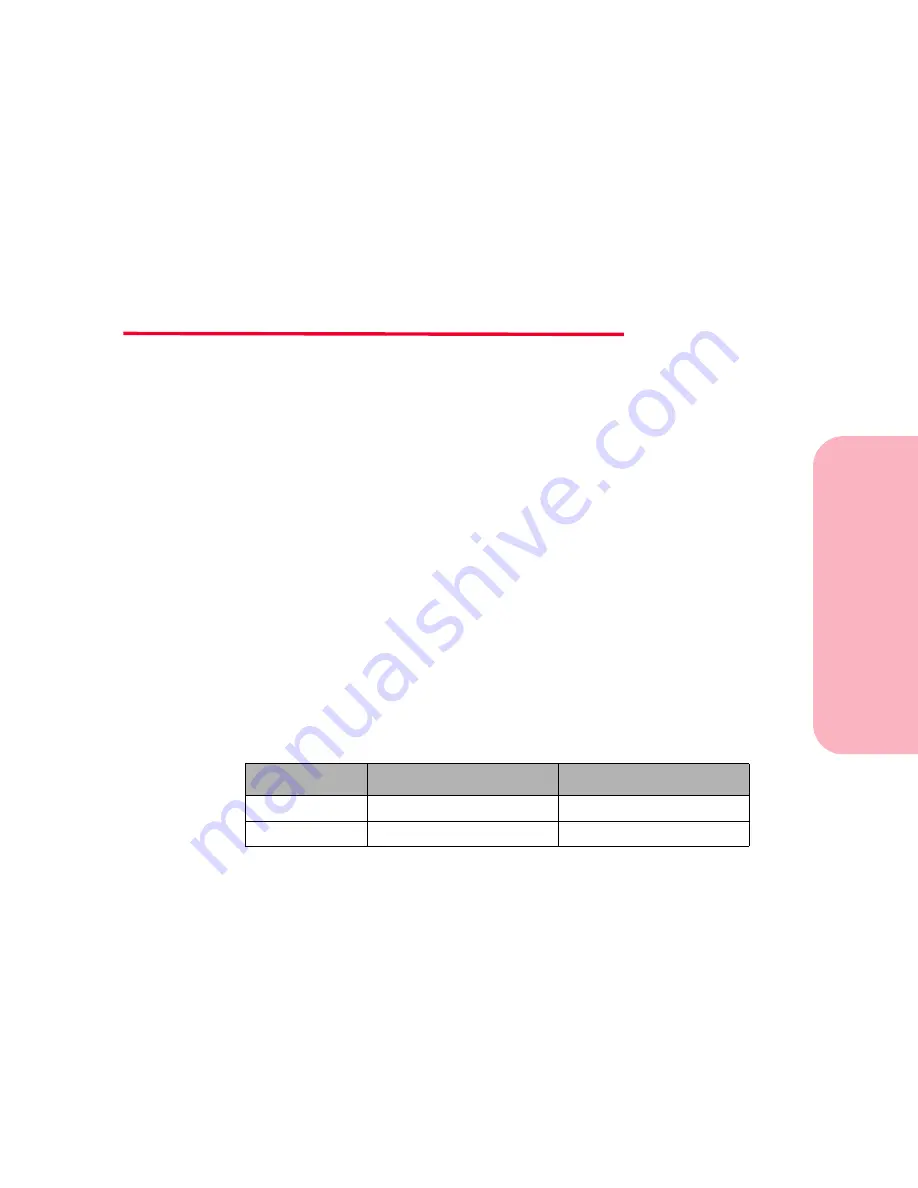
Multipurpose
Feeder
Chapter
Multipurpose Feeder
157
Using Your Printer
Multipurpose
Feeder
5
The multipurpose feeder, located on the front of the printer, is
standard on the Optra S 1855, Optra S 1625, and Optra S 1255. It
can be closed when you are not using it, making the printer more
compact.
The multipurpose feeder can hold several sizes and types of paper,
such as transparencies, post cards, note cards, and envelopes. You
may also want to use the multipurpose feeder for single page print
jobs on letterhead, colored paper for use as separator sheets, or
other special paper you do not keep in a paper tray.
You can load approximately 100 sheets of 75
g/m
2
(20 lb) paper of a
specific size at a time. You can load approximately 12 envelopes at
a time. You can load approximately 75 transparencies at a time.
The maximum stack height for the loading of any print material is
10 mm (0.4 in.). Print material is loaded face up in the
multipurpose feeder except when you load letterhead paper for
duplex printing. The multipurpose feeder accepts print material
within the following dimensions:
Before loading print materials in the multipurpose feeder, make
sure you select the paper size and paper type from the printer
operator panel for the
MP Feeder
. When you print from the
multipurpose feeder, also select the paper size and paper type
from your software application for the print material you have
loaded.
Minimum
Maximum
Width
69.85 mm (2.75 in.)
229 mm (9.01 in.)
Length
127 mm (5 in.)
355.6 mm (14 in.)
Summary of Contents for Optra S 1250
Page 1: ...www lexmark com User s Guide February 1998 Optra S...
Page 10: ...Table of Contents x Table of Contents...
Page 15: ...Getting Started...
Page 16: ......
Page 65: ...Using Your Printer...
Page 66: ......
Page 138: ...Using the Operator Panel and Menus 122 Using the Operator Panel and Menus Using Your Printer...
Page 172: ...Using Print Materials 156 Using Print Materials Using Your Printer...
Page 190: ...Receive only Fax 174 Receive only Fax Using Your Printer...
Page 191: ...Caring for Your Printer...
Page 192: ......
Page 262: ...Clearing Jams 246 Clearing Jams Caring for Your Printer...
Page 267: ...Installing Options...
Page 268: ......
Page 336: ...Memory and Option Cards 320 Memory and Option Cards Installing Options...
Page 340: ...Infrared Adapter 324 Infrared Adapter Installing Options...
Page 343: ...Appendixes...
Page 344: ......
Page 356: ...Understanding Fonts 340 Understanding Fonts Appendixes...
Page 364: ...Enhancing Print Quality 348 Enhancing Print Quality Appendixes...
Page 366: ...Printer Specifications 350 Printer Specifications Appendixes...
Page 367: ...Reference...
Page 368: ......
Page 379: ...363 Notices Notices Reference Japanese Laser Notice Chinese Laser Notice...
Page 380: ...Notices 364 Notices Reference Korean Laser Notice...
Page 388: ...Safety 372 Safety Reference...
Page 389: ...373 Safety Safety Reference...
Page 390: ...Safety 374 Safety Reference...
Page 391: ...375 Safety Safety Reference...
Page 392: ...Safety 376 Safety Reference...
Page 393: ...377 Safety Safety Reference...
Page 394: ...Safety 378 Safety Reference...
Page 398: ...Warranty 382 Warranty Reference...
Page 410: ...Glossary 394 Glossary Reference...
















































