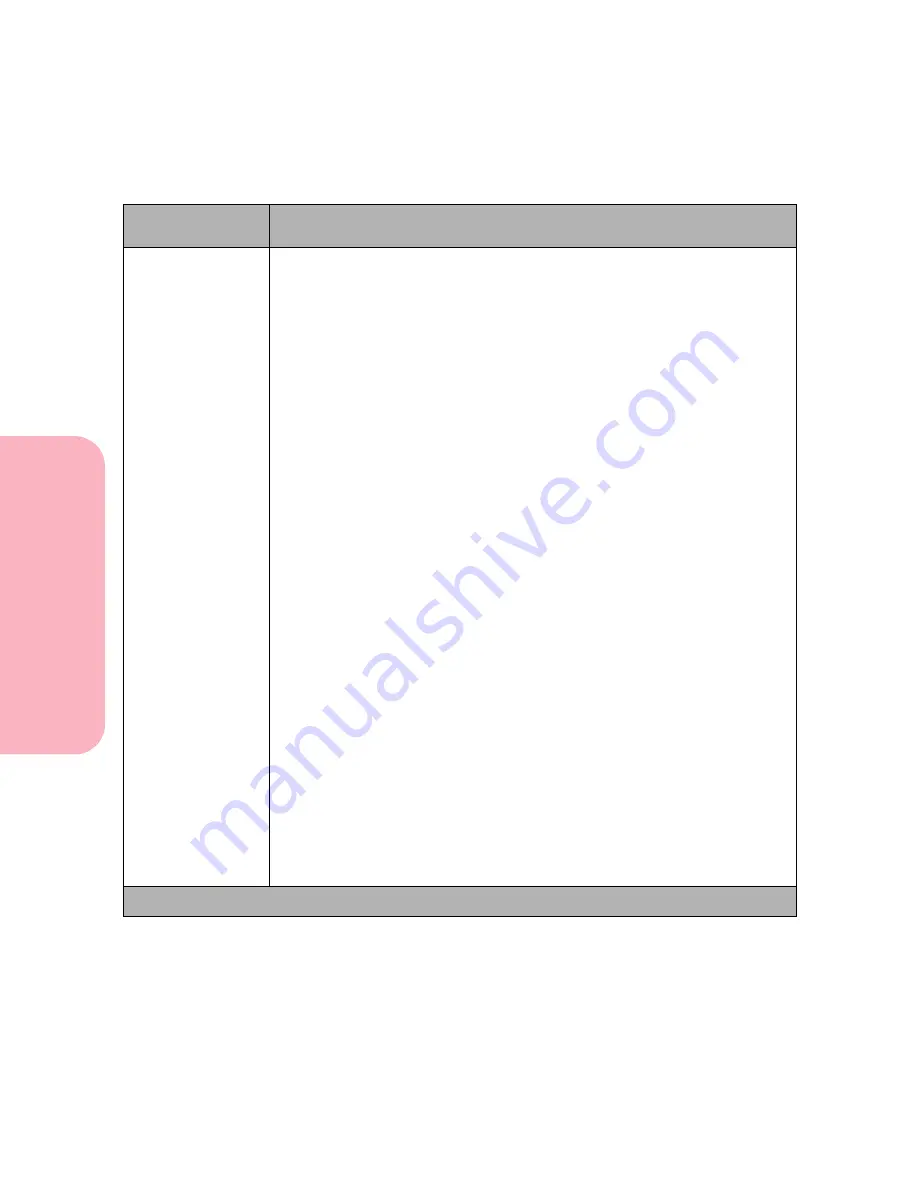
Using the Operator Panel and Menus
90
Using
the
Operator
Panel
a
nd
Menus
Using Your Printer
Auto Continue
Disabled*
5 ... 255
Set
Auto Continue
to a value between 5 seconds and 255 seconds to have
the printer continue running after it detects one of the following errors:
34 Short Paper
35 Res Save Off Deficient Memory
36 Resolution Reduced
37 Insufficient Collation Area
37 Insufficient Defrag Memory
38 Memory Full
39 Complex Page
51 Defective Flash
52 Flash Full
53 Unformatted Flash
54 Standard Serial Error
54 Serial Option x Error
54 Parallel Error
54 Std Par ENA Connection Lost
54 Par x ENA Connection Lost
56 Standard Serial Disabled
56 Std Parallel Port Disabled
56 Parallel Port x Disabled
61 Defective Disk
62 Disk Full
63 Unformatted Disk
80 Scheduled Maintenance
Print Jobs on Disk?
If one of these errors occurs and
Auto Continue
is
Disabled
, the printer
stops and waits for operator intervention. When
Auto Continue
is set to a
value for seconds, the printer waits for this length of time and then
automatically resumes processing as if you had pressed
Go
.
This setting is also used as a timer. After an inactive period in the menus,
the printer automatically exits the menus as if you had pressed
Go
.
Setup Menu Selections (Continued)
Menu Item
Values and Functions of the Menu Items
* Factory Default
Summary of Contents for Optra S 1250
Page 1: ...www lexmark com User s Guide February 1998 Optra S...
Page 10: ...Table of Contents x Table of Contents...
Page 15: ...Getting Started...
Page 16: ......
Page 65: ...Using Your Printer...
Page 66: ......
Page 138: ...Using the Operator Panel and Menus 122 Using the Operator Panel and Menus Using Your Printer...
Page 172: ...Using Print Materials 156 Using Print Materials Using Your Printer...
Page 190: ...Receive only Fax 174 Receive only Fax Using Your Printer...
Page 191: ...Caring for Your Printer...
Page 192: ......
Page 262: ...Clearing Jams 246 Clearing Jams Caring for Your Printer...
Page 267: ...Installing Options...
Page 268: ......
Page 336: ...Memory and Option Cards 320 Memory and Option Cards Installing Options...
Page 340: ...Infrared Adapter 324 Infrared Adapter Installing Options...
Page 343: ...Appendixes...
Page 344: ......
Page 356: ...Understanding Fonts 340 Understanding Fonts Appendixes...
Page 364: ...Enhancing Print Quality 348 Enhancing Print Quality Appendixes...
Page 366: ...Printer Specifications 350 Printer Specifications Appendixes...
Page 367: ...Reference...
Page 368: ......
Page 379: ...363 Notices Notices Reference Japanese Laser Notice Chinese Laser Notice...
Page 380: ...Notices 364 Notices Reference Korean Laser Notice...
Page 388: ...Safety 372 Safety Reference...
Page 389: ...373 Safety Safety Reference...
Page 390: ...Safety 374 Safety Reference...
Page 391: ...375 Safety Safety Reference...
Page 392: ...Safety 376 Safety Reference...
Page 393: ...377 Safety Safety Reference...
Page 394: ...Safety 378 Safety Reference...
Page 398: ...Warranty 382 Warranty Reference...
Page 410: ...Glossary 394 Glossary Reference...
















































