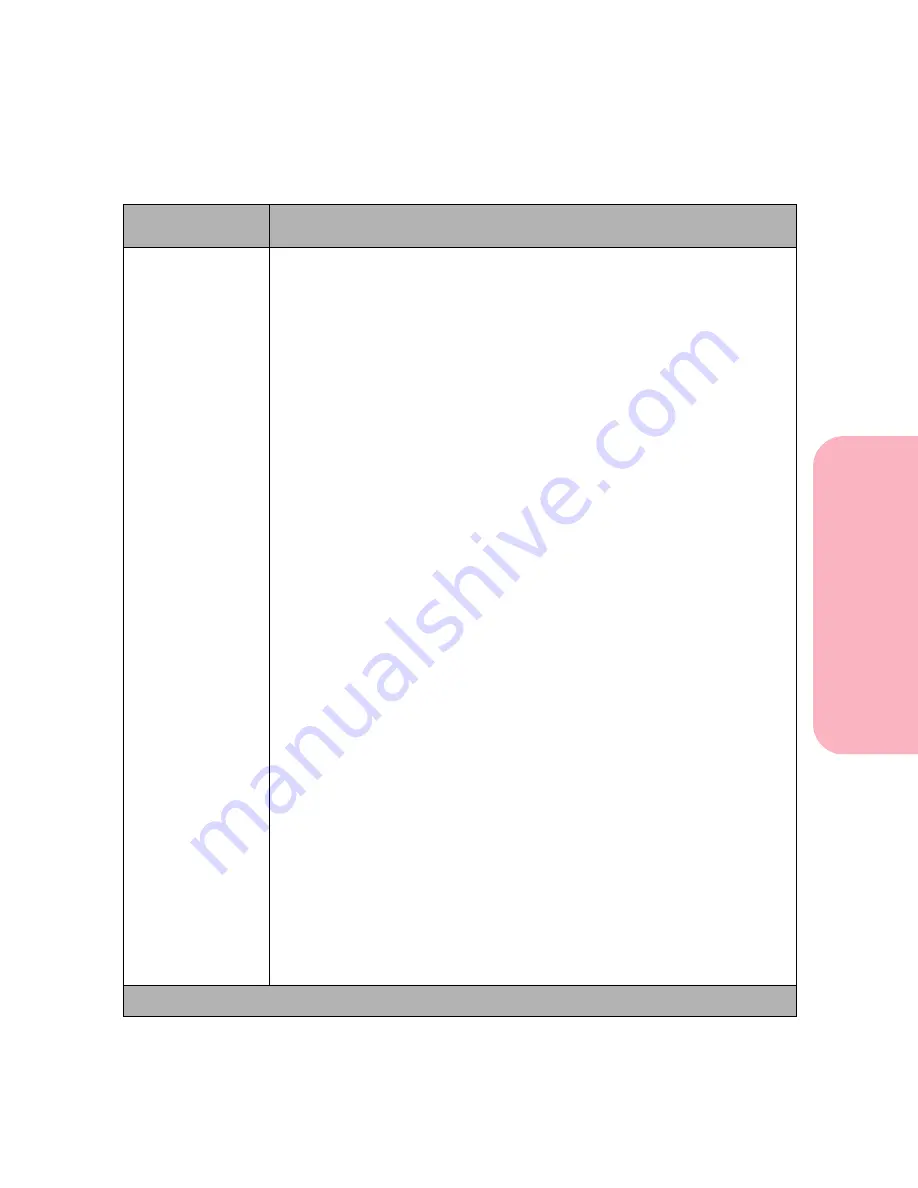
65
Using the Operator Panel and Menus
Using
the
Operator
Panel
a
nd
Menus
Using Your Printer
PAPER TYPE
• Env Feeder Type (available if the optional envelope feeder is installed)
- Envelope*
- Custom Type 1
- Custom Type 2
- Custom Type 3
- Custom Type 4
- Custom Type 5
- Custom Type 6
• Manual Paper Type (same paper types as Tray x Type)
• Manual Env Type (same paper types as Env Feeder Type)
The PAPER TYPE setting lets you specify the type of print material
installed in each source. The PAPER TYPE setting is used by the printer in
the following ways:
• Enables the printer to optimize print quality for the specified print
material.
• Enables you to select paper sources through your software application
by selecting only a type and size. A source selection is unnecessary.
• Enables the printer to automatically link paper sources. Any sources that
contain the same type and size of print material are automatically linked
by the printer.
If your printer model is configured with a multipurpose feeder, the
Manual
Paper Type
and
Manual Env Type
are available for selection. These types
are used when manually feeding envelopes or other print material.
MP Feeder Type
is also available and displayed on the operator panel
when the multipurpose feeder is present on the printer model and
Configure MP
is set to
Cassette
. To configure the multipurpose feeder as a
Cassette
, set the
Configure MP
menu item to
Cassette
. See Configure MP
on page 68 for more information.
Custom Type 1 through 6 refers to names you defined for special types of
print materials you use. You set the names through a utility, such as
MarkVision. For example, if you are using three different letterheads for
different professionals in your business, you could define a custom type
name based on the name on their letterhead paper. For more information
on setting the Custom Type names, see CUSTOM TYPES on page 66.
Note: If you are using different print material in the paper sources (trays),
each source with a different print material must have the
PAPER TYPE
set
to a unique value to disable the automatic linking feature.
Paper Menu Selections (Continued)
Menu Item
Values and Functions of the Menu Items
* Factory default
Summary of Contents for Optra S 1250
Page 1: ...www lexmark com User s Guide February 1998 Optra S...
Page 10: ...Table of Contents x Table of Contents...
Page 15: ...Getting Started...
Page 16: ......
Page 65: ...Using Your Printer...
Page 66: ......
Page 138: ...Using the Operator Panel and Menus 122 Using the Operator Panel and Menus Using Your Printer...
Page 172: ...Using Print Materials 156 Using Print Materials Using Your Printer...
Page 190: ...Receive only Fax 174 Receive only Fax Using Your Printer...
Page 191: ...Caring for Your Printer...
Page 192: ......
Page 262: ...Clearing Jams 246 Clearing Jams Caring for Your Printer...
Page 267: ...Installing Options...
Page 268: ......
Page 336: ...Memory and Option Cards 320 Memory and Option Cards Installing Options...
Page 340: ...Infrared Adapter 324 Infrared Adapter Installing Options...
Page 343: ...Appendixes...
Page 344: ......
Page 356: ...Understanding Fonts 340 Understanding Fonts Appendixes...
Page 364: ...Enhancing Print Quality 348 Enhancing Print Quality Appendixes...
Page 366: ...Printer Specifications 350 Printer Specifications Appendixes...
Page 367: ...Reference...
Page 368: ......
Page 379: ...363 Notices Notices Reference Japanese Laser Notice Chinese Laser Notice...
Page 380: ...Notices 364 Notices Reference Korean Laser Notice...
Page 388: ...Safety 372 Safety Reference...
Page 389: ...373 Safety Safety Reference...
Page 390: ...Safety 374 Safety Reference...
Page 391: ...375 Safety Safety Reference...
Page 392: ...Safety 376 Safety Reference...
Page 393: ...377 Safety Safety Reference...
Page 394: ...Safety 378 Safety Reference...
Page 398: ...Warranty 382 Warranty Reference...
Page 410: ...Glossary 394 Glossary Reference...
















































