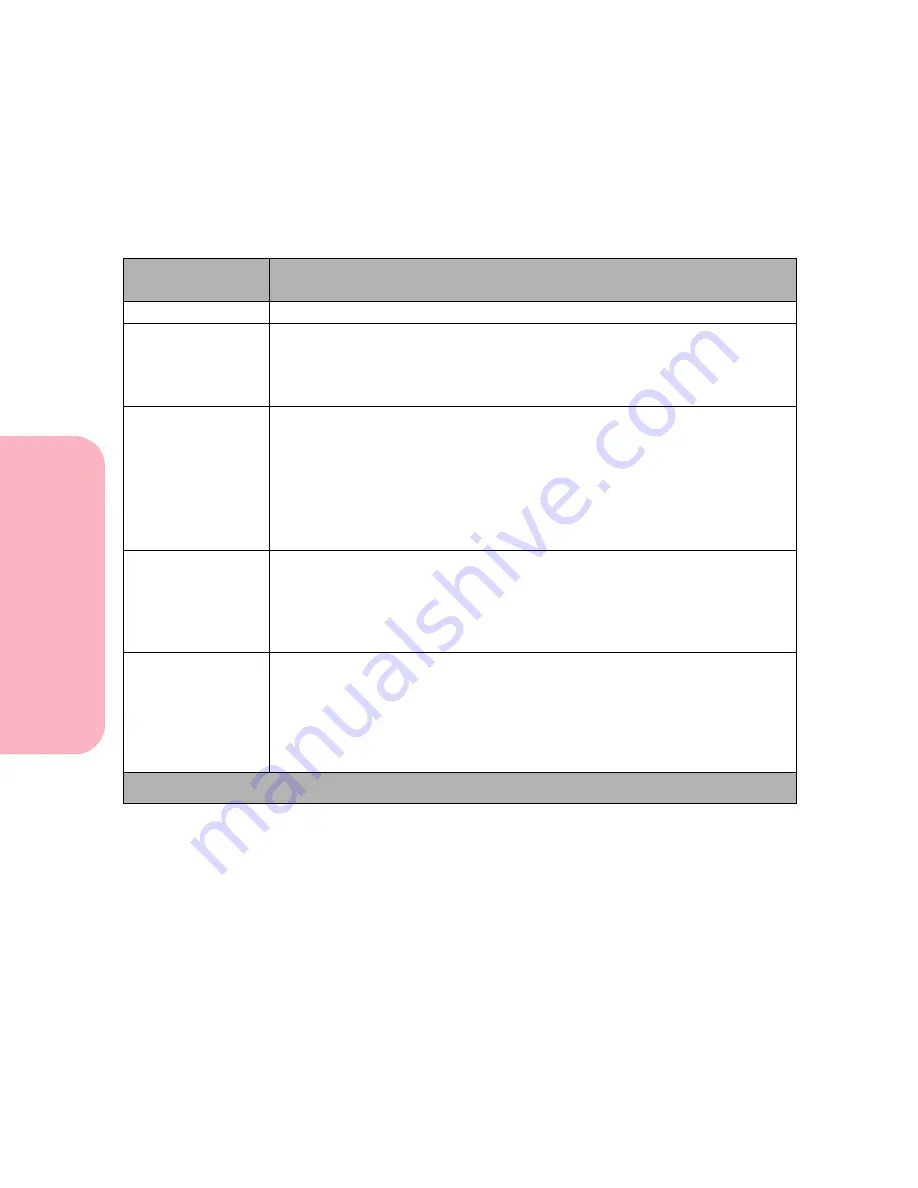
Using the Operator Panel and Menus
78
Using
the
Operator
Panel
a
nd
Menus
Using Your Printer
Tests Menu
Tests Menu Selections
Menu Item
Values and Functions of the Menu Items
Quick Demo
Select this menu item to print the Lexmark demo page.
Print Menus
Press
Select
to print this test page.
A list of the user default settings, the installed options, and the amount of
printer memory available prints. This list also shows you the order of menu
items.
Print Fonts
PCL Fonts
PS 2 Fonts
Select
Print Fonts
to print a font sample that shows all the fonts currently
available in the selected printer language.
PS 2 Fonts
for PostScript Level 2 fonts is only displayed if the PostScript
emulator is available. For more information, see “Printing a Font Sample
List” on page 339.
Print Directory
Press
Select
to print this test page.
If you have a Flash Memory Option or Hard Disk with Adapter Option
installed, select
Print Directory
for a list of all the data stored on the
options. This menu item is unavailable unless one of the options is
installed. Refer to the Technical Reference for details.
Print Demo
Demo Page (resident demonstration page)
List of other demo files on flash or disk
Select
Print Demo
to see a list of the demo files stored in your printer.
Select
Demo Page
to print the standard demonstration page. You can also
select a list of the demo files on flash and disk. Refer to the
Technical
Reference
for more information.
* Factory default
Summary of Contents for Optra S 1250
Page 1: ...www lexmark com User s Guide February 1998 Optra S...
Page 10: ...Table of Contents x Table of Contents...
Page 15: ...Getting Started...
Page 16: ......
Page 65: ...Using Your Printer...
Page 66: ......
Page 138: ...Using the Operator Panel and Menus 122 Using the Operator Panel and Menus Using Your Printer...
Page 172: ...Using Print Materials 156 Using Print Materials Using Your Printer...
Page 190: ...Receive only Fax 174 Receive only Fax Using Your Printer...
Page 191: ...Caring for Your Printer...
Page 192: ......
Page 262: ...Clearing Jams 246 Clearing Jams Caring for Your Printer...
Page 267: ...Installing Options...
Page 268: ......
Page 336: ...Memory and Option Cards 320 Memory and Option Cards Installing Options...
Page 340: ...Infrared Adapter 324 Infrared Adapter Installing Options...
Page 343: ...Appendixes...
Page 344: ......
Page 356: ...Understanding Fonts 340 Understanding Fonts Appendixes...
Page 364: ...Enhancing Print Quality 348 Enhancing Print Quality Appendixes...
Page 366: ...Printer Specifications 350 Printer Specifications Appendixes...
Page 367: ...Reference...
Page 368: ......
Page 379: ...363 Notices Notices Reference Japanese Laser Notice Chinese Laser Notice...
Page 380: ...Notices 364 Notices Reference Korean Laser Notice...
Page 388: ...Safety 372 Safety Reference...
Page 389: ...373 Safety Safety Reference...
Page 390: ...Safety 374 Safety Reference...
Page 391: ...375 Safety Safety Reference...
Page 392: ...Safety 376 Safety Reference...
Page 393: ...377 Safety Safety Reference...
Page 394: ...Safety 378 Safety Reference...
Page 398: ...Warranty 382 Warranty Reference...
Page 410: ...Glossary 394 Glossary Reference...






























