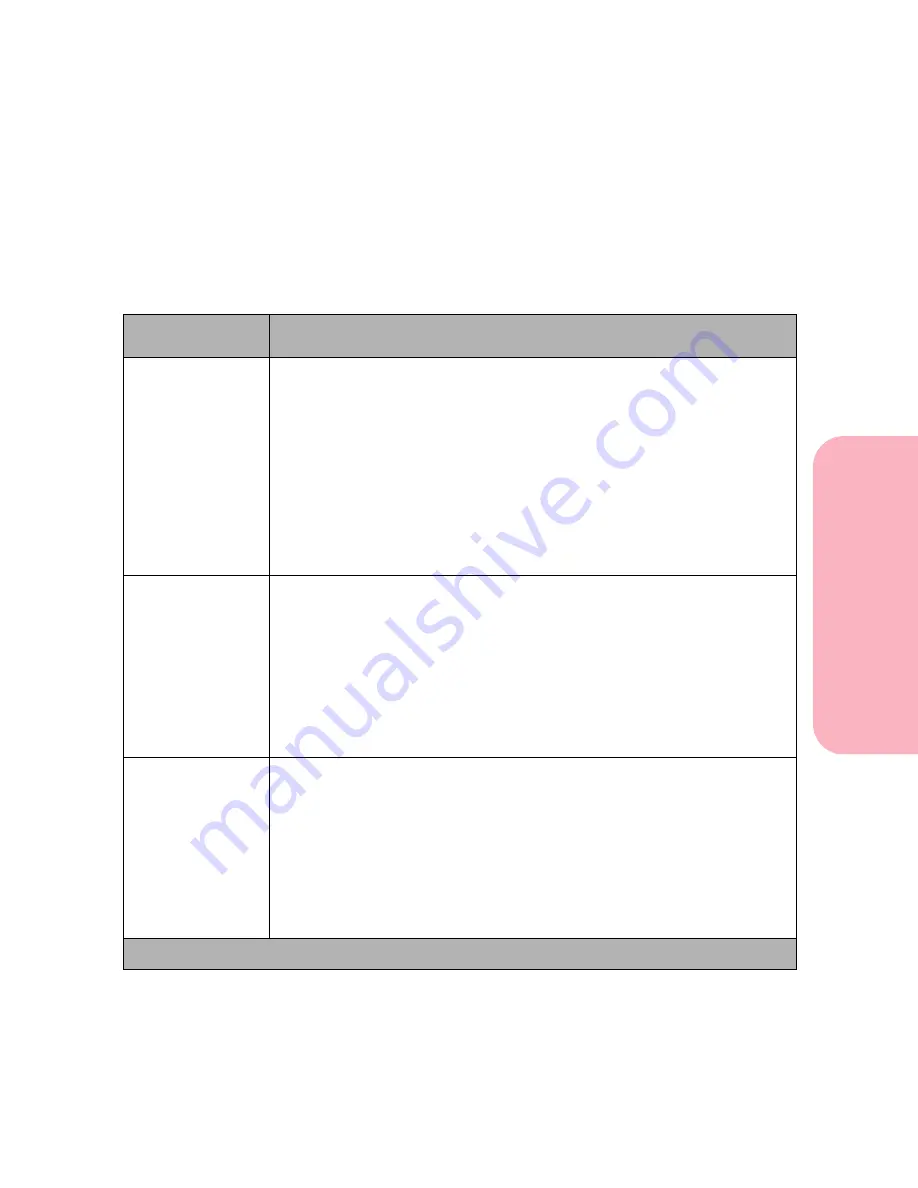
113
Using the Operator Panel and Menus
Using
the
Operator
Panel
a
nd
Menus
Using Your Printer
Infrared Menu
If a Tri-Port card is installed, the Infrared Menu and its values are
displayed.
Infrared Menu Selections
Menu Item
Values and Functions of the Menu Items
Infrared Port
Disabled
IR Option 1*
IR Option 2
IR Option 3
Some printer models allow installation of multiple cards; however, the
printer does not allow the activation of more than one infrared port. This
setting lets you select which port is active or lets you specify that no port is
active by selecting
Disabled
.
The Infrared Port menu items are displayed according to the way you
installed your options. For example, if cards are installed into connectors 1
and 3, only
Disabled
,
IR Option 1
, and
IR Option 3
are displayed.
PCL SmartSwitch
Off
On*
Setting
PS SmartSwitch On
lets the printer examine the data on the
parallel interface connection and select PostScript Level 2 emulation if the
data indicates that is the printer language.
If both
PCL SmartSwitch
and
PS SmartSwitch
are set
Off
, the printer
uses the language specified in the Printer Language menu as the default. If
only one SmartSwitch setting is set
Off
, the printer uses the language that
has its SmartSwitch setting set
On
as the default.
PS SmartSwitch
Off
On*
Setting
PS SmartSwitch On
lets the printer examine the data on the
specified network interface connection and select PostScript Level 2
emulation if the data indicates that is the printer language.
If both
PCL SmartSwitch
and
PS SmartSwitch
are set
Off
, the printer
uses the language specified in the Printer Language menu as the default. If
only one SmartSwitch setting is set
Off
, the printer uses the language that
has its SmartSwitch setting set
On
as the default.
* Factory Default
Summary of Contents for Optra S 1250
Page 1: ...www lexmark com User s Guide February 1998 Optra S...
Page 10: ...Table of Contents x Table of Contents...
Page 15: ...Getting Started...
Page 16: ......
Page 65: ...Using Your Printer...
Page 66: ......
Page 138: ...Using the Operator Panel and Menus 122 Using the Operator Panel and Menus Using Your Printer...
Page 172: ...Using Print Materials 156 Using Print Materials Using Your Printer...
Page 190: ...Receive only Fax 174 Receive only Fax Using Your Printer...
Page 191: ...Caring for Your Printer...
Page 192: ......
Page 262: ...Clearing Jams 246 Clearing Jams Caring for Your Printer...
Page 267: ...Installing Options...
Page 268: ......
Page 336: ...Memory and Option Cards 320 Memory and Option Cards Installing Options...
Page 340: ...Infrared Adapter 324 Infrared Adapter Installing Options...
Page 343: ...Appendixes...
Page 344: ......
Page 356: ...Understanding Fonts 340 Understanding Fonts Appendixes...
Page 364: ...Enhancing Print Quality 348 Enhancing Print Quality Appendixes...
Page 366: ...Printer Specifications 350 Printer Specifications Appendixes...
Page 367: ...Reference...
Page 368: ......
Page 379: ...363 Notices Notices Reference Japanese Laser Notice Chinese Laser Notice...
Page 380: ...Notices 364 Notices Reference Korean Laser Notice...
Page 388: ...Safety 372 Safety Reference...
Page 389: ...373 Safety Safety Reference...
Page 390: ...Safety 374 Safety Reference...
Page 391: ...375 Safety Safety Reference...
Page 392: ...Safety 376 Safety Reference...
Page 393: ...377 Safety Safety Reference...
Page 394: ...Safety 378 Safety Reference...
Page 398: ...Warranty 382 Warranty Reference...
Page 410: ...Glossary 394 Glossary Reference...
















































