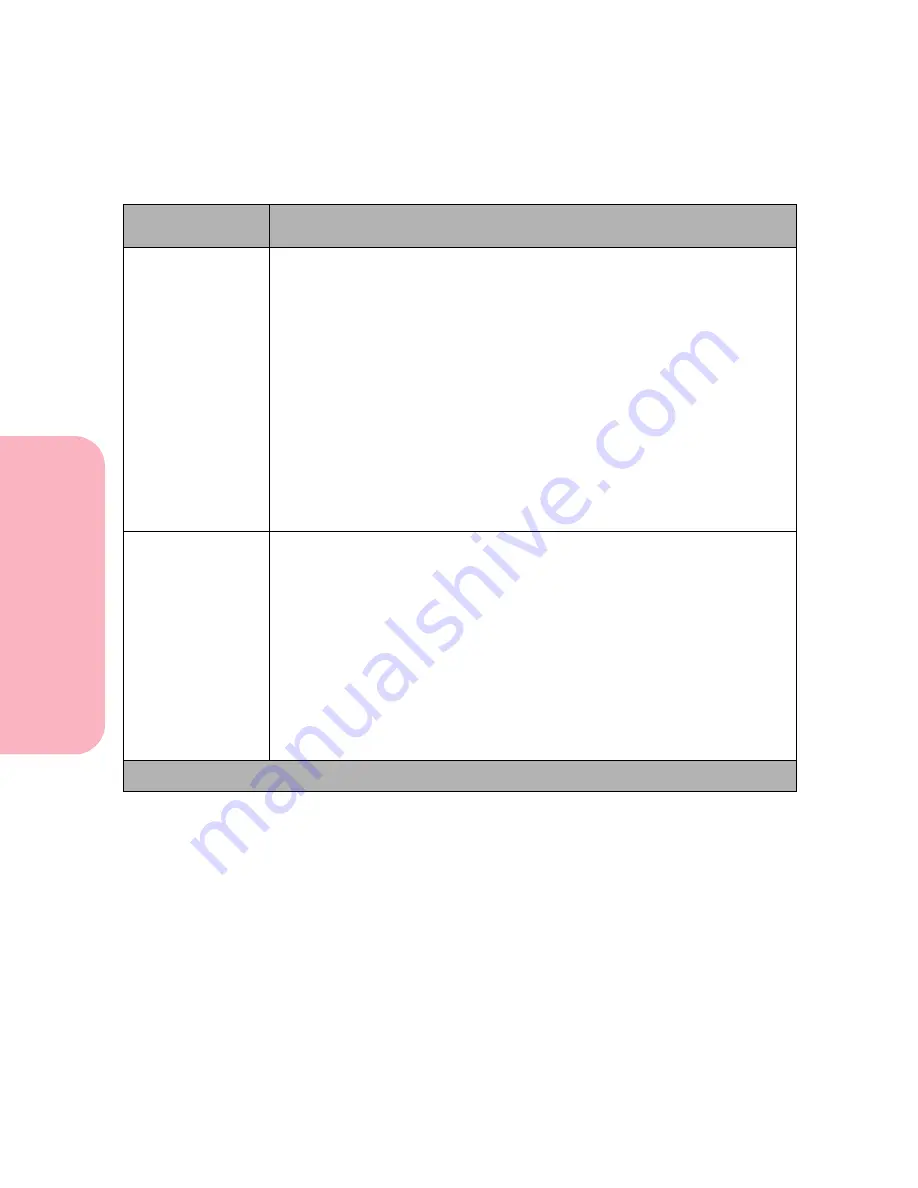
Using the Operator Panel and Menus
80
Using
the
Operator
Panel
a
nd
Menus
Using Your Printer
Defragment Flash
Yes
No
The
Defragment Flash
menu item does not display if the installed option
is defective or is Read/Write or Write protected.
51 Defective Flash
displays during printer power on. See
51 Defective Flash
on page 186 for
more information.
Defragmenting copies all undeleted resources stored in flash memory to
printer memory and then reformats the flash memory. When the format
operation is complete, the undeleted resources are loaded back into flash
memory.
37 Insufficient Defrag Memory
displays if printer memory is too full to
perform the Flash Memory Defragment operation. See
37 Insufficient
Defrag Memory
on page 185
Warning:
Do not turn off the printer when the flash is defragmenting.
Format Disk
Yes
No
The
Format Disk
menu item does not display if the installed option is
defective or is Read/Write or Write protected.
61 Defective Disk
displays
during printer power on. See
61 Defective Disk
on page 189 for more
information.
Formatting deletes all resources stored on the hard disk and prepares the
hard disk to receive new resources.
Format Disk
is not displayed if Job Buffer Size is set to 100%.
Warning:
If you select
Format Disk
and then press
Go
, any data stored on
the hard disk is lost.
Do not turn off the printer when the hard disk is formatting.
Tests Menu Selections (Continued)
Menu Item
Values and Functions of the Menu Items
* Factory default
Summary of Contents for Optra S 1250
Page 1: ...www lexmark com User s Guide February 1998 Optra S...
Page 10: ...Table of Contents x Table of Contents...
Page 15: ...Getting Started...
Page 16: ......
Page 65: ...Using Your Printer...
Page 66: ......
Page 138: ...Using the Operator Panel and Menus 122 Using the Operator Panel and Menus Using Your Printer...
Page 172: ...Using Print Materials 156 Using Print Materials Using Your Printer...
Page 190: ...Receive only Fax 174 Receive only Fax Using Your Printer...
Page 191: ...Caring for Your Printer...
Page 192: ......
Page 262: ...Clearing Jams 246 Clearing Jams Caring for Your Printer...
Page 267: ...Installing Options...
Page 268: ......
Page 336: ...Memory and Option Cards 320 Memory and Option Cards Installing Options...
Page 340: ...Infrared Adapter 324 Infrared Adapter Installing Options...
Page 343: ...Appendixes...
Page 344: ......
Page 356: ...Understanding Fonts 340 Understanding Fonts Appendixes...
Page 364: ...Enhancing Print Quality 348 Enhancing Print Quality Appendixes...
Page 366: ...Printer Specifications 350 Printer Specifications Appendixes...
Page 367: ...Reference...
Page 368: ......
Page 379: ...363 Notices Notices Reference Japanese Laser Notice Chinese Laser Notice...
Page 380: ...Notices 364 Notices Reference Korean Laser Notice...
Page 388: ...Safety 372 Safety Reference...
Page 389: ...373 Safety Safety Reference...
Page 390: ...Safety 374 Safety Reference...
Page 391: ...375 Safety Safety Reference...
Page 392: ...Safety 376 Safety Reference...
Page 393: ...377 Safety Safety Reference...
Page 394: ...Safety 378 Safety Reference...
Page 398: ...Warranty 382 Warranty Reference...
Page 410: ...Glossary 394 Glossary Reference...
















































