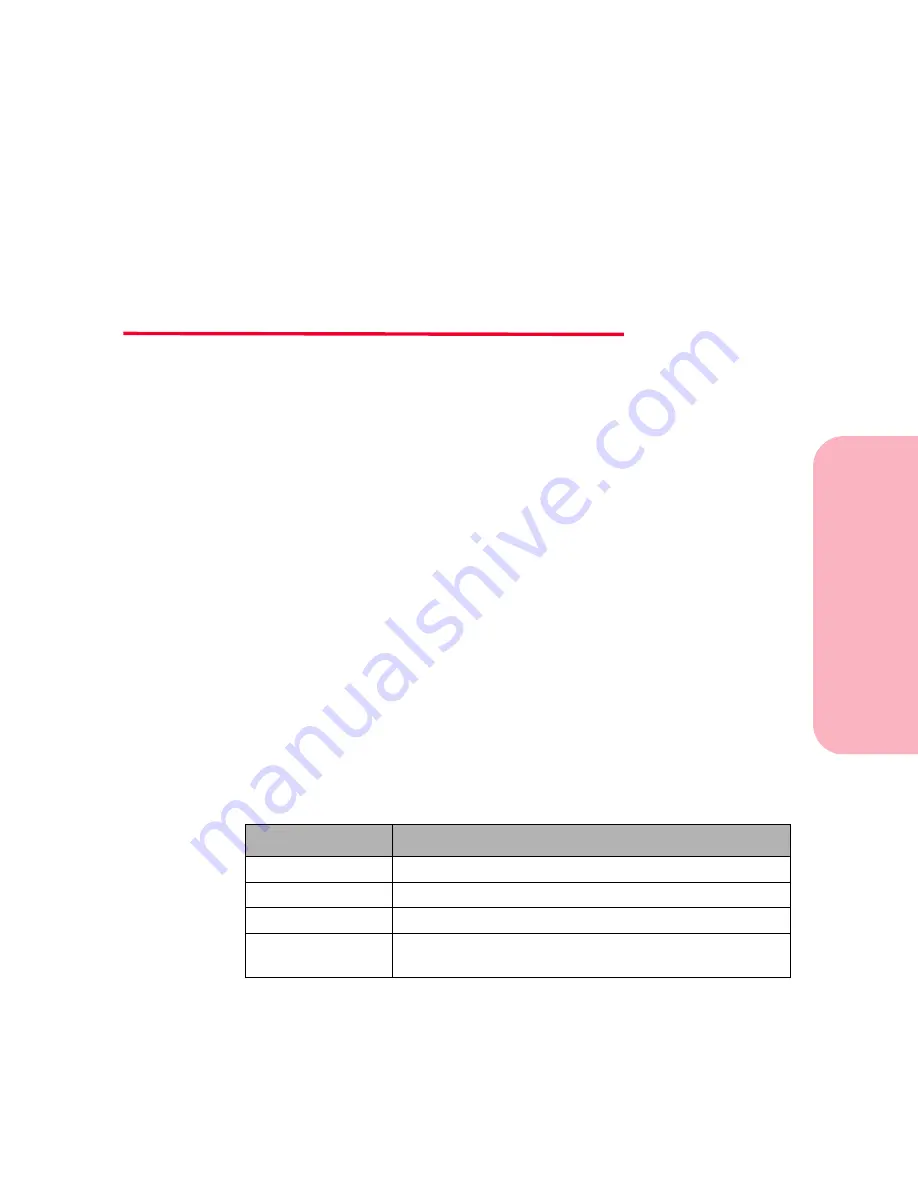
Setting
Up
Your
Printer
Chapter
Setting Up Your Printer
1
Getting Started
Setting Up
Your Printer
1
Complete the following sections in this chapter to set up your
printer.
Identifying Your Printer, Features,
and Options
Use the following three illustrations on pages 2 through 4 to
determine the features and options of the Optra™ S 1255, Optra S
1625, Optra S 1855, and Optra S 2455. The options are highlighted
in color. The illustrations also aid you in determining the
installation sequence of options and the printer.
Once you look at these pages, see “Unpacking the Printer” on
page 5 to start the setup of your printer.
Options compatible with the Optra S 1855 are labeled with a
colored circle. If the option is not labeled with a colored circle, do
not install it on an Optra S 1855. See the table below for the location
of the circle on each option.
Option
Location of colored circle labels
All Paper Drawers
• Left front corner on top of the support unit
Envelope Feeder
• Left rear corner on top of the feeder
Duplex
• Left front corner on top of the unit
Output Expander
• Left front face of the unit behind the output expander
tray (tray must be removed)
Summary of Contents for Optra S 1250
Page 1: ...www lexmark com User s Guide February 1998 Optra S...
Page 10: ...Table of Contents x Table of Contents...
Page 15: ...Getting Started...
Page 16: ......
Page 65: ...Using Your Printer...
Page 66: ......
Page 138: ...Using the Operator Panel and Menus 122 Using the Operator Panel and Menus Using Your Printer...
Page 172: ...Using Print Materials 156 Using Print Materials Using Your Printer...
Page 190: ...Receive only Fax 174 Receive only Fax Using Your Printer...
Page 191: ...Caring for Your Printer...
Page 192: ......
Page 262: ...Clearing Jams 246 Clearing Jams Caring for Your Printer...
Page 267: ...Installing Options...
Page 268: ......
Page 336: ...Memory and Option Cards 320 Memory and Option Cards Installing Options...
Page 340: ...Infrared Adapter 324 Infrared Adapter Installing Options...
Page 343: ...Appendixes...
Page 344: ......
Page 356: ...Understanding Fonts 340 Understanding Fonts Appendixes...
Page 364: ...Enhancing Print Quality 348 Enhancing Print Quality Appendixes...
Page 366: ...Printer Specifications 350 Printer Specifications Appendixes...
Page 367: ...Reference...
Page 368: ......
Page 379: ...363 Notices Notices Reference Japanese Laser Notice Chinese Laser Notice...
Page 380: ...Notices 364 Notices Reference Korean Laser Notice...
Page 388: ...Safety 372 Safety Reference...
Page 389: ...373 Safety Safety Reference...
Page 390: ...Safety 374 Safety Reference...
Page 391: ...375 Safety Safety Reference...
Page 392: ...Safety 376 Safety Reference...
Page 393: ...377 Safety Safety Reference...
Page 394: ...Safety 378 Safety Reference...
Page 398: ...Warranty 382 Warranty Reference...
Page 410: ...Glossary 394 Glossary Reference...






























