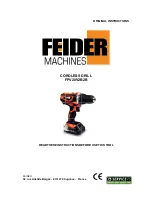8. Replace the following components one at a time, in the order shown, restarting the server each time:
a. Monitor
b. Video adapter (if one is installed)
c. (Trained technician only) System board
Screen goes blank when you start some application programs
1. Make sure that:
• The application program is not setting a display mode that is higher than the capability of the monitor.
• You installed the necessary device drivers for the application.
The monitor has screen jitter, or the screen image is wavy, unreadable, rolling, or distorted.
1. If the monitor self-tests show that the monitor is working correctly, consider the location of the monitor.
Magnetic fields around other devices (such as transformers, appliances, fluorescents, and other
monitors) can cause screen jitter or wavy, unreadable, rolling, or distorted screen images. If this
happens, turn off the monitor.
Attention:
Moving a color monitor while it is turned on might cause screen discoloration.
Move the device and the monitor at least 305 mm (12 in.) apart, and turn on the monitor.
Notes:
a. To prevent diskette drive read/write errors, make sure that the distance between the monitor and any
external diskette drive is at least 76 mm (3 in.).
b. Non-Lenovo monitor cables might cause unpredictable problems.
2. Reseat the monitor cable.
3. Replace the components listed in step 2 one at a time, in the order shown, restarting the server each
time:
a. Monitor cable
b. Video adapter (if one is installed)
c. Monitor
d. (Trained technician only) System board
The wrong characters appear on the screen
Complete the following steps until the problem is solved:
1. Verify that the language and locality settings are correct for the keyboard and operating system.
2. If the wrong language is displayed, update the server firmware to the latest level. See “Firmware
Keyboard, mouse, or USB-device problems
Use this information to solve problems related to a keyboard, mouse, or USB device.
• “All or some keys on the keyboard do not work.” on page 176
• “Mouse does not work.” on page 177
• “USB-device does not work.” on page 177
All or some keys on the keyboard do not work.
1. Make sure that:
176
ThinkSystem SR550 Maintenance Manual
Summary of Contents for ThinkSystem SR550
Page 1: ...ThinkSystem SR550 Maintenance Manual Machine Types 7X03 and 7X04 ...
Page 8: ...vi ThinkSystem SR550 Maintenance Manual ...
Page 49: ...Chapter 2 Server components 41 ...
Page 60: ...52 ThinkSystem SR550 Maintenance Manual ...
Page 113: ...Figure 80 Riser 1 assembly removal Chapter 3 Hardware replacement procedures 105 ...
Page 174: ...166 ThinkSystem SR550 Maintenance Manual ...
Page 192: ...184 ThinkSystem SR550 Maintenance Manual ...
Page 196: ...188 ThinkSystem SR550 Maintenance Manual ...
Page 200: ...192 ThinkSystem SR550 Maintenance Manual ...
Page 205: ......
Page 206: ......