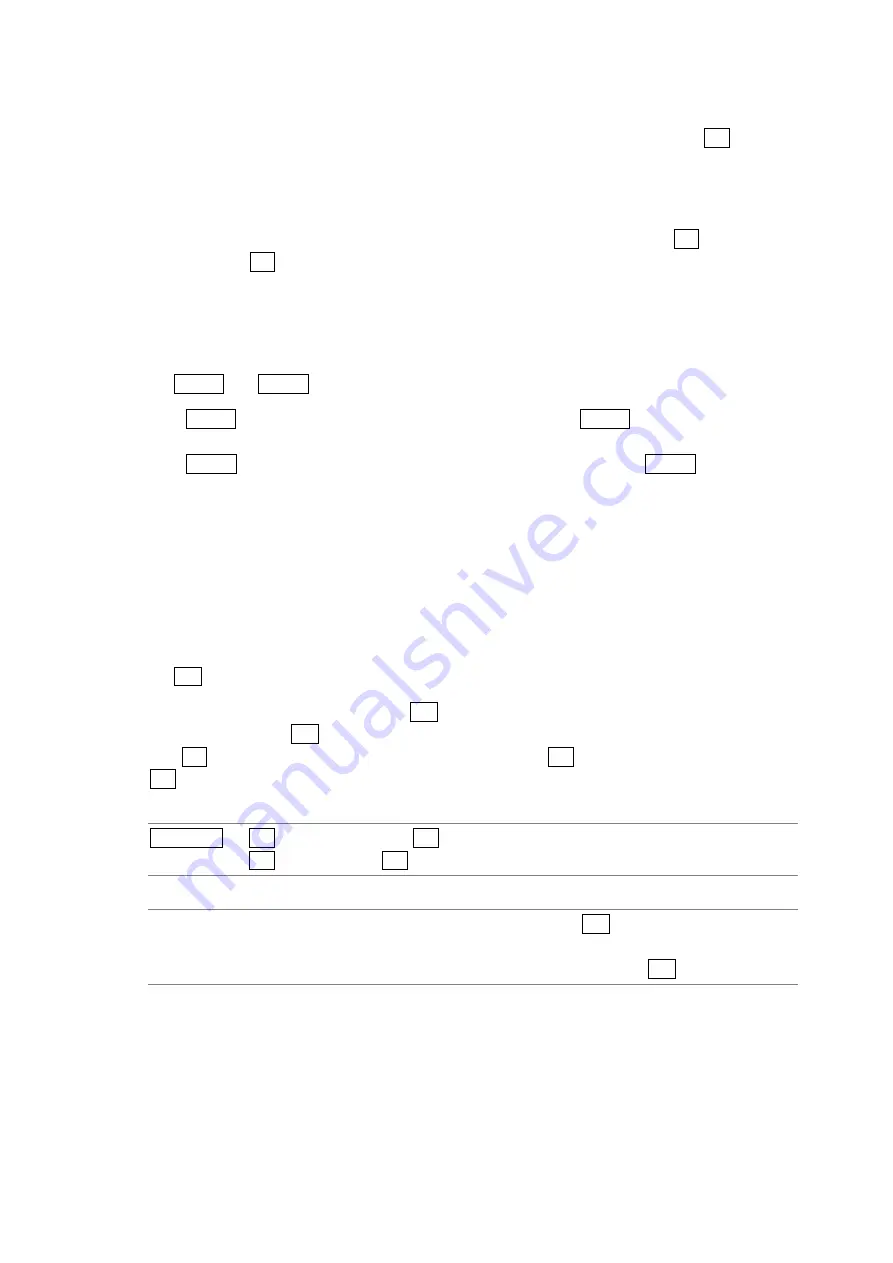
9. CINELITE Display
9-2
9.2
Moving the Cursors
To set a measurement point, you must select a measurement point by pressing F•2 MEAS
POS and then move the X and Y cursors to the point you want to measure. You can use the Y
cursor to select a line and the X cursor to select a sample. The X and Y cursors are not
displayed if they are within a blanking interval.
The measurement point settings made in the menus accessed by pressing F•1 f Stop
DISPLAY and F•2 %DISPLAY are the same. Changing the position of the Y cursor (LINE) will
also change the selected line in the picture, video signal waveform, vector, and status (data
dump) displays.
There are three different methods that you can use to move the cursors:
• V POS and H POS
Turn V POS clockwise to move the Y cursor (LINE) up. Press V POS to move the Y cursor to
the center of the picture.
Turn H POS clockwise to move the X cursor (SMPL) to the right. Press H POS to move the X
cursor to the center of the picture.
• Control
Stick
Push the control stick up to move the Y cursor (LINE) up.
Push the control stick to the right to move the X cursor (SMPL) to the right.
You can move diagonally when you use the control stick. Also, you can move quickly by
pushing down on the control stick before moving it in the desired direction.
• F•D
You can move the cursors by turning F•D. You can toggle between the LINE and SAMPLE
cursors by pressing F•D.
The F•1 F.D settings in the menus accessed by pressing F•1 f Stop DISPLAY and
F•2 %DISPLAY are the same.
Procedure
CINELITE
→
F•1 f Stop DISPLAY
→
F•1 F.D
→
F•2 %DISPLAY
→
F•1 F.D
Settings
LINE:
You can move the Y cursor (LINE) up by turning F•D clockwise. This is the
default setting.
SAMPLE:
You can move the X cursor (SMPL) to the right by turning F•D clockwise.






























