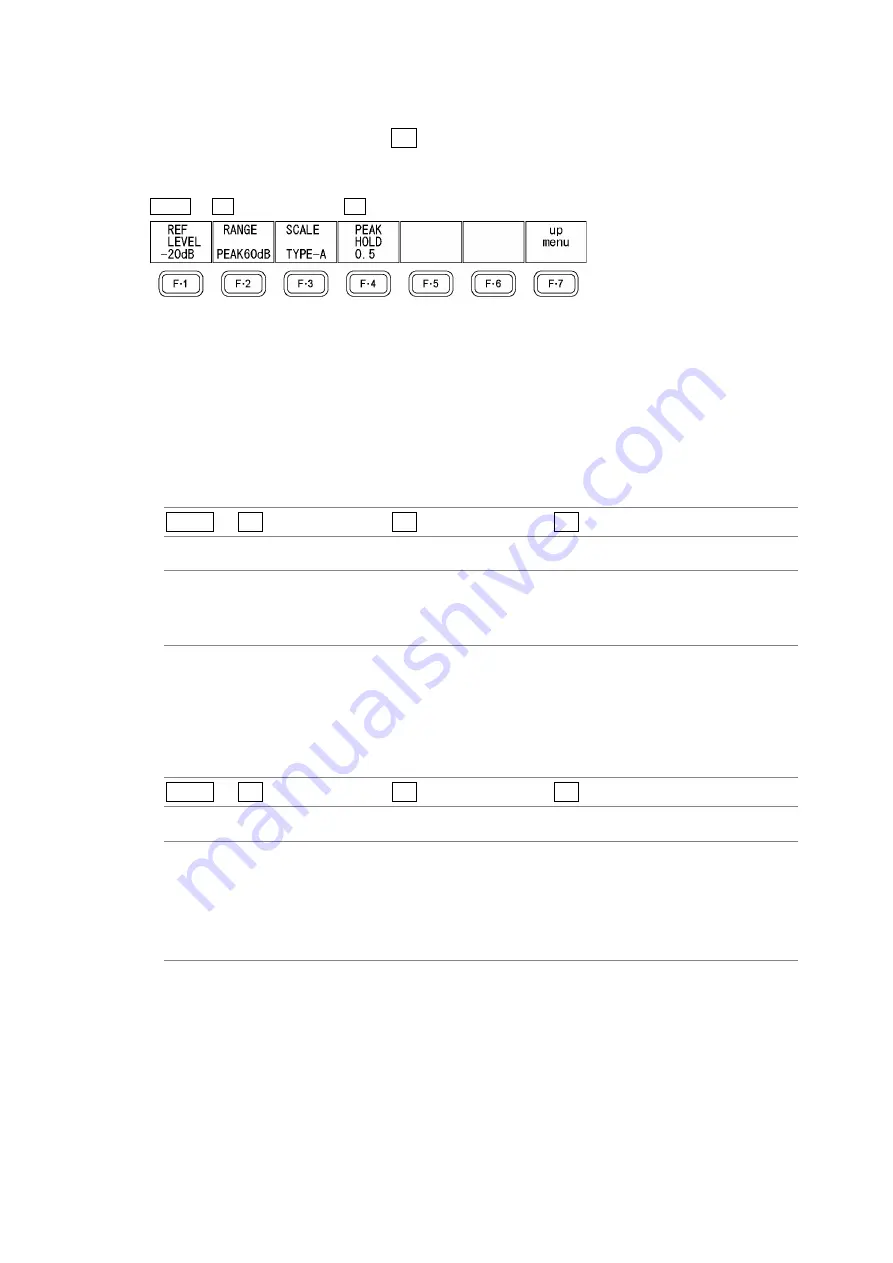
13. Audio Display
13-5
13.5 Meter
Settings
To configure meter settings, press F•4 LEVEL METER in the audio menu. You can set the
meter reference level, range, and scale.
MULTI
→
F•4 MULTI AUDIO
→
F•4 LEVEL METER
→
Figure 13-6 LEVEL METER menu
13.5.1
Setting the Reference Level
To set the meter reference level, follow the procedure below.
Levels that exceed the reference level are displayed in red, and levels that are within the
reference level are displayed in green.
Procedure
MULTI
→
F•4 MULTI AUDIO
→
F•4 LEVEL METER
→
F•1 REF LEVEL
Settings
–20 dB:
The reference level is set to –20 dB. This is the default setting.
–18dB:
The reference level is set to –18 dB.
–12dB:
The reference level is set to –12 dB.
13.5.2 Setting
the
Range
To set the meter range, follow the procedure below.
Procedure
MULTI
→
F•4 MULTI AUDIO
→
F•4 LEVEL METER
→
F•2 RANGE
Settings
PEAK60dB: The meter range is –60 to 0 dB, and the meters have peak markers. This is
the default setting.
PEAK90dB: The meter range is –90 to 0 dB, and the meters have peak markers.
AVERAGE: The reference level is set to 0 dB, and the range is set to –20 to 3 dB. The
meters do not have peak markers.






























