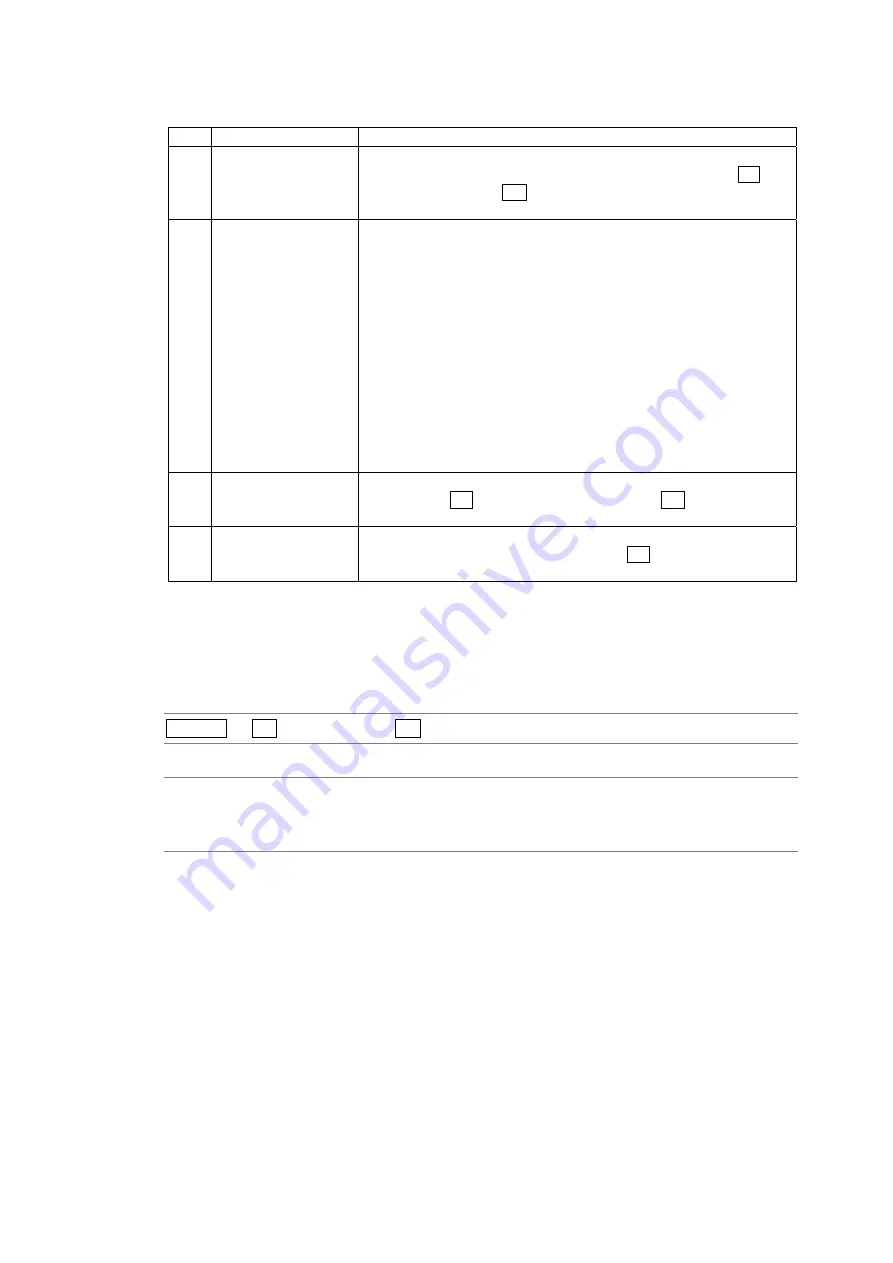
14. Status Display
14-9
Table 14-3 Data dump explanation
No. Item
Explanation
1
LINE No.
The data dump display shows the data of the selected line. The
selected line is indicated next to LINE No. To select a line, set F•5 F.D
to LINE, and then turn F•D.
Reference: Section 14.3.5, “Selecting Data Dump Lines and Samples”
2
Ancillary data
The type of ancillary data embedded in the SDI signal is indicated as
shown in the table below.
ADF (cyan)
Ancillary data header word
DID (cyan)
Ancillary data ID word
SDID (cyan)
Data in the secondary format, in which DID is smaller
than 80H.
DBN (cyan)
Data in the primary format, in which DID is larger than
80H.
DC (cyan)
Ancillary data count word
UDW (cyan)
Ancillary data user data word
CS (magenta) Ancillary data checksum word
AP (yellow)
The active picture from after the SAV to just before the
EAV when the selected line is within the active video
area.
3
SAMPLE
The sample numbers of the selected line are displayed here. To select
a sample, set F•5 F.D to SAMPLE, and then turn F•D.
Reference: Section 14.3.5, “Selecting Data Dump Lines and Samples”
4
Data
The data contained in the line samples is displayed here. You can
change the data display format by pressing F•2 DISPLAY.
Reference: Section 14.3.3, “Selecting the Data Dump Display Format”
14.3.2
Selecting the Data Dump Display Mode
To set the data dump display mode, follow the procedure below.
Procedure
STATUS
→
F•2 DATA DUMP
→
F•1 MODE
Settings
RUN:
The displayed SDI input signal data is updated automatically. This is the
default setting.
STOP:
The displayed SDI input signal data is held.






























