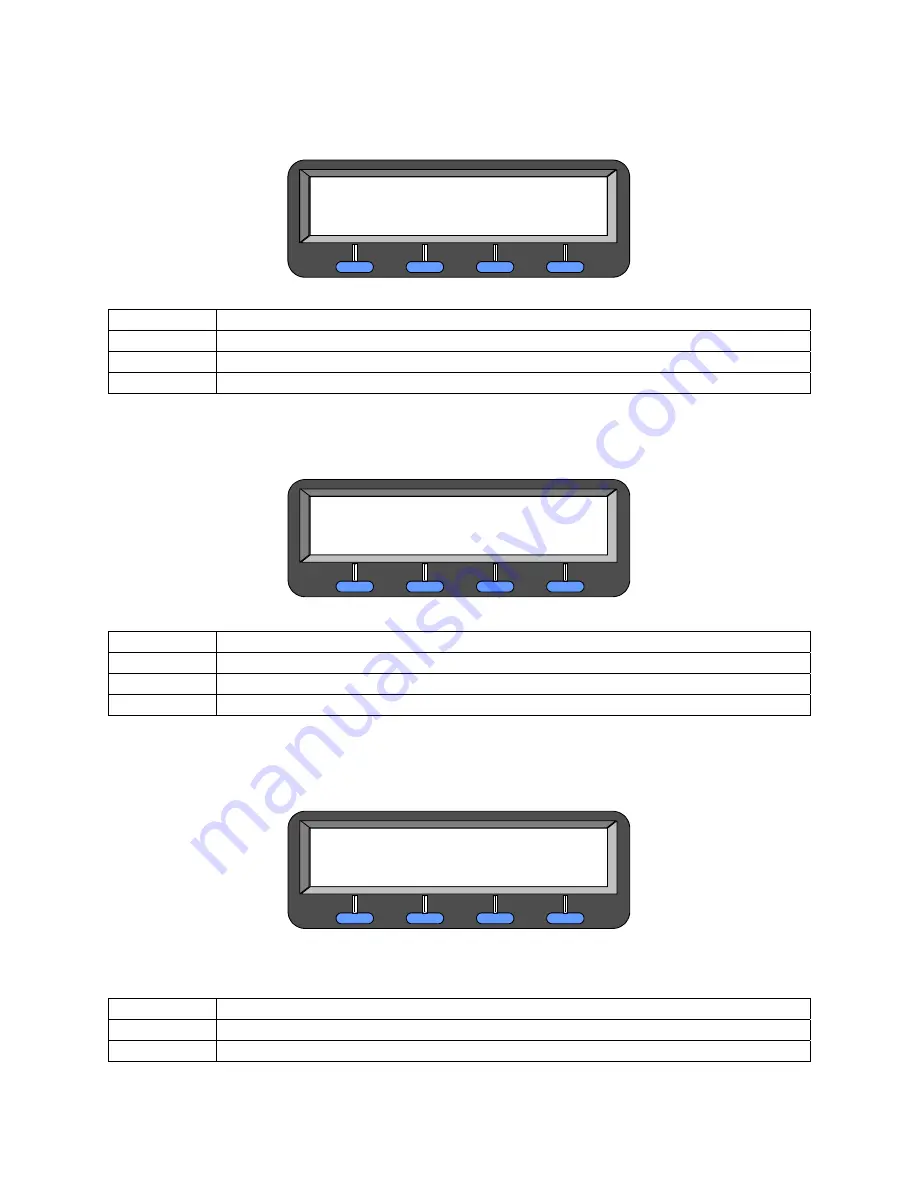
Crypto Card Management
STE User’s Manual
6-14
Rel. 2.6
4.
provides expiration date for the key in the second line of the display. The menu also
provides access to the next STU-III KEY DATA menu or to the SDNS KEY DATA menu.
Figure 6-37. STU-III Key Data/Key Exp. Date Menu
Press: Result:
NEXT
Advances display to SDNS N KEY DATA/KEY ID: (Paragraph
SCROLL
Advances display to STU-III KEY DATA/DAO DESCRIPTOR (
BACK
Returns display to VIEW CARD KEY DATA (Paragraph
Press
SCROLL
.
5.
provides the DAO descriptor (key owner) in the second line of the display. The
menu also provides access to the next STU-III KEY DATA menu or to the SDNS KEY DATA
menu.
Figure 6-38. STU-III Key Data/DAO Descriptor Menu
Press: Result:
NEXT
Advances display to SDNS N KEY DATA/KEY ID: (Paragraph
SCROLL
Advances display to STU-III KEY DATA/KEY STATE (
BACK
Returns display to VIEW CARD KEY DATA (Paragraph
Press
SCROLL
.
6.
provides the state of the key in the second line of the display. This is the last menu
in the STU-III KEY DATA series. This menu provides access to the SDNS KEY DATA menu, or
returns the STE to the VIEW CARD KEY DATA menu.
Figure 6-39. STU-III Key Data/Key State Menu
AAAAAAAA = key state (NO KEY, INVALID KEY, KEY OK, KEY EXPIRED, REKEY ERROR, REKEY
PENDING, CIM CKL ERROR, SEED KEY, KMS KEY or UNKNOWN KEY)
Press: Result:
NEXT
Advances display to SDNS N KEY DATA/KEY ID: (Paragraph
SCROLL
Returns display to STU-III KEY DATA/KEY ID: (
STU-III KEY DATA
KEY EXP. DATE: MMM YYYY
SCROLL
BACK
NEXT
STU-III KEY DATA
AAAAAAAAAAAAAAAAAAAA
SCROLL
BACK
NEXT
STU-III KEY DATA
KEY STATE: XXXXXXXXXXXXX
SCROLL
BACK
NEXT
Summary of Contents for Office STE
Page 2: ...Copyright 2006 L 3 Communications Corporation ...
Page 26: ...List of Tables STE User s Manual xiv Rel 2 6 This page intentionally left blank ...
Page 32: ...Introduction STE User s Manual 1 6 Rel 2 6 This page intentionally left blank ...
Page 132: ......
Page 181: ...STE User s Manual Crypto Card Management Rel 2 6 6 25 ...
Page 182: ......
Page 210: ...Calls STE User s Manual 7 28 Rel 2 6 This page intentionally left blank ...
Page 234: ...Remote Control Operations STE User s Manual 8 24 Rel 2 6 This page intentionally left blank ...
Page 258: ...8510 Capabilities STE User s Manual 9 24 Rel 2 6 This page intentionally left blank ...
Page 284: ...User Maintenance STE User s Manual 11 6 Rel 2 6 This page intentionally left blank ...
Page 288: ...Notes STE User s Manual 12 4 Rel 2 6 12 4 CE DECLARATION OF CONFORMITY ...
Page 306: ...Index STE User s Manual Index 18 Rel 2 6 This page intentionally left blank ...
Page 308: ...Rel 2 6 FP 2 FO 2 User Tree ...
Page 311: ......
















































