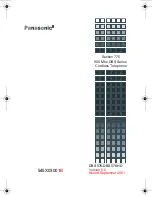STE User’s Manual
External Utilities
Rel. 2.6
10-17
10-2.2.5 Local Mode Operations
You can use the STE-R Local Mode menu item as a discriminator, for operations where the STE-R
cannot, or should not, act like an Office/Tactical STE. For example:
•
You can use the STE-R feature that does not require your intervention, when the STE resets with
the STE-R, after you enable Local Mode.
•
The Speakerphone key is blocked in both Data STE and STE-R configurations, except to
terminate Rekey calls.
•
When you press a Call key, it is processed as a handset operation, rather than as a
speakerphone operation for the STE-R.
•
When you enable the local mode menu item, the software controlling the canopy Alarm LED turns
the Alarm LED off at the completion of power-up self tests (assuming no alarm conditions exist)
for STE-R units. If you disable the local mode menu item, the Alarm LED will stay on until the
STE-R enters Remote Control.
10-2.2.5.1 Enable
STE-R Local Mode Operation
Use the Terminal Privilege Authority (TPA) controlled menu item to enable or disable local mode STE-R
operations. Use the menu to configure the STE-R for local mode operations as follows:
•
You can only perform local mode operations in STE-R configurations,
•
During reset, your STE determines if it is a STE-R. If you disabled the local mode menu item,
your STE-R operates normally,
•
When you enable the local mode menu item, the STE-R functions for most operations like an
Office/Tactical STE, for both local and remote control operations,
•
Set your local mode menu item as follows:
a. Use the STE Toolset Program Virtual Front Panel from a powered up STE-R to select the
<MENU> button. The Terminal Management screen will appear,
b. Choose <SELECT>. The Network Settings screen will appear,
c. Select <SCROLL>. The Terminal Privileges, Association, and Software Update
Management screen will appear,
d. Select <MODIFY>. The Terminal Configuration Control screen will appear,
e. Select <SELECT>. The Initial Secure Mode screen will appear,
f. Select <SCROLL>. The Change TPA Password screen will appear,
g. Select <SCROLL>. The Remote Control screen will appear,
h. Select <SCROLL>. The STE-R Local Mode screen will appear,
i. Select <CHANGE> to toggle the STE-R Local Mode capability between enabled and
disabled,
j. Select <MENU> to exit the setup menu.
10-2.2.5.2
Configure the STE Toolset Program for STE-R Local Mode Operations
You can configure the STE Toolset Program for traditional STE-R operations. Start with the default
window shown in
, then select the <Options> menu, which displays the Options window.
Next, select the <STE-R> button as shown in
, and then select <OK>. This causes the STE
Toolset Program to switch to the traditional Virtual Front Panel tool (
You can also configure the STE Toolset Program for local mode STE-R operations. To configure the STE
Toolset Program for local mode STE-R operation, first select the <Options> menu, which displays the
Options window, next, select the <Enable Local Mode> check box (
), then select <OK>. This
causes the STE Toolset Program to switch to the local mode Virtual Front Panel tool, with the Local Mode
Summary of Contents for Office STE
Page 2: ...Copyright 2006 L 3 Communications Corporation ...
Page 26: ...List of Tables STE User s Manual xiv Rel 2 6 This page intentionally left blank ...
Page 32: ...Introduction STE User s Manual 1 6 Rel 2 6 This page intentionally left blank ...
Page 132: ......
Page 181: ...STE User s Manual Crypto Card Management Rel 2 6 6 25 ...
Page 182: ......
Page 210: ...Calls STE User s Manual 7 28 Rel 2 6 This page intentionally left blank ...
Page 234: ...Remote Control Operations STE User s Manual 8 24 Rel 2 6 This page intentionally left blank ...
Page 258: ...8510 Capabilities STE User s Manual 9 24 Rel 2 6 This page intentionally left blank ...
Page 284: ...User Maintenance STE User s Manual 11 6 Rel 2 6 This page intentionally left blank ...
Page 288: ...Notes STE User s Manual 12 4 Rel 2 6 12 4 CE DECLARATION OF CONFORMITY ...
Page 306: ...Index STE User s Manual Index 18 Rel 2 6 This page intentionally left blank ...
Page 308: ...Rel 2 6 FP 2 FO 2 User Tree ...
Page 311: ......