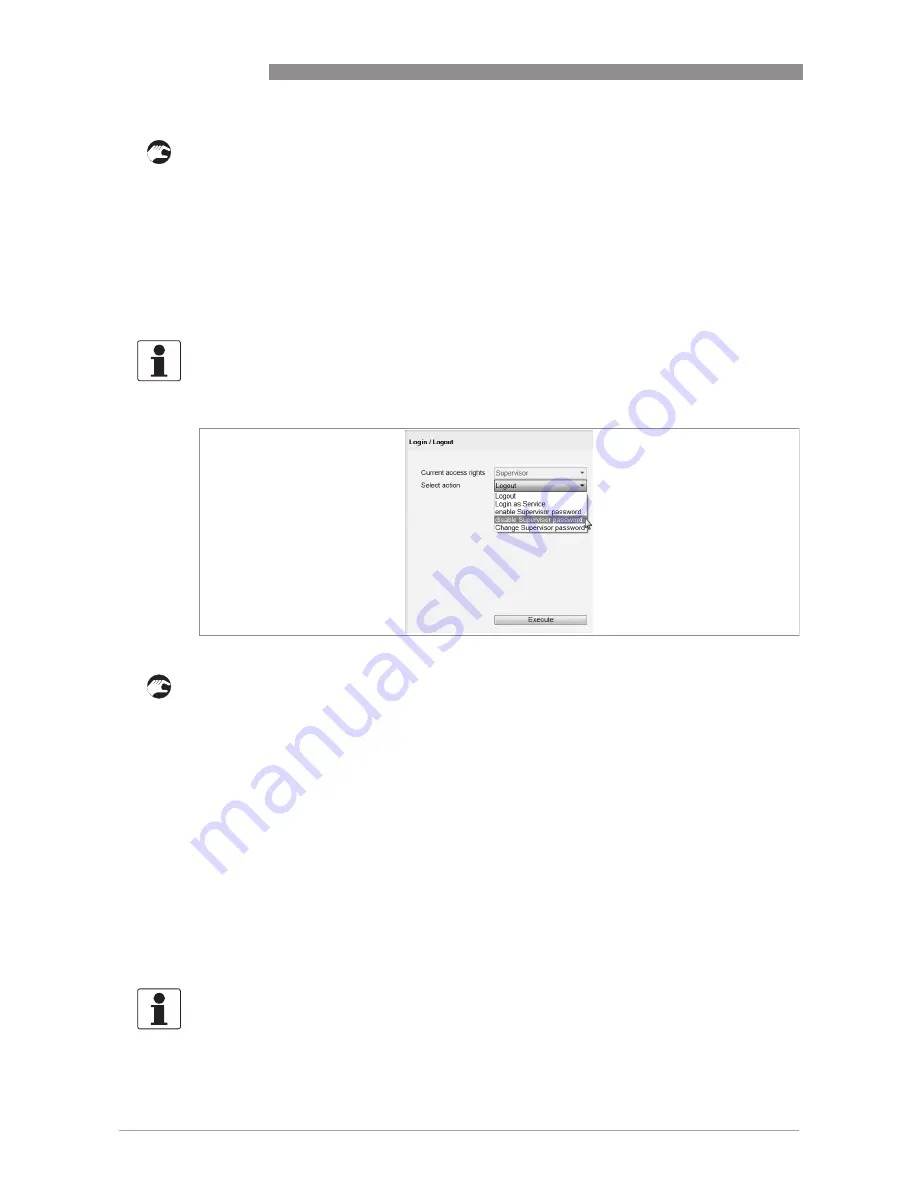
6
OPERATION
50
OPTIWAVE 1010
www.krohne.com
10/2016 - 4003537403 - MA OPTIWAVE 1010 R03 en
•
(a) Double click on the "OPTIWAVE 1010" element in the project structure (Project pane) or (b)
Right click on "OPTIWAVE 1010" element in the project structure (Project pane) and select
"Parameter" in the drop-down list box.
•
Click on "Login/Logout".
•
Click on the Select action
Select action
Select action
Select action menu and set it to "Change supervisor password".
•
Use the [>>>>], [
^
^
^
^
], [
] and [
] buttons on the DTM window or the [1111], [2222], [3333] and [4444] buttons on
the computer keyboard to enter the new 6-digit password.
•
Enter the new 6-digit password again.
•
Push the "Execute" button.
i
You changed the password. End of the procedure.
•
(a) Double click on the "OPTIWAVE 1010" element in the project structure (Project pane) or (b)
Right click on "OPTIWAVE 1010" element in the project structure (Project pane) and select
"Parameter" in the drop-down list box.
•
Click on "Login/Logout".
•
Click on the Select action
Select action
Select action
Select action menu and set it to "disable Supervisor password".
•
Push the "Execute" button.
i
You removed the password protection. End of the procedure.
6.7.2 Import / Export
You can use the import /export function to do 2 procedures:
•
Import device configuration data from a CFG or a DAT file. You can then transmit the data to
the device (Store to device).
•
Export device configuration data (parameters etc.) in a CFG file. You can use this data for the
configuration of other devices.
INFORMATION!
It is also necessary to do this procedure when you click on the Select action
Select action
Select action
Select action menu and set it to
"enable Supervisor password".
Procedure: How to disable the supervisor password
Figure 6-13: Procedure: How to disable the supervisor password
INFORMATION!
You can save measurement data in a DAT file when you use the "Record" function in the Analysis
Values menu. For more data, refer to the "Analysis values" section.






























