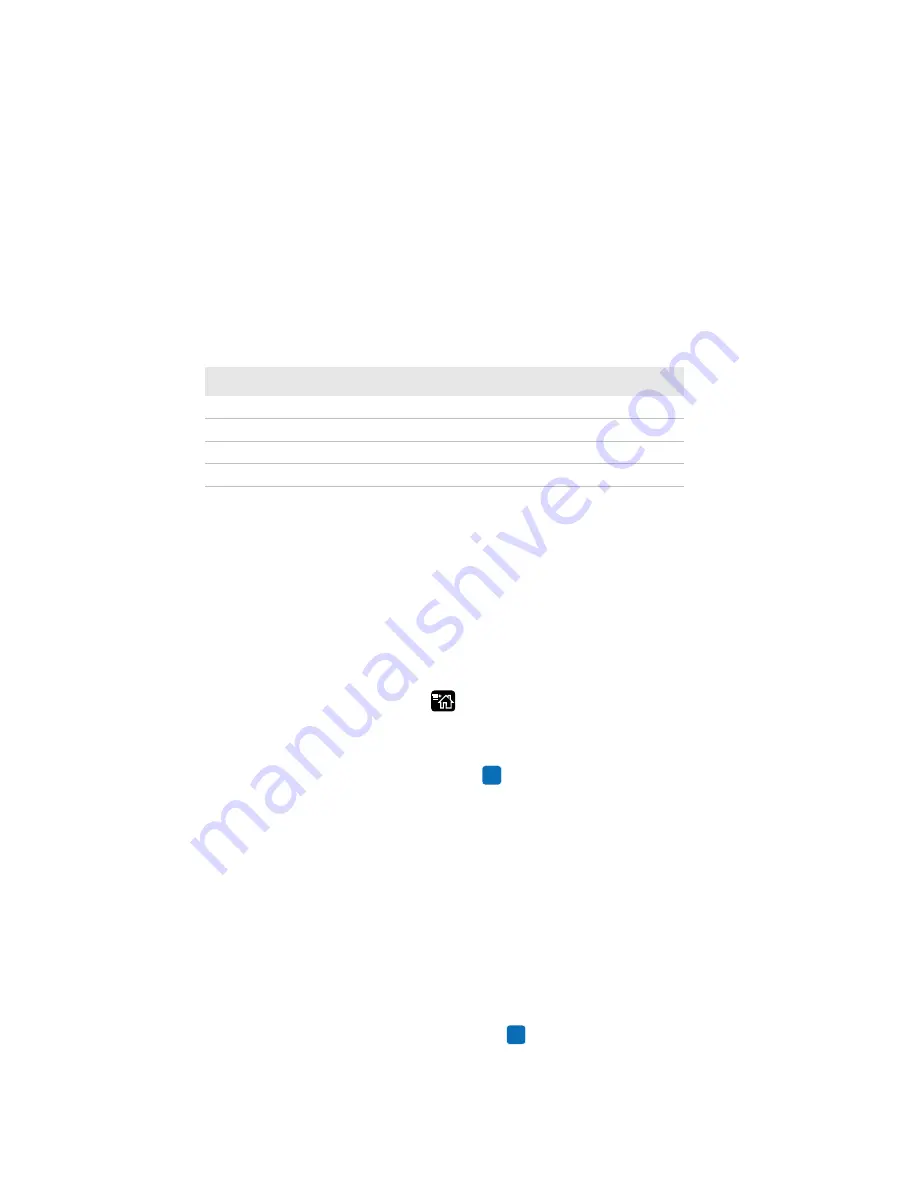
Chapter 4 — Configure the Printer
96
PC23 and PC43 Desktop Printer User Manual
Print a File from a USB Storage Device
If you are uploading image files to the printer from a USB storage
device, you can print an image file. For example, you can print a file
before uploading it to be sure it is the correct file to upload.
1
Make sure the USB storage device has a single partition and is
formatted as FAT16 or FAT32.
2
Insert the USB storage device into the printer USB host port.
3
From the Ready screen, press
. The Main Menu appears.
4
Select
Tools > USB Menu > Print File
. A list of printable files
appears.
5
Select the file from the list and press
. The file prints.
Upload Applications and Files from a USB
Storage Device
This topic explains how to upload applications and files to the printer
from a USB storage device.
1
Copy the files to the appropriate directory on the USB storage
device.
2
Insert the storage device into the USB host port on the printer. The
USB Device menu appears.
3
Select
Install Resources
and then press
.
Fingerprint script
/scripts
Firmware
/firmware
Installation package (UFF resource file) Root of USB storage device
Start file
Root of USB storage device
USB Storage Device File Directories (Continued)
File Type
Place in This Directory
Summary of Contents for PC23
Page 1: ...PC23 PC43 Desktop Printer PC23d PC43d PC43t User Manual ...
Page 4: ...iv PC23 and PC43 Desktop Printer User Manual ...
Page 84: ...Chapter 2 Set Up the Printer 70 PC23 and PC43 Desktop Printer User Manual ...
Page 143: ...129 A Specifications This appendix contains specifications for the PC23 and PC43 printers ...
Page 159: ...145 B Default Settings This appendix contains all of the default settings for the printer ...
Page 186: ...Appendix C Print Labels with INPrint 172 PC23 and PC43 Desktop Printer User Manual ...















































