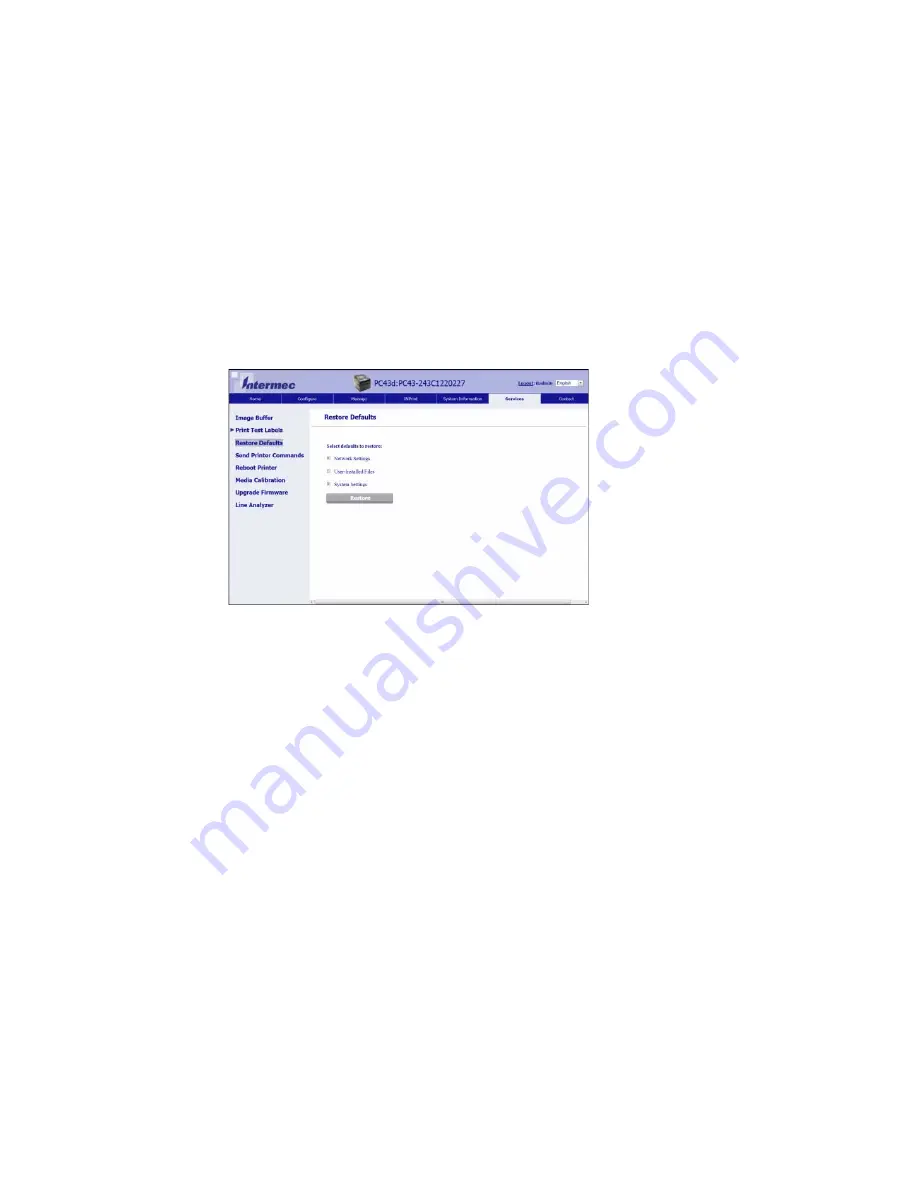
Chapter 5 — Troubleshoot the Printer
116
PC23 and PC43 Desktop Printer User Manual
5
Click the
Services
tab
> Restore Defaults
.
6
Select the settings you want to restore:
•
Check the
Network settings
check box to restore defaults for
all network connections, such as IP address and network name.
•
Check the
User files
check box to erase all files you uploaded to
the printer memory.
•
Check the
System Settings
check box to restore defaults for
system settings, such as media width or maintenance alerts.
7
Click
Restore Defaults
.
8
Click
Yes
to continue. The printer restarts and the settings you
selected are restored to default values.
Summary of Contents for PC23
Page 1: ...PC23 PC43 Desktop Printer PC23d PC43d PC43t User Manual ...
Page 4: ...iv PC23 and PC43 Desktop Printer User Manual ...
Page 84: ...Chapter 2 Set Up the Printer 70 PC23 and PC43 Desktop Printer User Manual ...
Page 143: ...129 A Specifications This appendix contains specifications for the PC23 and PC43 printers ...
Page 159: ...145 B Default Settings This appendix contains all of the default settings for the printer ...
Page 186: ...Appendix C Print Labels with INPrint 172 PC23 and PC43 Desktop Printer User Manual ...






























