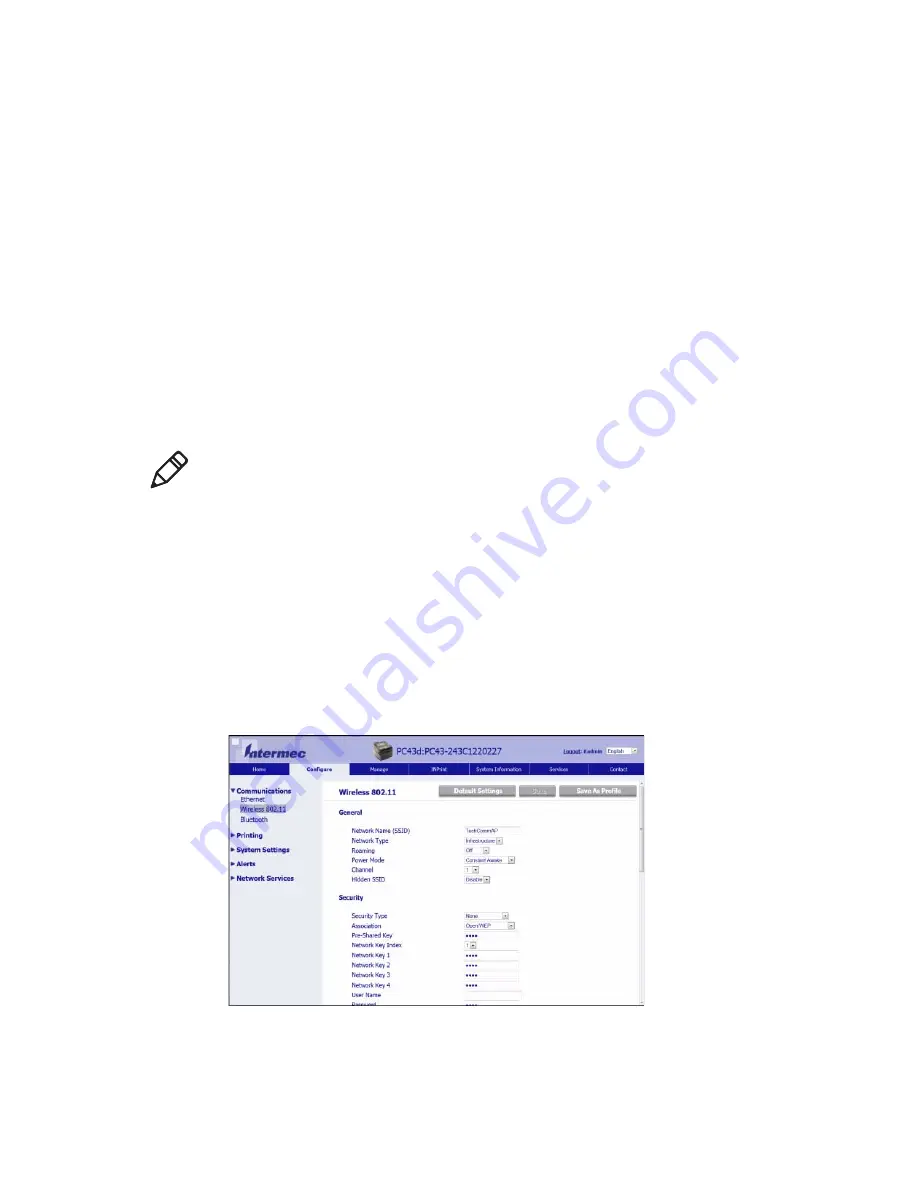
Chapter 3 — Connect the Printer
80
PC23 and PC43 Desktop Printer User Manual
Configure Wi-Fi Communications from the Printer
Web Page
You can use the printer web page to configure wireless
communications on the printer.
1
On your PC, open a browser.
2
In the
Location
or
Address
bar, type the printer IP address and
press
Enter
. The printer web page appears.
3
Click
Login
. The Login page appears.
4
Type your
Username
and
Password
and click
Login
. The default
username is
itadmin
and the default password is
pass
.
5
Click the
Configure
tab.
6
Click
Communications > Wireless 802.11
. The Wireless 802.11
page appears.
7
Change settings as needed, or click
Default Settings
to restore all
default Wireless 802.11 settings.
8
Click
Save
when you are done.
Note:
To configure the printer from the web page, the printer must be
turned on and connected to your Wi-Fi or Ethernet network.
Summary of Contents for PC23
Page 1: ...PC23 PC43 Desktop Printer PC23d PC43d PC43t User Manual ...
Page 4: ...iv PC23 and PC43 Desktop Printer User Manual ...
Page 84: ...Chapter 2 Set Up the Printer 70 PC23 and PC43 Desktop Printer User Manual ...
Page 143: ...129 A Specifications This appendix contains specifications for the PC23 and PC43 printers ...
Page 159: ...145 B Default Settings This appendix contains all of the default settings for the printer ...
Page 186: ...Appendix C Print Labels with INPrint 172 PC23 and PC43 Desktop Printer User Manual ...






























