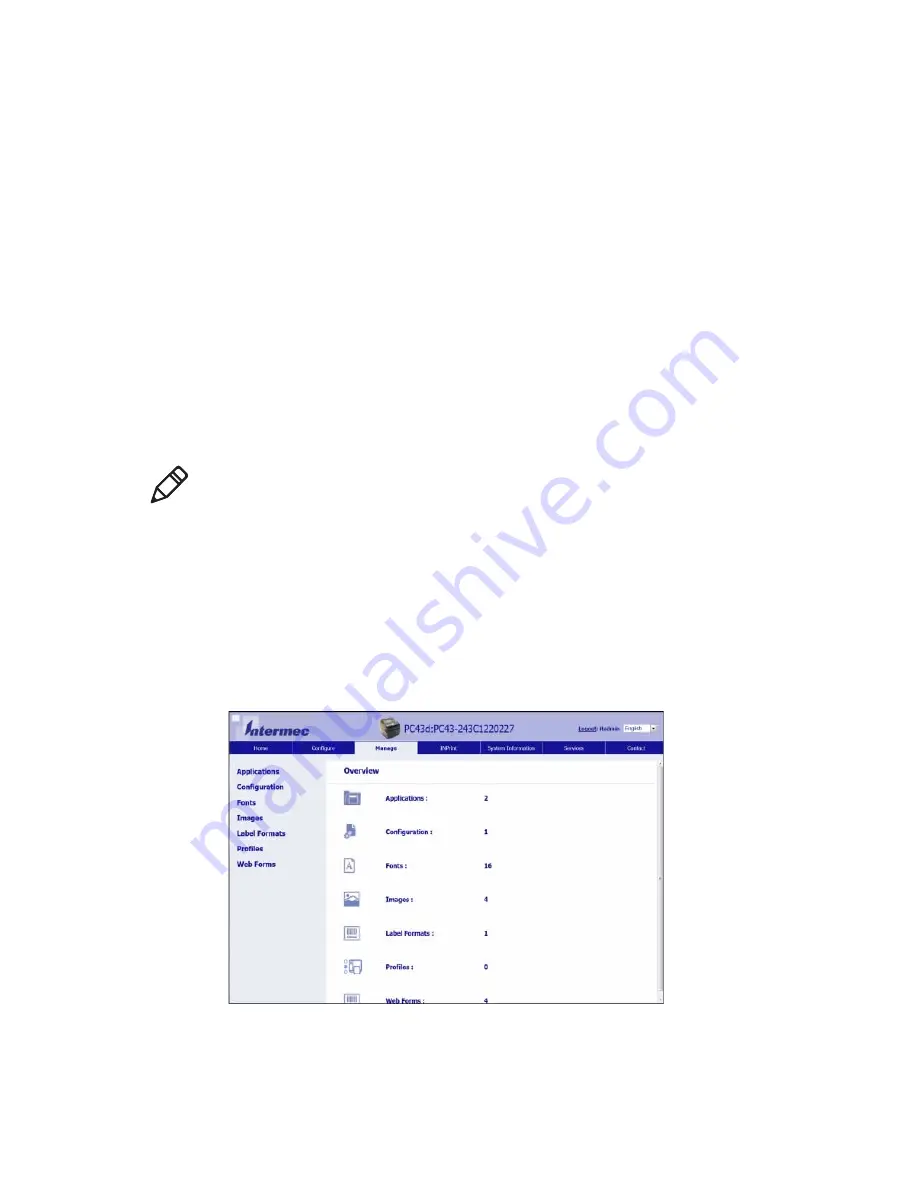
Chapter 4 — Configure the Printer
PC23 and PC43 Desktop Printer User Manual
99
Upload or Delete Applications and Resources
from the Printer Web Page
From the printer web page, use the Manage page to upload or delete
applications, fonts, images, label formats, or web forms.
To upload or delete applications or resources from the printer web
page, the printer must be turned on and connected to your Wi-Fi or
Ethernet network.
1
On your PC, start a browser.
2
In the
Location
or
Address
field, type the printer IP address and
press
Enter
. The printer web page appears.
3
Click the
Manage
tab.
4
In the navigation list, click the type of file you want to upload or
delete:
Applications
,
Fonts
,
Images
,
Label Formats
, or
Web
Forms
. The page for that type of file appears, including a list of
Resident
(Intermec-supplied) files of that type and a list of
Customer Downloaded
files of that type (if any).
Note:
You can only delete applications and resources you downloaded
to the printer memory. You cannot delete resident applications or
resources, which are installed as part of the printer firmware.
Summary of Contents for PC23
Page 1: ...PC23 PC43 Desktop Printer PC23d PC43d PC43t User Manual ...
Page 4: ...iv PC23 and PC43 Desktop Printer User Manual ...
Page 84: ...Chapter 2 Set Up the Printer 70 PC23 and PC43 Desktop Printer User Manual ...
Page 143: ...129 A Specifications This appendix contains specifications for the PC23 and PC43 printers ...
Page 159: ...145 B Default Settings This appendix contains all of the default settings for the printer ...
Page 186: ...Appendix C Print Labels with INPrint 172 PC23 and PC43 Desktop Printer User Manual ...






























