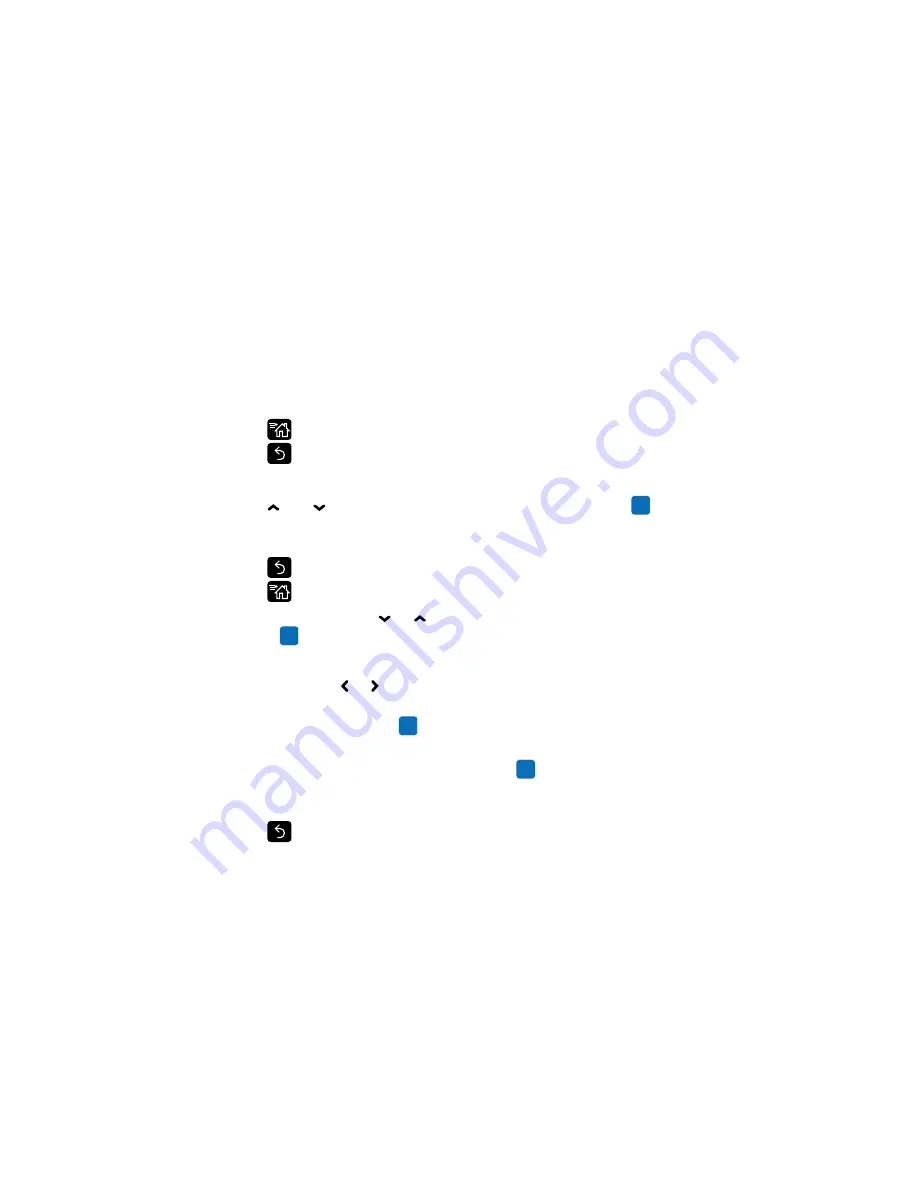
Chapter 1 — About the Printers
PC23 and PC43 Desktop Printer User Manual
13
Navigate in the Main Menu
Use the navigation buttons to select menus and menu items.
In the Main Menu:
•
Press
to toggle between the Main Menu and the Ready screen.
•
Press
to return to the Ready screen.
In the Programs, Settings, Tools, or Wizards menus:
•
Press and to change the item in the list, and then press
(the
center of the directional pad) to select the item. Another menu or a
list of items appears.
•
Press
to return to the previous screen or menu.
•
Press
to return to the Ready screen.
In any list of items, press or to select another item in the list, and
then press
.
•
If the item you selected requires you to select an option from a
preset list, press or to scroll through the list items.
•
If the item you selected requires alphabetic or numeric input, such
as Network Name, press
and use the alphanumeric or numeric
keypad on the screen to type a value.
•
If you changed the value for an item, press
to save your changes.
A “Saving...” message briefly appears to confirm that your changes
have been saved.
•
Press
to return to the previous screen. If you made changes
without saving them, you are prompted to save your changes:
•
Select
Yes
to save your changes and return to the previous
screen.
•
Select
No
to abandon your changes and return to the previous
screen.
•
Select
Cancel
to abandon your changes and remain on the
current screen.
Summary of Contents for PC23
Page 1: ...PC23 PC43 Desktop Printer PC23d PC43d PC43t User Manual ...
Page 4: ...iv PC23 and PC43 Desktop Printer User Manual ...
Page 84: ...Chapter 2 Set Up the Printer 70 PC23 and PC43 Desktop Printer User Manual ...
Page 143: ...129 A Specifications This appendix contains specifications for the PC23 and PC43 printers ...
Page 159: ...145 B Default Settings This appendix contains all of the default settings for the printer ...
Page 186: ...Appendix C Print Labels with INPrint 172 PC23 and PC43 Desktop Printer User Manual ...






























