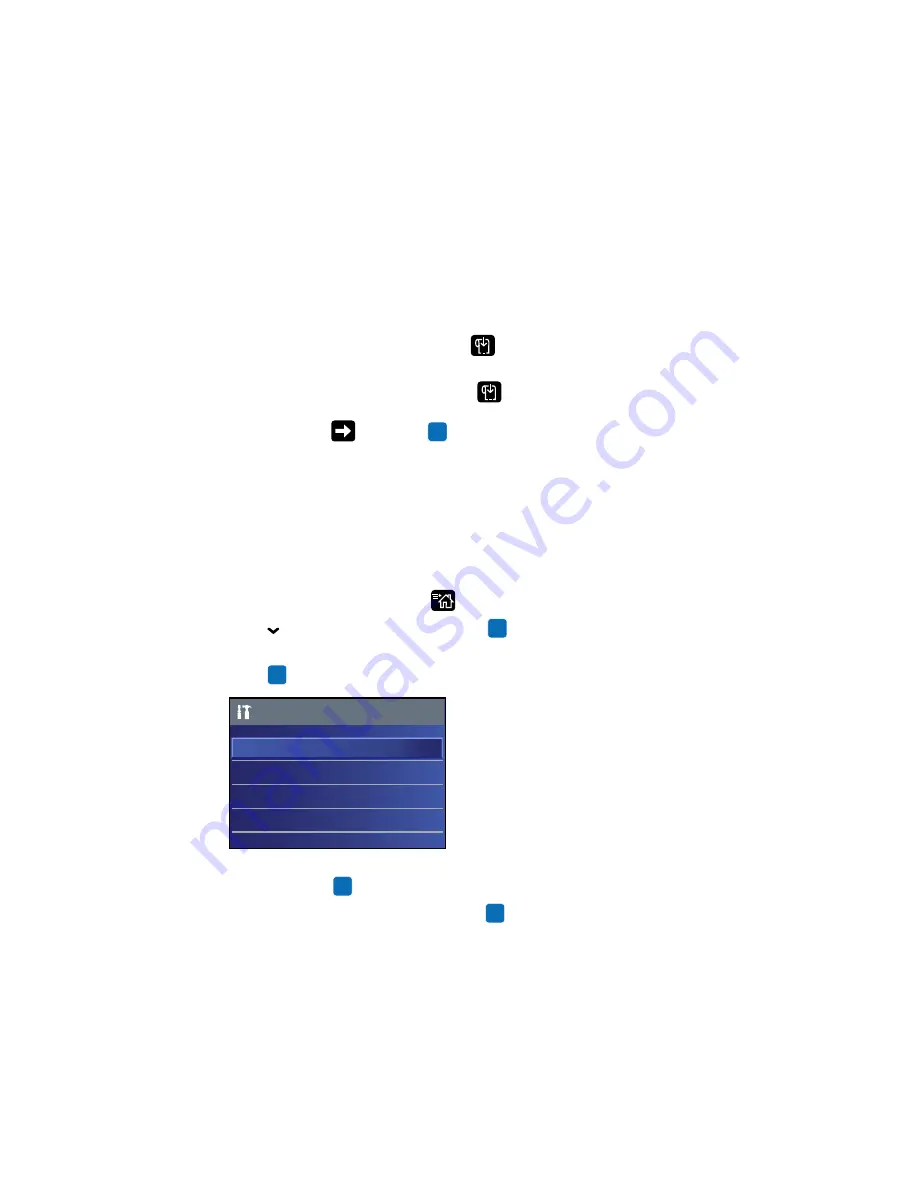
Chapter 2 — Set Up the Printer
66
PC23 and PC43 Desktop Printer User Manual
2
On the icon printer, press and hold
until the test label starts to
print.
On the LCD printer, press and hold
until the Media
Calibration Wizard appears. To print a label with the current print
settings, select
and press
.
Print a Test Label from the Main Menu
If you have an LCD printer, you can print a test label from the Main
Menu.
1
Make sure that the printer has media and ribbon (if necessary)
installed.
2
From the Ready screen, press
.
3
Press
to
select
Tools
and then press
. The Tools menu appears
with
Test Labels
selected.
4
Press .
5
Select
Print Quality
,
Printer Information
, or
Printer Settings
,
and then press
. A list of available labels appears.
6
Select a label to print, and then press
.
How to Print on RFID Media
If you have an LCD printer with the optional RFID module installed,
you can print on RFID media. Media containing RFID tags is slightly
thicker where the RFID tag is located. The slight thickness of this part
of the label may affect print quality. For thermal transfer labels,
Intermec recommends using high-quality ink ribbon.
Test Labels
Print Quality
Resources
Printer Information
Printer Settings
Summary of Contents for PC23
Page 1: ...PC23 PC43 Desktop Printer PC23d PC43d PC43t User Manual ...
Page 4: ...iv PC23 and PC43 Desktop Printer User Manual ...
Page 84: ...Chapter 2 Set Up the Printer 70 PC23 and PC43 Desktop Printer User Manual ...
Page 143: ...129 A Specifications This appendix contains specifications for the PC23 and PC43 printers ...
Page 159: ...145 B Default Settings This appendix contains all of the default settings for the printer ...
Page 186: ...Appendix C Print Labels with INPrint 172 PC23 and PC43 Desktop Printer User Manual ...






























