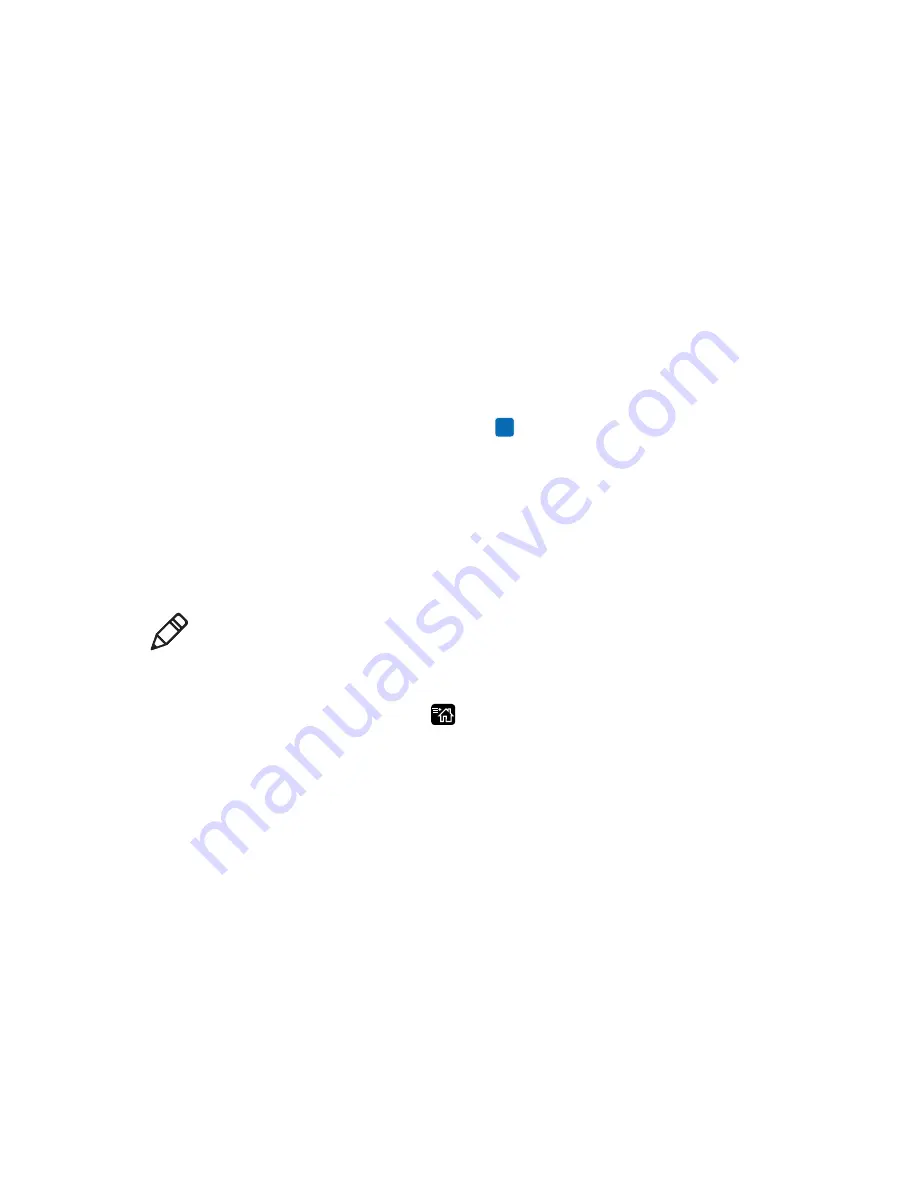
Chapter 4 — Configure the Printer
98
PC23 and PC43 Desktop Printer User Manual
4
Select
Tools > USB Menu
.
5
Select
Configuration
.
6
Select
Export Configuration
. A list of the available files appears.
7
Select the file to export and then press
. The file is exported to
the USB memory device.
Install a Configuration File from a USB Storage
Device
After you save an .xml configuration file to a USB storage device, you
can install it on the printer at any time.
1
Insert the USB storage device in the printer USB host port.
2
From the Ready screen, press
. The Main Menu appears.
3
Select
Tools > USB Menu
.
4
Select
Configuration
.
5
Select
Install Configuration
. The printer imports the
configuration file.
•
For most printer languages, the configuration file is imported
directly into the working configuration and is not copied to the
/config directory.
•
An IPL configuration file is copied to /home/user/config/ipl.
•
An ESim configuration file is copied to
/home/user/config/esim.
Note:
If there is more than one configuration file on the USB storage
device, the printer imports the first file found in alphabetical order by
file name.
Summary of Contents for PC23
Page 1: ...PC23 PC43 Desktop Printer PC23d PC43d PC43t User Manual ...
Page 4: ...iv PC23 and PC43 Desktop Printer User Manual ...
Page 84: ...Chapter 2 Set Up the Printer 70 PC23 and PC43 Desktop Printer User Manual ...
Page 143: ...129 A Specifications This appendix contains specifications for the PC23 and PC43 printers ...
Page 159: ...145 B Default Settings This appendix contains all of the default settings for the printer ...
Page 186: ...Appendix C Print Labels with INPrint 172 PC23 and PC43 Desktop Printer User Manual ...






























