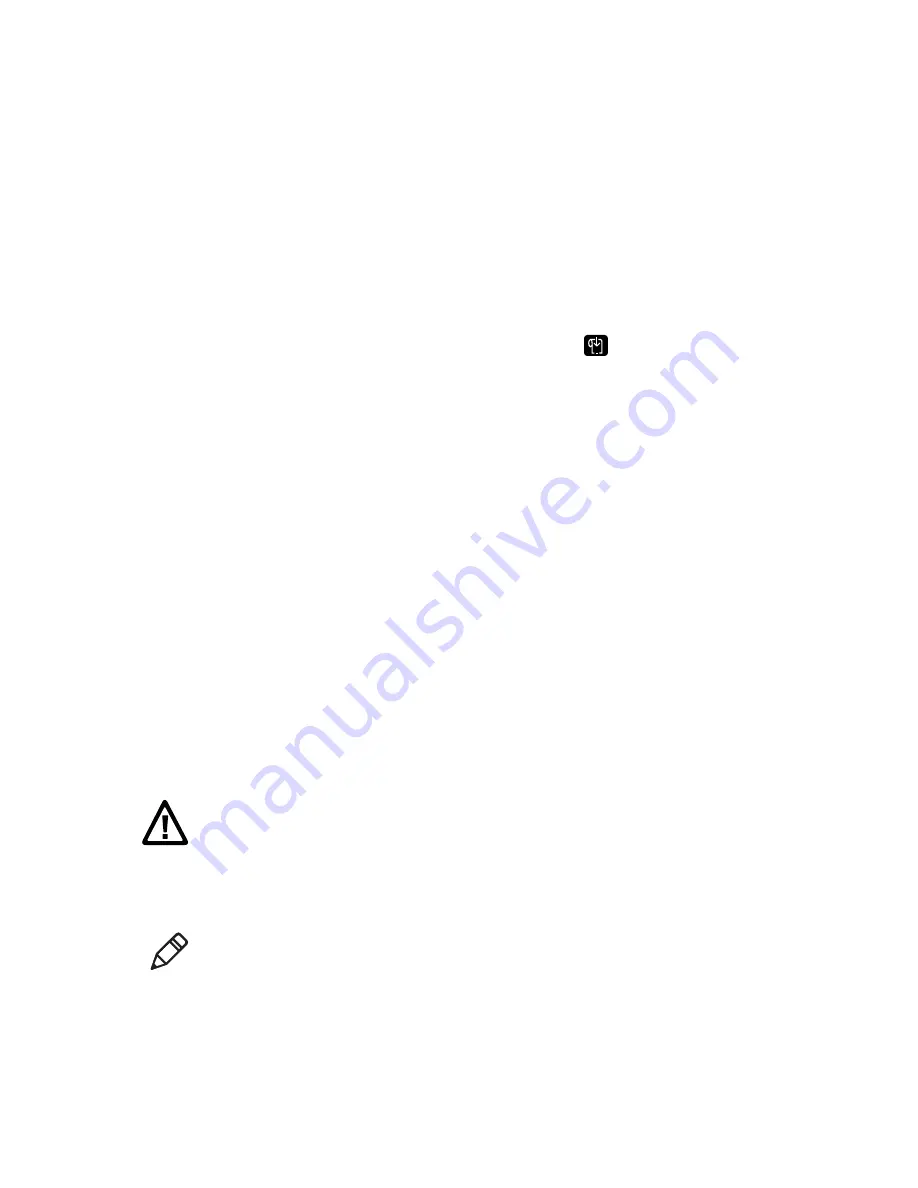
Chapter 1 — About the Printers
22
PC23 and PC43 Desktop Printer User Manual
6
When you see the language you want to use, release
.
7
The printer automatically reboots and starts in the command
language you selected.
Mount the Printer on a Wall
You can mount the printers vertically on a wall or other surface. The
printer must be mounted so the media output slot faces down. Use the
following guidelines for selecting a mounting location:
•
Choose a location within 1.5 m (5 ft) of an electrical outlet.
•
Choose appropriate mounting hardware (not supplied) for the
mounting surface.
•
The mounting hardware must provide at least 6 mm (0.25 in) of
clearance between the mounting surface and the bottom of the
screw head. The screw head width should be 6 to 8 mm (0.24 to 0.33
in).
•
Intermec recommends that you use pan-head or flathead screws
with appropriate anchors for drywall, or for cement, concrete
block, or plasterboard walls. Use wood screws only for wooden
surfaces, and ensure the screw is long enough to be sunk to a depth
of at least 12.5 mm (0.5 in).
1
Choose the appropriate wall-mount template for your printer and
use the template to locate and drill holes in the mounting surface.
Caution: Be sure that the mounting surface can safely support the
weight of the printer.
Note:
For mounting to wood surfaces, use a drill of 5 to 8 mm (0.2 to
0.3 in), or as appropriate for your mounting hardware.
Summary of Contents for PC23
Page 1: ...PC23 PC43 Desktop Printer PC23d PC43d PC43t User Manual ...
Page 4: ...iv PC23 and PC43 Desktop Printer User Manual ...
Page 84: ...Chapter 2 Set Up the Printer 70 PC23 and PC43 Desktop Printer User Manual ...
Page 143: ...129 A Specifications This appendix contains specifications for the PC23 and PC43 printers ...
Page 159: ...145 B Default Settings This appendix contains all of the default settings for the printer ...
Page 186: ...Appendix C Print Labels with INPrint 172 PC23 and PC43 Desktop Printer User Manual ...






























