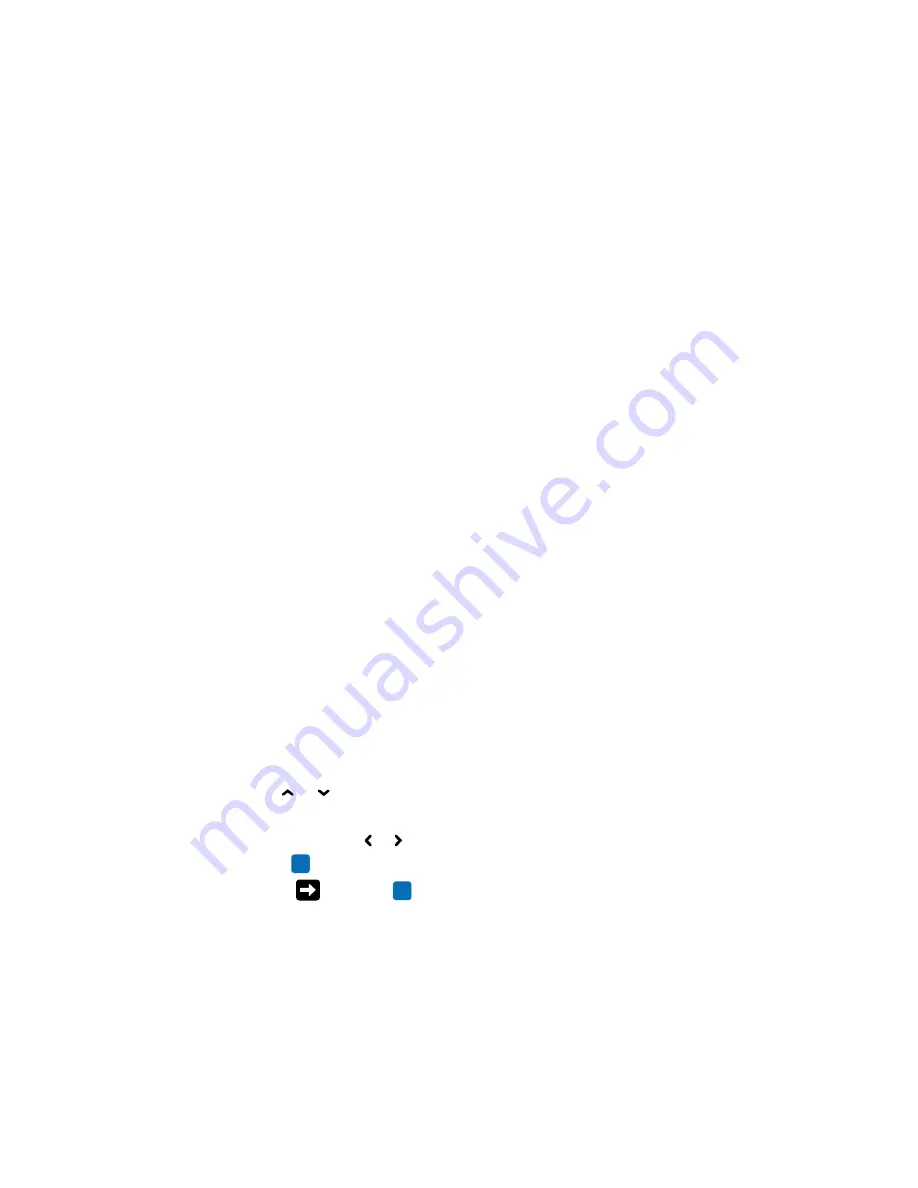
Chapter 2 — Set Up the Printer
PC23 and PC43 Desktop Printer User Manual
61
3
Press the power switch to turn the printer on. As the printer starts
up:
•
a progress bar appears on the LCD printer screen. When the
printer has finished starting up, the Ready screen appears, and
the blue Ready-to-Work™ indicator turns on and stays on.
•
the icons turn on and then turn off one at a time on the icon
panel. When the printer has finished starting up, the blue
Ready-to-Work indicator turns on and stays on.
If a condition occurs that will prevent printing, the Ready-to-Work
light blinks.
Use the Setup Wizard
This section explains how to use the Setup Wizard to configure the
LCD printer. You must configure the printer this way after turning it
on for the first time, after upgrading the firmware, or after resetting all
defaults.
1
Connect the printer to power and press the Power switch. When the
printer is ready, the Setup Wizard starts.
2
Select the settings you want from the menus in the Setup Wizard.
•
Use or to select different items in a list.
•
If the item you selected requires you to select an option from a
preset list, press or to scroll through the list items.
•
Press
to select a highlighted item.
•
Select
and press
to continue to the next screen.
Summary of Contents for PC23
Page 1: ...PC23 PC43 Desktop Printer PC23d PC43d PC43t User Manual ...
Page 4: ...iv PC23 and PC43 Desktop Printer User Manual ...
Page 84: ...Chapter 2 Set Up the Printer 70 PC23 and PC43 Desktop Printer User Manual ...
Page 143: ...129 A Specifications This appendix contains specifications for the PC23 and PC43 printers ...
Page 159: ...145 B Default Settings This appendix contains all of the default settings for the printer ...
Page 186: ...Appendix C Print Labels with INPrint 172 PC23 and PC43 Desktop Printer User Manual ...






























