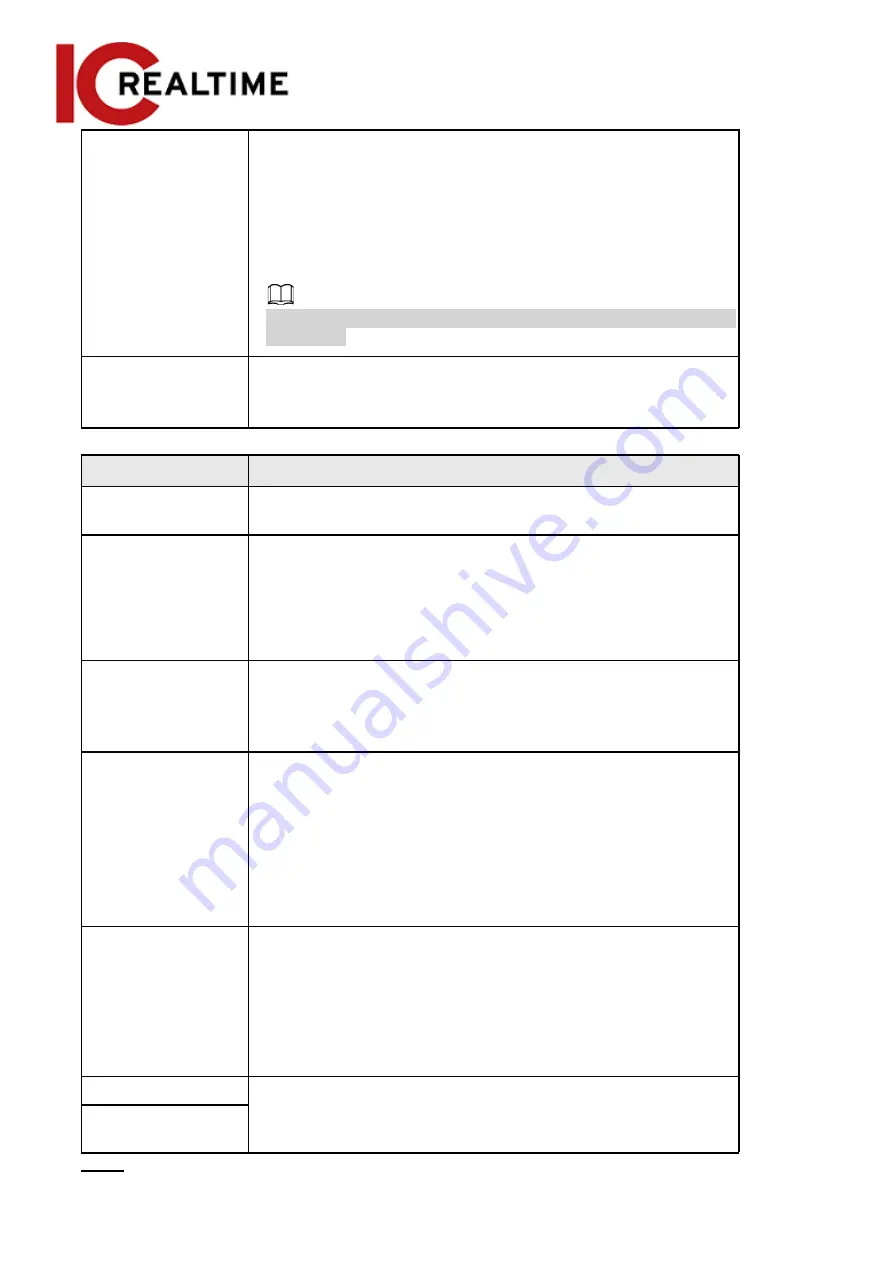
Bit Rate Type
The bit rate control type during video data transmission. You can
select bit rate type from:
●
CBR
(Constant Bit Rate): The bit rate changes a little and
keeps close to the defined bit rate value.
●
VBR
(Variable Bit Rate): The bit rate changes as the
monitoring scene changes.
If the
Encode Mode
is set as
MJPEG,
the
Bit Rate Type
can be only be
set as
CBR
.
Quality
This parameter can be configured only when the
Bit Rate Type
is set
as
VBR
.
The better the quality is, the larger the bandwidth requested.
Parameter
Description
Reference Bit Rate
The most suitable bit rate value range recommended to the user
according to the defined resolution and frame rate.
Max Bit Rate
This parameter can be configured only when the
Bit Rate Type
is set
as
VBR
.
You can select the value of the
Max Bit Rate
according to the
Reference Bit Rate
value. The bit rate then changes as the
monitoring scene changes, but the max bit rate will stay close to
the defined value.
Bit Rate
This parameter can be configured only when the
Bit Rate Type
is set
as
CBR
.
Select bit rate value in the list according to desired conditions.
You can also customize the value.
I Frame Interval
This parameter can be configured only when
Encoding Strategy
is
set as
General
or
AI Codec
.
The number of P frames between two I frames. The smaller the
value, the higher the image quality, and the range changes as
Frame Rate(FPS)
changes. It is recommended to set
I Frame Interval
twice as big as
Frame Rate(FPS)
.
When selecting
AI Codec
in
Encoding Strategy
, you can only select
the value same as or twice as big as
Frame Rate(FPS)
.
SVC
Scaled video coding, able to encode a high quality video bit
stream that contains one or more subset bit streams. When
sending stream, to improve fluency, the system will quit some
data of related lays according to the network status.
●
1: The default value, which means that there is no layered
coding.
●
2, 3 and 4: The lay number that the video stream is packed.
Watermark Settings
You can verify the watermark to check if the video has tampered.
1. Select the checkbox to enable watermark function.
2. The default character is DigitalCCTV.
Watermark Character
Step 3
Click
Save
.
61
















































