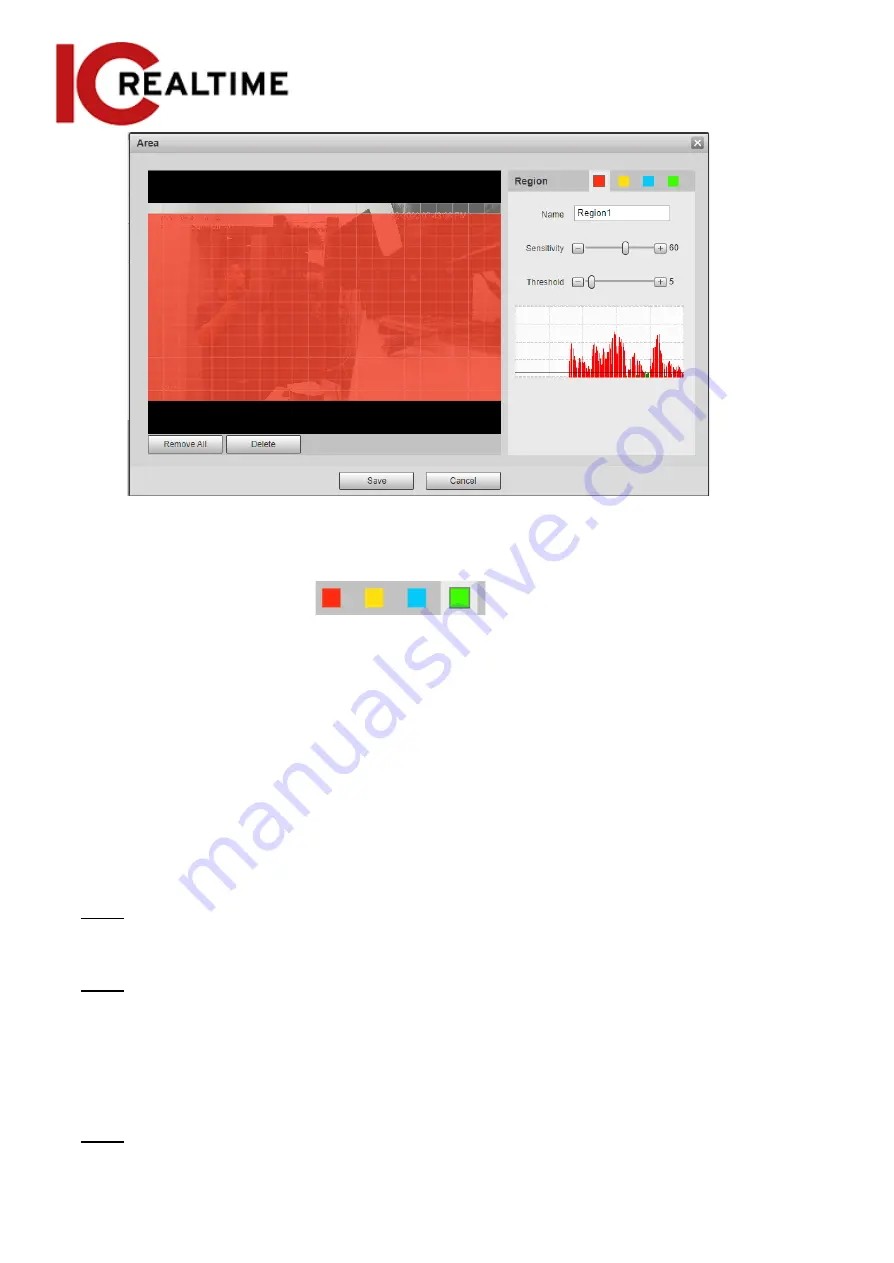
2) Select a color and set the region name. Select the desired area for Motion Detection in
the image and set
Sensitivity
and
Threshold
. If an area is transparent, motion will not
trigger in that area.
●
Select a color on
to set different detection parameters
for each region.
●
Sensitivity
: Sensitive degree of outside changes. Motion events will trigger more
frequently with a higher sensitivity.
●
Threshold
: Effective area threshold for Motion Detection. The smaller the threshold
value, the more likely it is to trigger.
●
The whole video image is the active area for Motion Detection by default.
●
The red line in the waveform indicates that the Motion Detection is triggered, and
the green indicates motion detection is not triggered. Adjust sensitivity and threshold
according to the waveform.
3) Click
Save
.
Step 4
Set arming period and alarm linkage action. For details, see "5.1.1 Alarm Linkage".
Anti-dither: After an event triggers, it will wait for the set amount of time before it is
able to trigger again.
Step 5
Click
Save
.
Setting Video Tampering
The IPC will trigger an event if the lens is covered or the video output is mono-color screen
caused by lighting or other environmental factors.
Step 1
Select
Setting
>
Event
>
Video Detection
>
Video Tamper
.
131






























