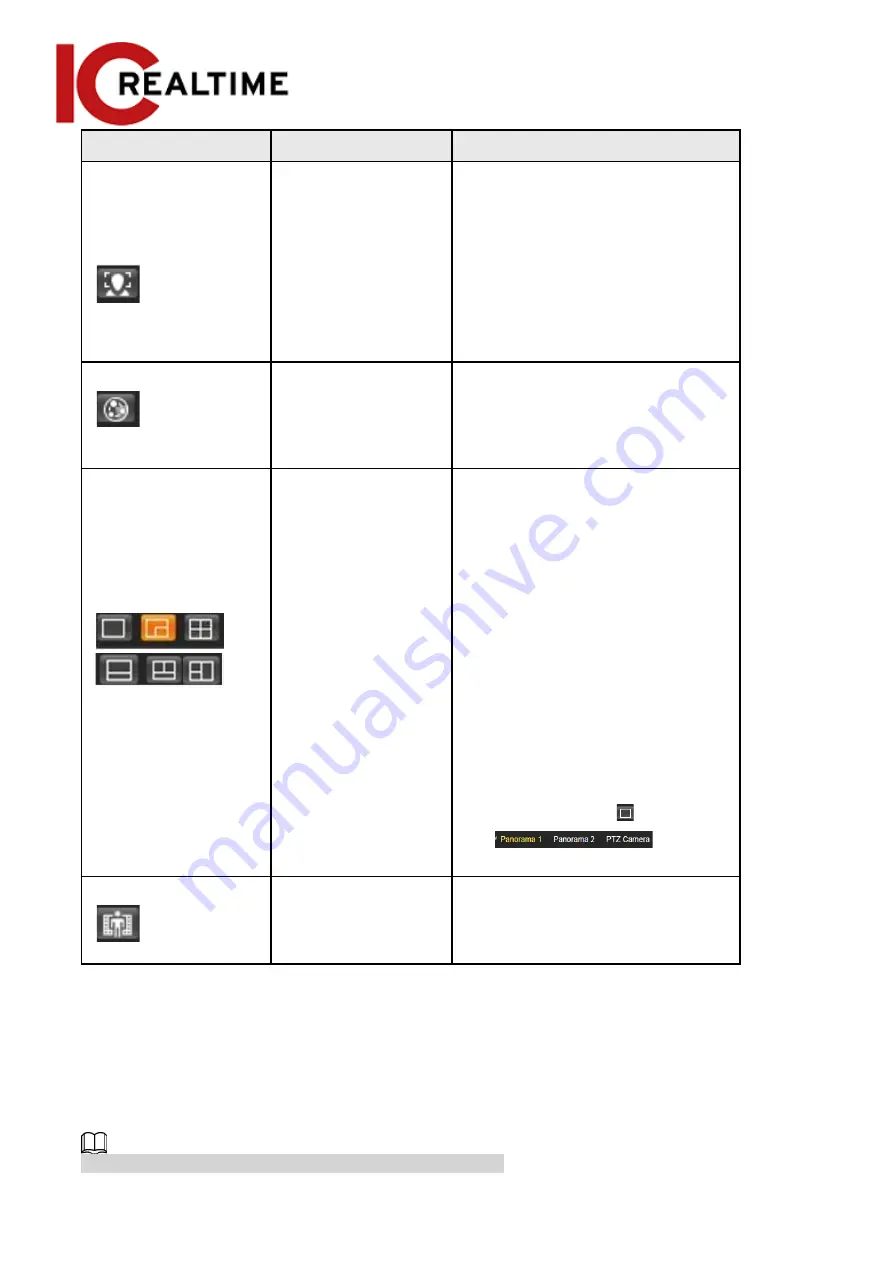
Icon
Function
Description
Face
●
Click the icon, and the face
detection or face recognition
results are displayed on the
Live
interface.
●
For face recognition, see
"5.10.1 Setting Face Detection".
●
For face detection: see "5.11
Setting Face Detection".
Video Metadata
Click the icon, and the video
metadata results will be displayed
on the
Live
interface. For details,
see "5.17 Setting Video Metadata".
Window Layout
When viewing the multi-channel
image, you can select different
display layouts.
For Multi-Sensor Pan
PTZ Camera:
●
The live interface will show
Panorama 1 and Panorama 2 by
default if you choose
dual-channel mode.
●
If you switch from
three-channel mode or
dual-channel mode to
single-channel mode, the live
window will show Panorama 1
by default. Click
and select
the camera you want to view.
Crowd Map
Click the icon and select the
Enable
checkbox. The
Crowd Map
interface is
displayed. For details, see"5.9 Setting
Crowd Map".
4.2.4.2
Zoom and Focus
You can adjust the focal length to zoom in or out video images and the image clarity.
The focus will adjust automatically after zooming in or out.
16
















































