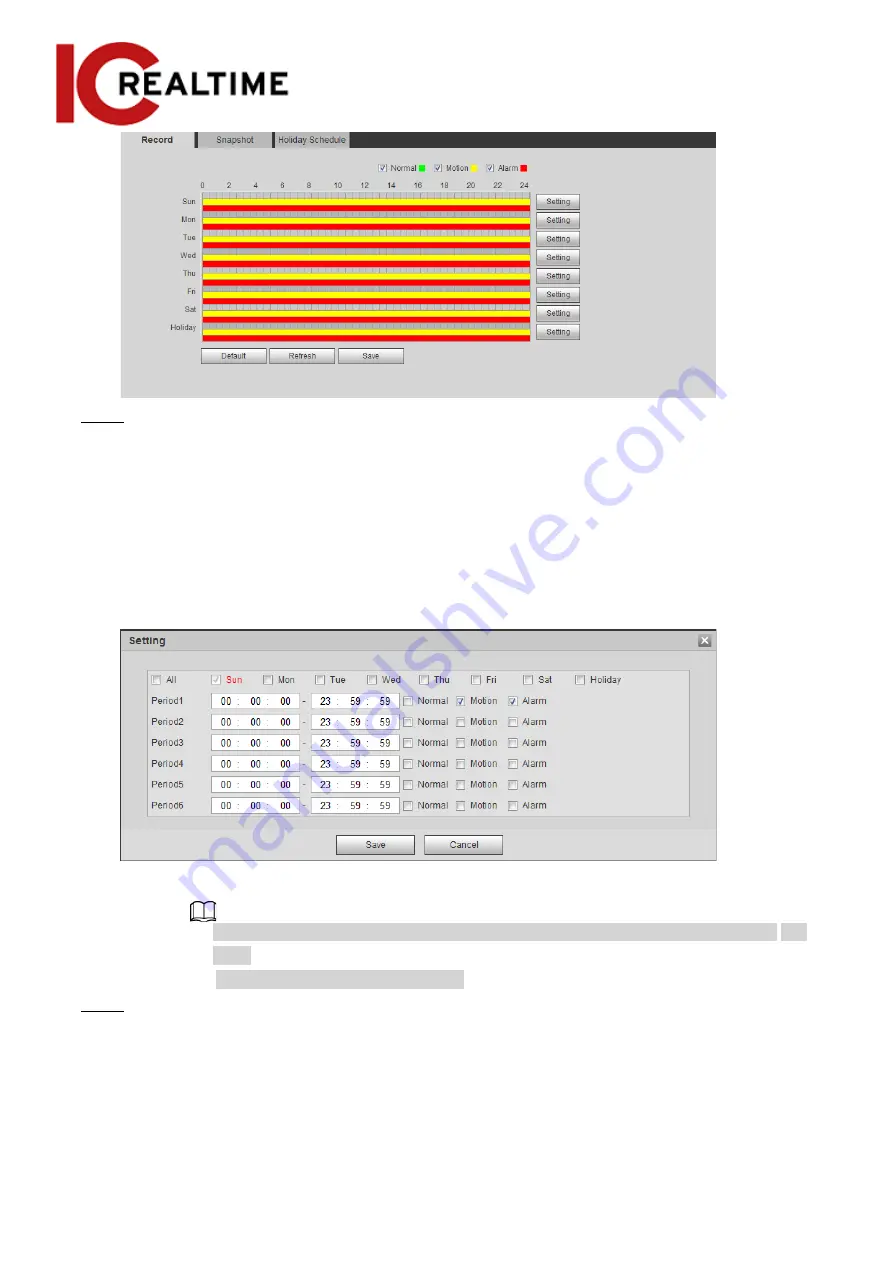
Step 2 Set the record plan.
Green represents normal record plan (such as constant recording); yellow represents motion
record plan (such as recording triggered by intelligent events); red represents alarm record
plan (such as recording triggered by alarm-input).
●
Method one: Select a record type, such as
Normal
, then click and drag the left mouse
button to set the time period for normal record on the timeline.
●
Method two: Manually enter a time period.
1. Click
Setting
next to a day.
Figure 5-4 Setting (record time period)
2. Select a day, and the alarm type next to a period, and then set the period.
◇
Select
All
or checkboxes of some days to set the time period of multiple days at one
time.
◇
You can set 6 time periods per day.
Step 3
Click
Save
.
Setting Record Control
Set parameters such as pack duration, pre-event record, disk full, record mode, and record stream.
123






























